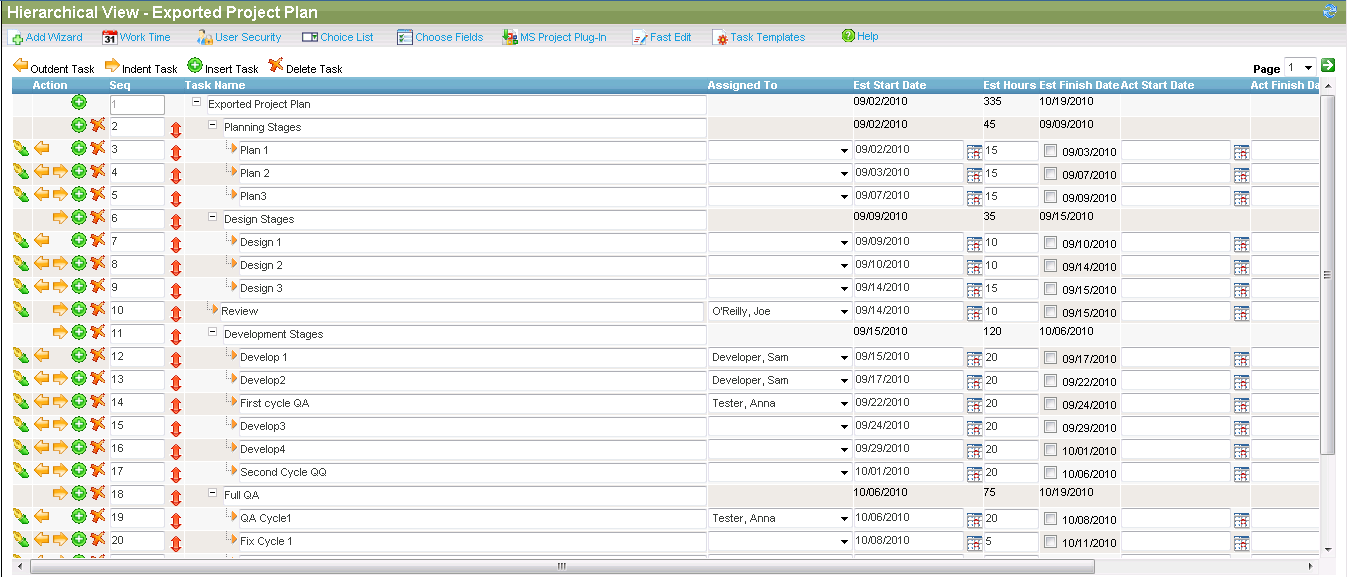To export project plans from the MS Project plugin:
-
In MS Project, select the MPP file that you want to export to ALMComplete.
-
Click SoftwarePlanner and select Export Project Plan.
-
In the Export window, give the project plan a new name.
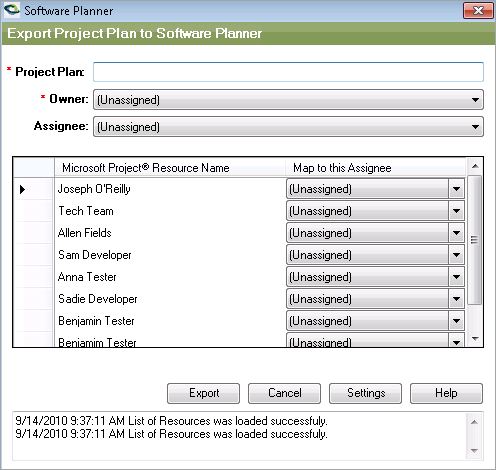
-
The Owner drop-down list will display ALMComplete users that have permission to project plans. Select an owner. The Assignee field is optional: use the drop-down list to select an assignee for the main project plan.
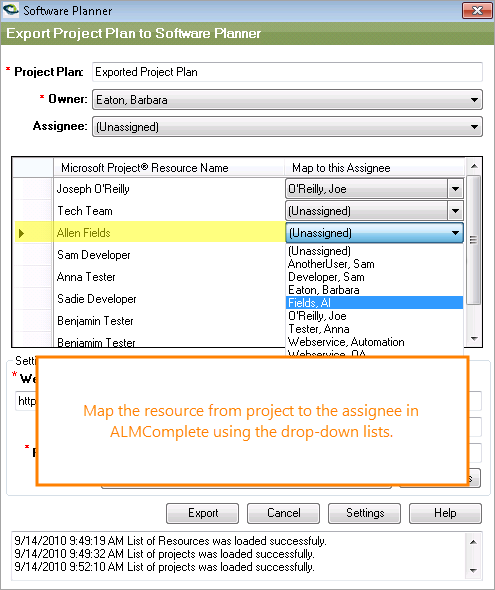
The table lists the resource names on your MS Project file. You can map the resources to project plan assignees by selecting an assignee from the dropdown.
If the names match exactly (Sam Smith matches Smith, Sam), this mapping will be done automatically for you. You can make adjustments and change assignees here as needed.
-
Click Export.
The message box confirms that your project plan was created, and it gives you a new project plan ID number.
The next time you log in to ALMComplete and go to the same project that you selected in the plugin settings, your new project plan will appear, ready for you to link up your requirements, work with your schedule, and post hours to the project plan tasks.
See Also
MS Project Plugin
About MS Project Plugin
Configure MS Project Plugin