
In QAComplete, you can link related items to each other. For example, in this tutorial, we linked a requirement to a sprint and a test to a requirement.
When you create or edit an item, you can view items linked to it in the Linked Items box of the Create or Edit form:
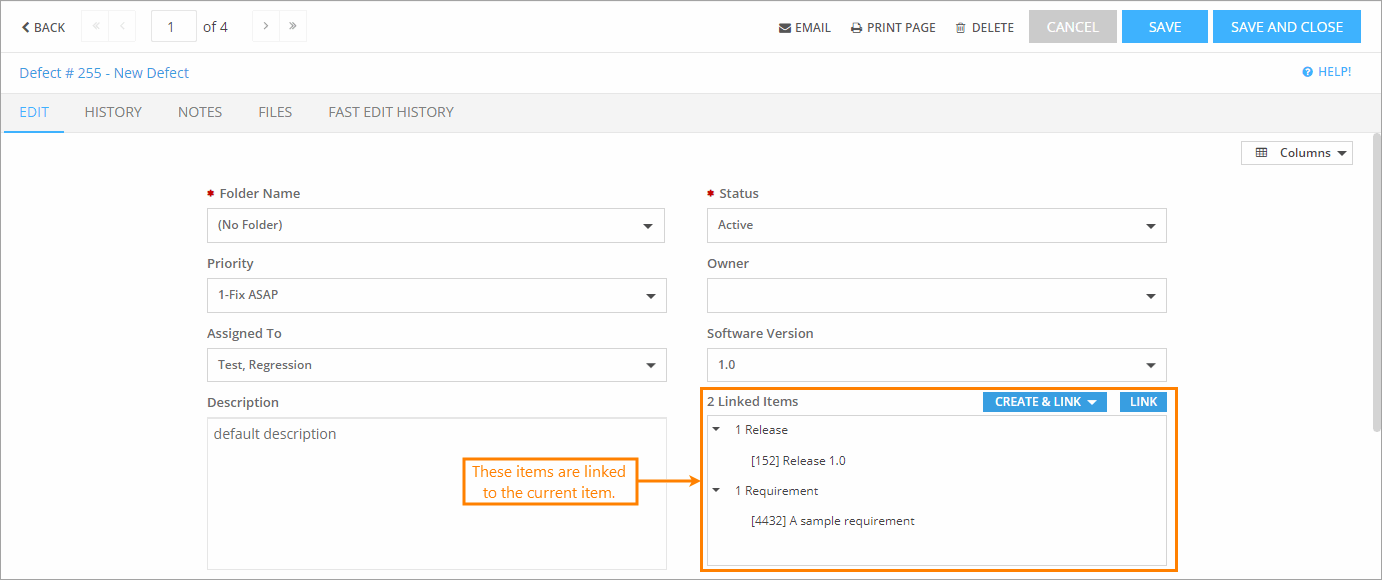
Click the image to enlarge it.
You can also view all existing item links at once. To do that:
Click Tools > Traceability (Show Linked Items).
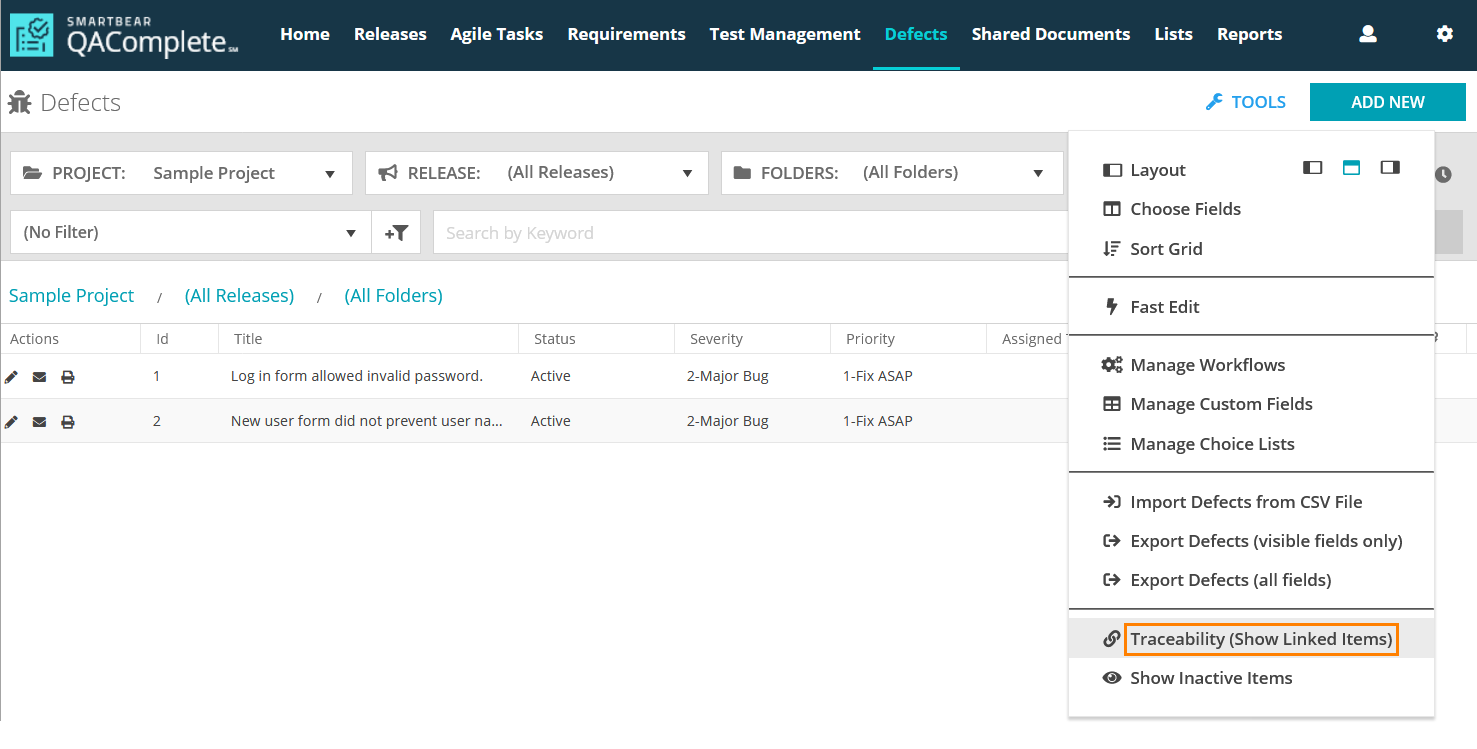
Click the image to enlarge it.
The item links will appear on the item list screen:
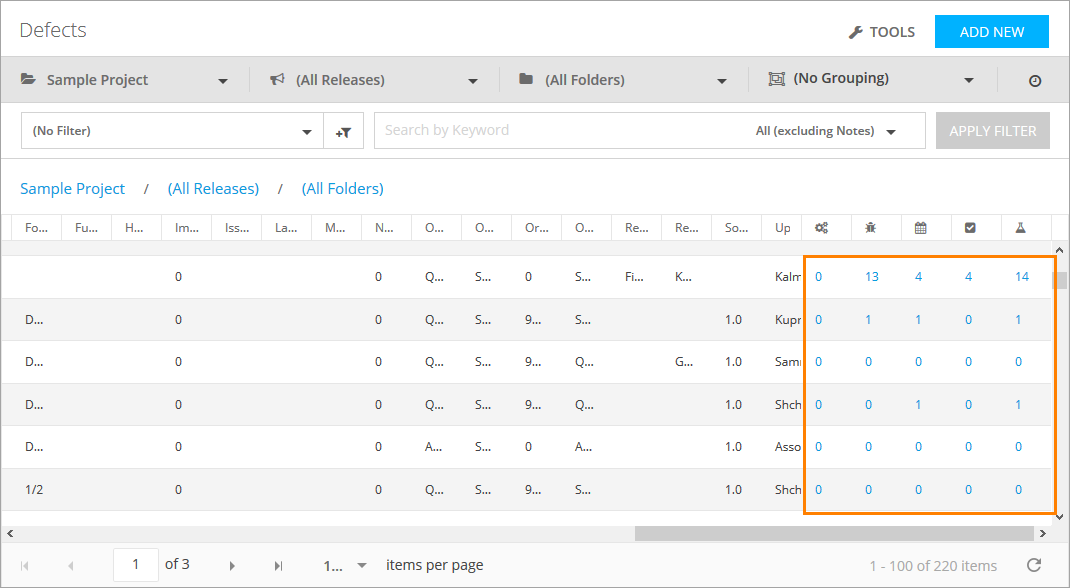
Click the image to enlarge it.
Click Actions > Show Traceability.
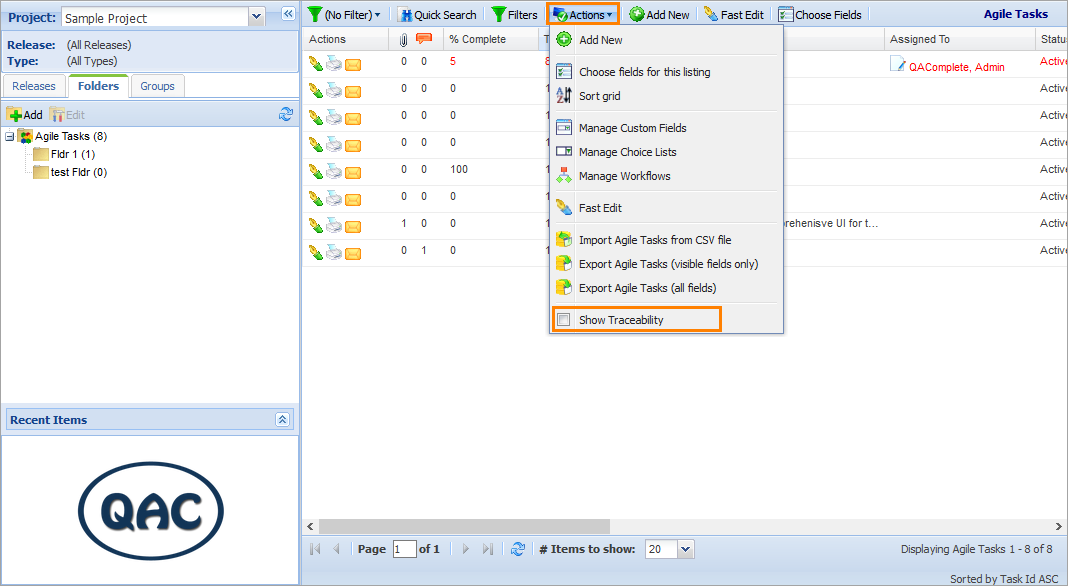
Click the image to enlarge it.
The item links will appear on the item list screen:
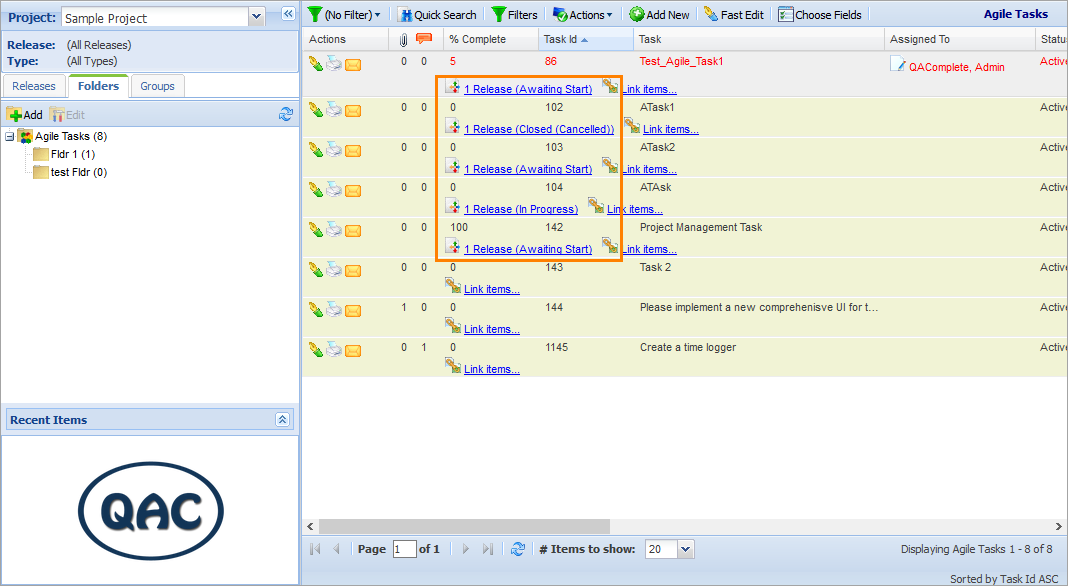
Click the image to enlarge it.
 Prev Next
Prev Next
See Also
Getting Started with QAComplete - User Tutorial

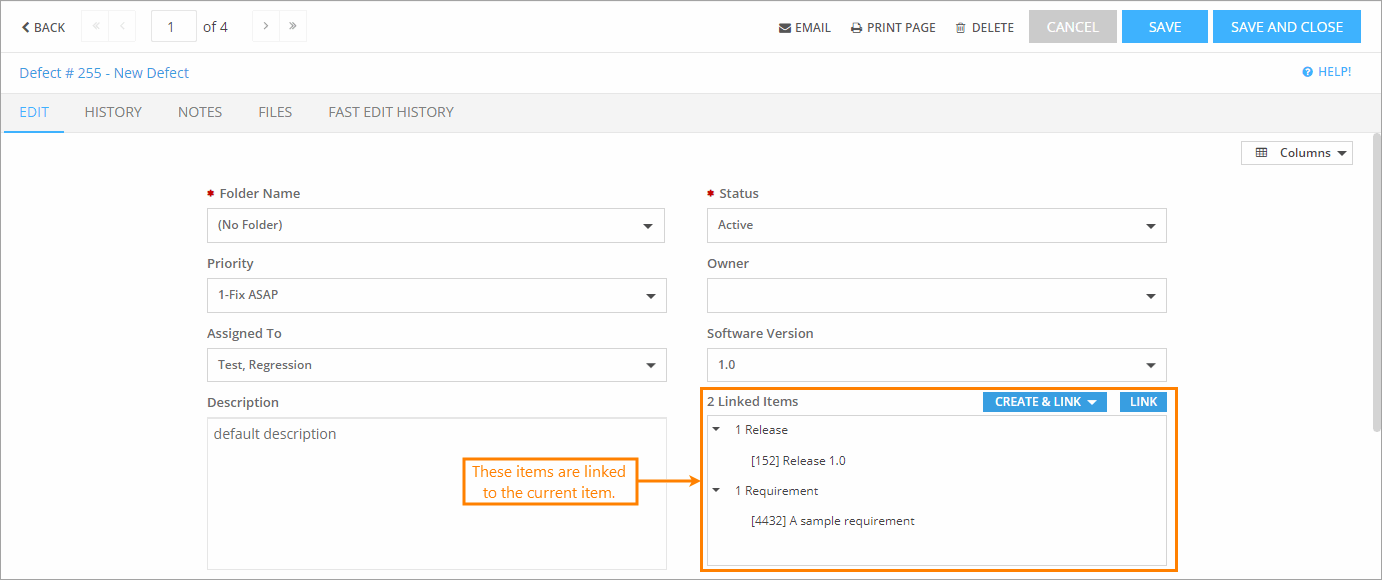
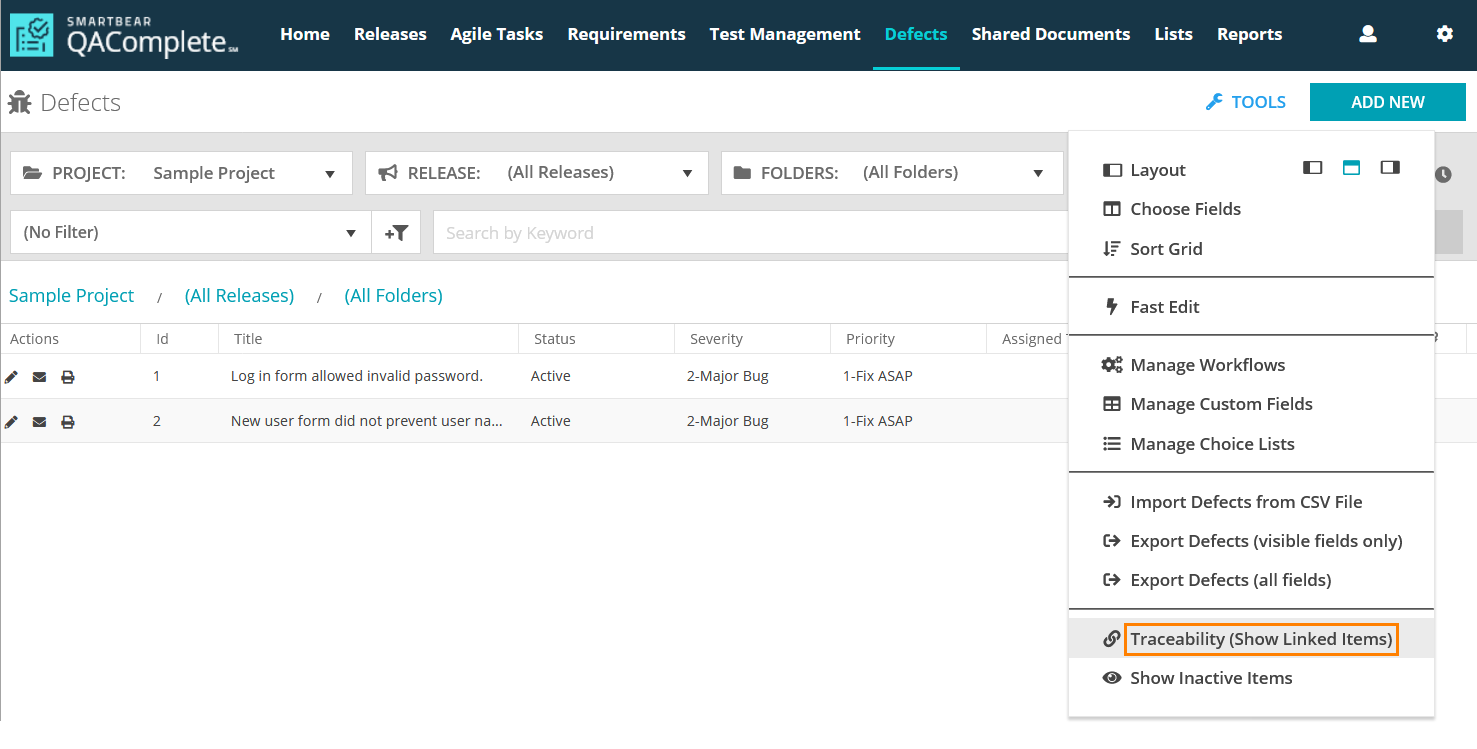
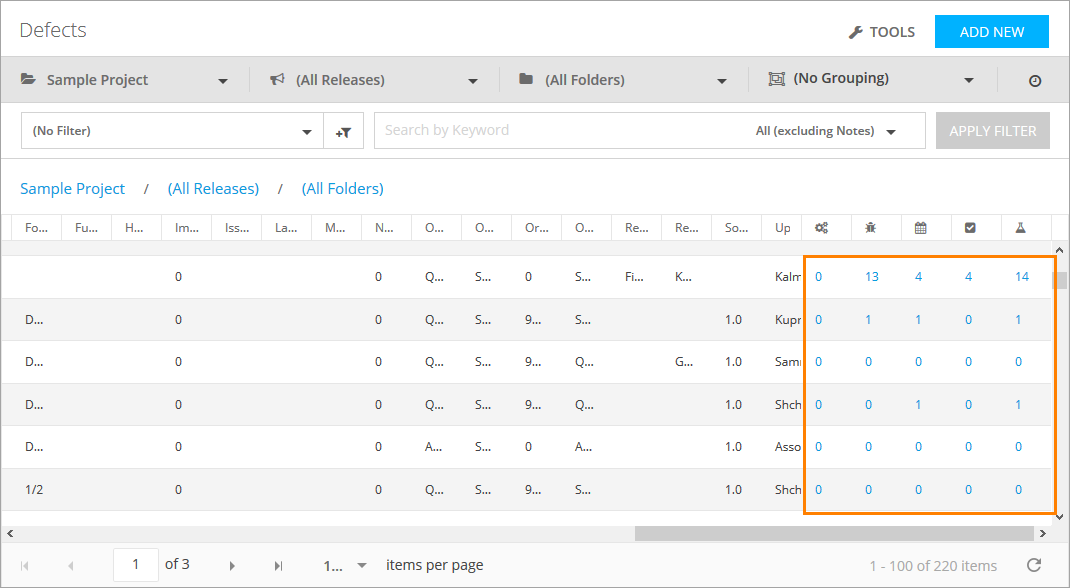
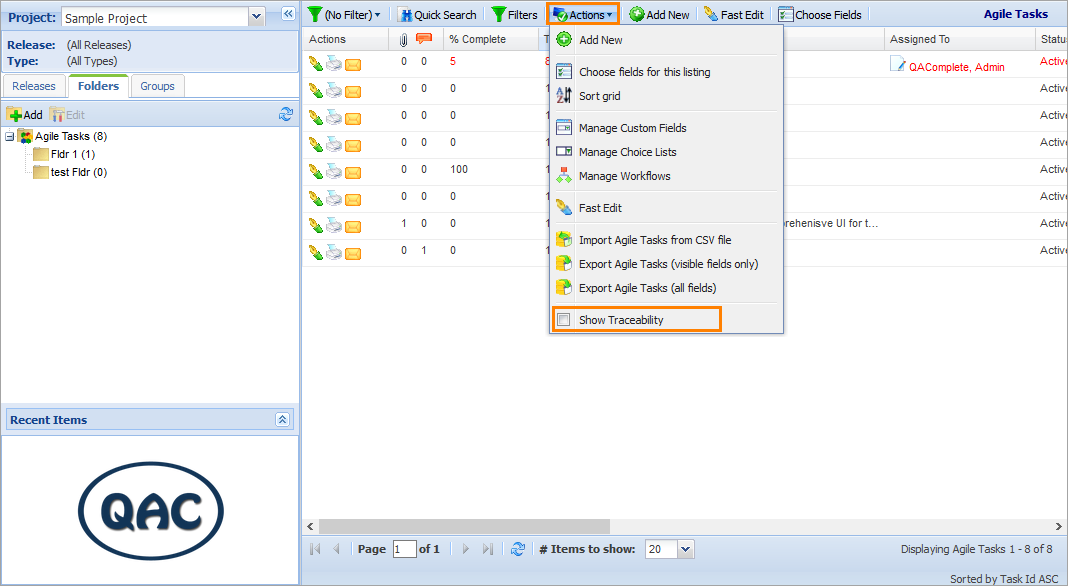
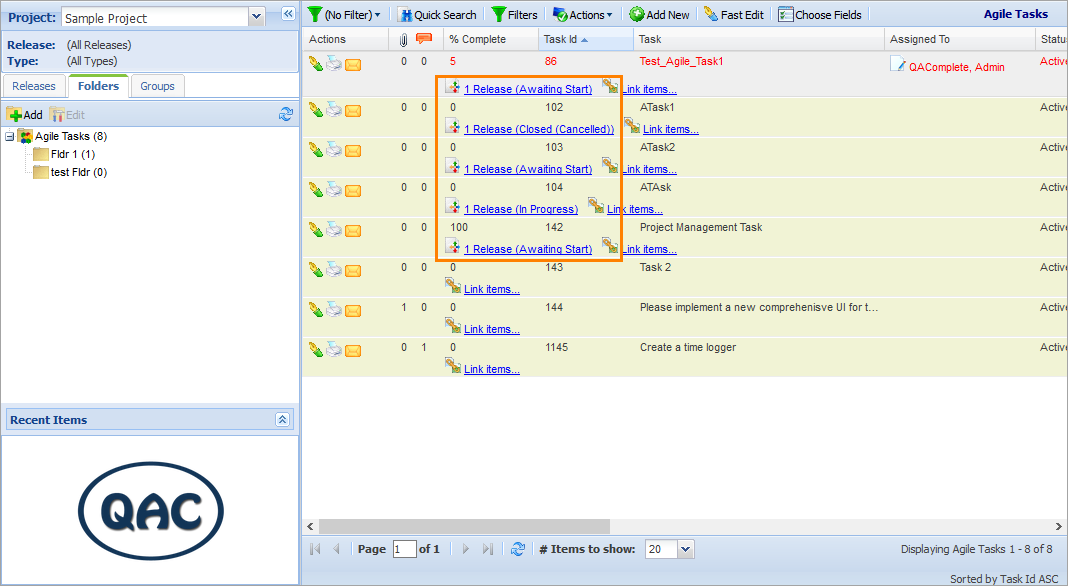
 Prev
Prev