In QAComplete, you use defects (bugs) to track issues registered while working on your project. You can create defects manually (the same way, you create other project items) or QAComplete can create them automatically from a failed test (see the previous step).
To create a defect manually:
-
Go to Defects > Show Defects.
-
If needed, use the toolbar navigation drop-down lists to select the release, iteration, or build, for which you want to report a defect.
-
Click Add New.
-
In the resulting Create Defect form, enter the defect title and select its status. Specify other defect fields if needed:
You can link your defect to other items, for example, to a release, iteration, or build in which the defect was registered. To link an item, click Add at the top of the Linked Items box. In the resulting dialog, select the type of the needed item, the folder to which it belongs, and then the needed item and click Save.
-
Click Save and Close to create the defect and close the form.
The Defects screen will show the created defect.

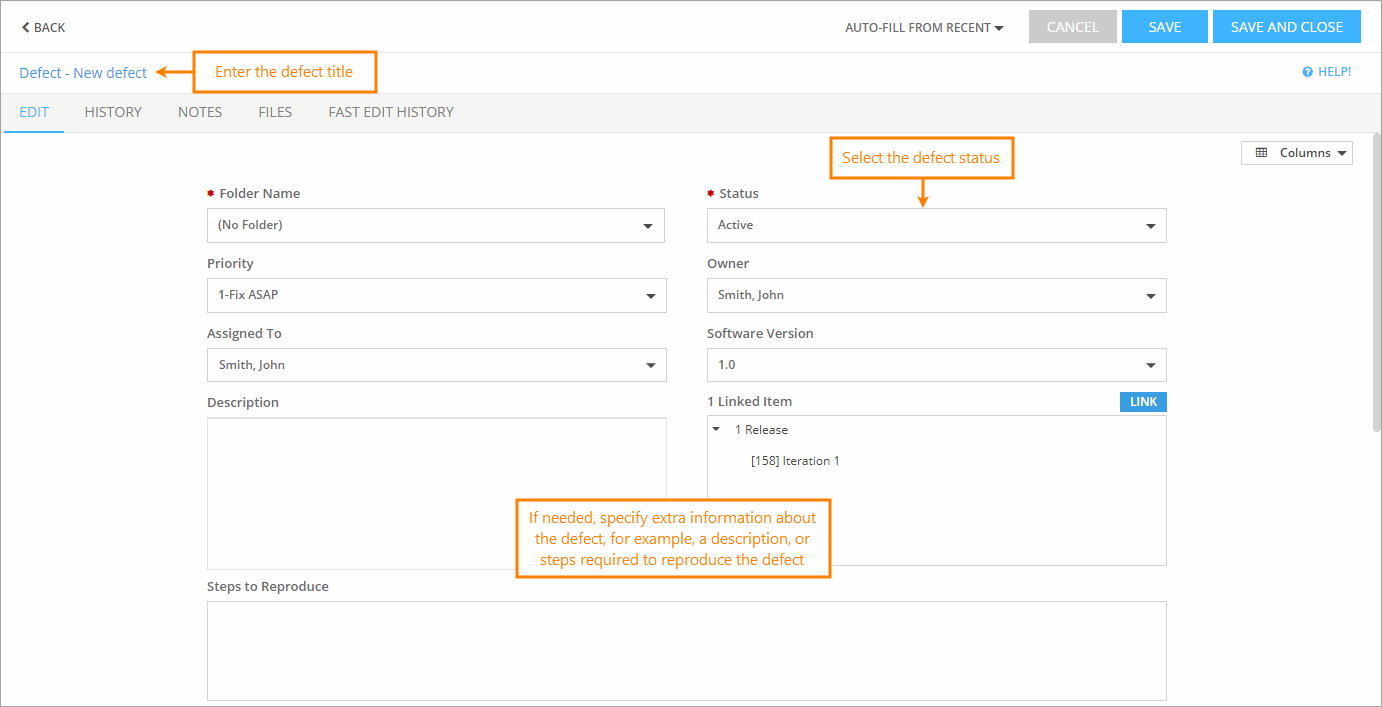
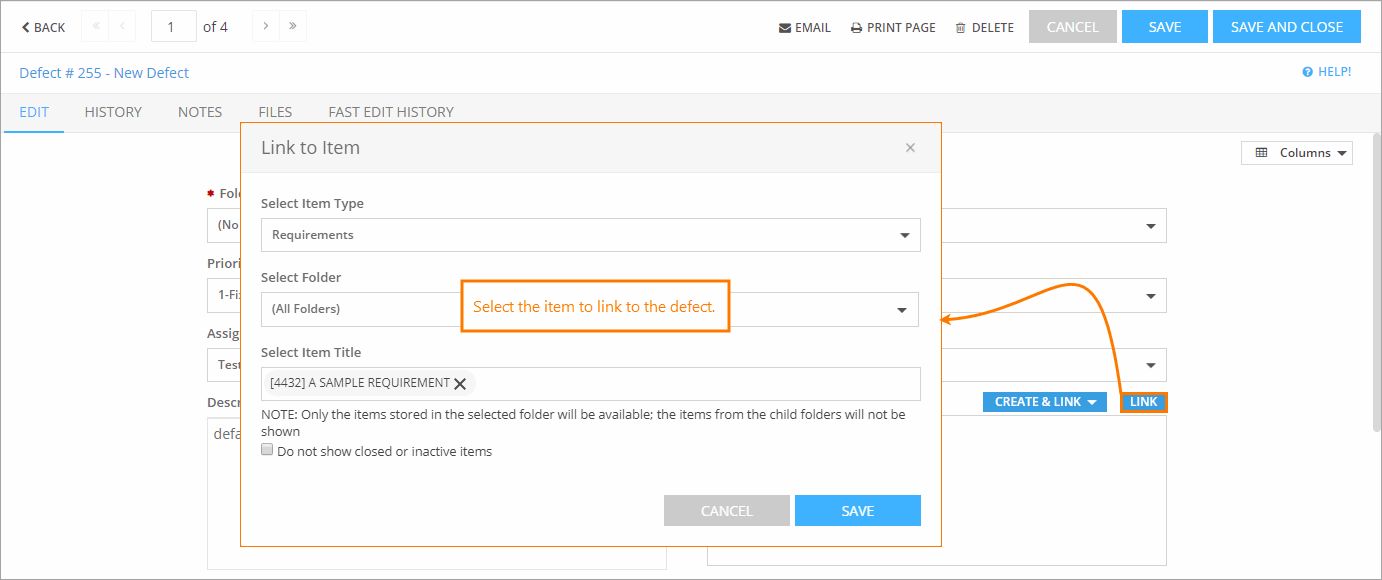
 Prev
Prev