
QAComplete security model allows controlling your team member permissions to project data. You create security groups and then specify what security permissions those groups have. For example, you can have a group whose members have the read-only permission for requirements and full access to defects and tests.
Let’s create a security group:
-
On the > Setup screen, in the navigation panel on the left, select Security > Security Groups.
-
Click Add New.
-
Name the security group (for example, Developers or QA Team) and click Submit:
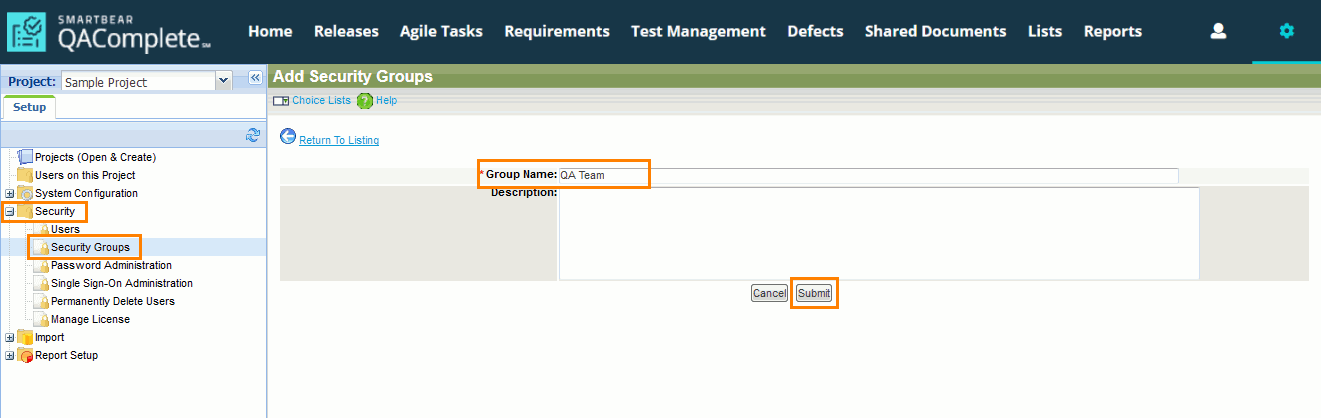
Click the image to enlarge it.
-
The new group appears on the list of security groups.
Click  Manage Security Rights next to the group:
Manage Security Rights next to the group:
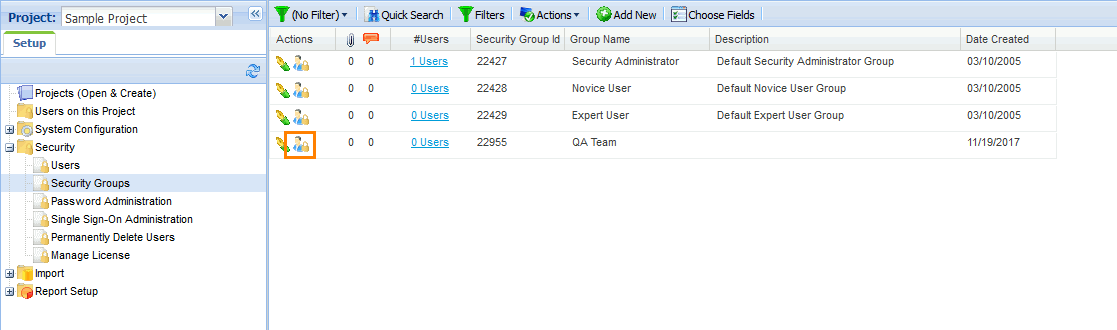
Click the image to enlarge it.
-
Select or clear check boxes to grant or remove the appropriate permissions for this group:
 Permissions required to complete the user’s tutorial
Permissions required to complete the user’s tutorial
 Permissions required to complete the user’s tutorial
Permissions required to complete the user’s tutorial Permissions required to complete the user’s tutorial
Permissions required to complete the user’s tutorialTo complete the User part of the Getting Started tutorial, create a group with the following permissions:
| Defects |
Read, Add, and Update |
| Defects > Allow assigning of items |
Enabled |
| Defects Folder Maintenance |
Read |
| Release, Iteration and Build Maintenance |
Read, Add, and Update |
| Releases Folder Maintenance |
Read |
| Requirements |
Read, Add, and Update |
| Requirements > Allow assigning of items |
Enabled |
| Requirements Folder Maintenance |
Read |
| Test Management > Test Library |
Read, Add, and Update |
| Test Management > Test Library > Allow assigning of items |
Enabled |
| Test Management > Test Library Folder Maintenance |
Read |
| Test Management > Test Hosts |
Read |
| Test Management > Test Runs > Allow editing Steps during Test Run |
Enabled |
| Test Management > Test Sets |
Read, Add, and Update |
| Test Management > Test Sets > Folder Maintenance |
Read |
| Management Features > Manage and View traceability (link between items) |
Enabled |
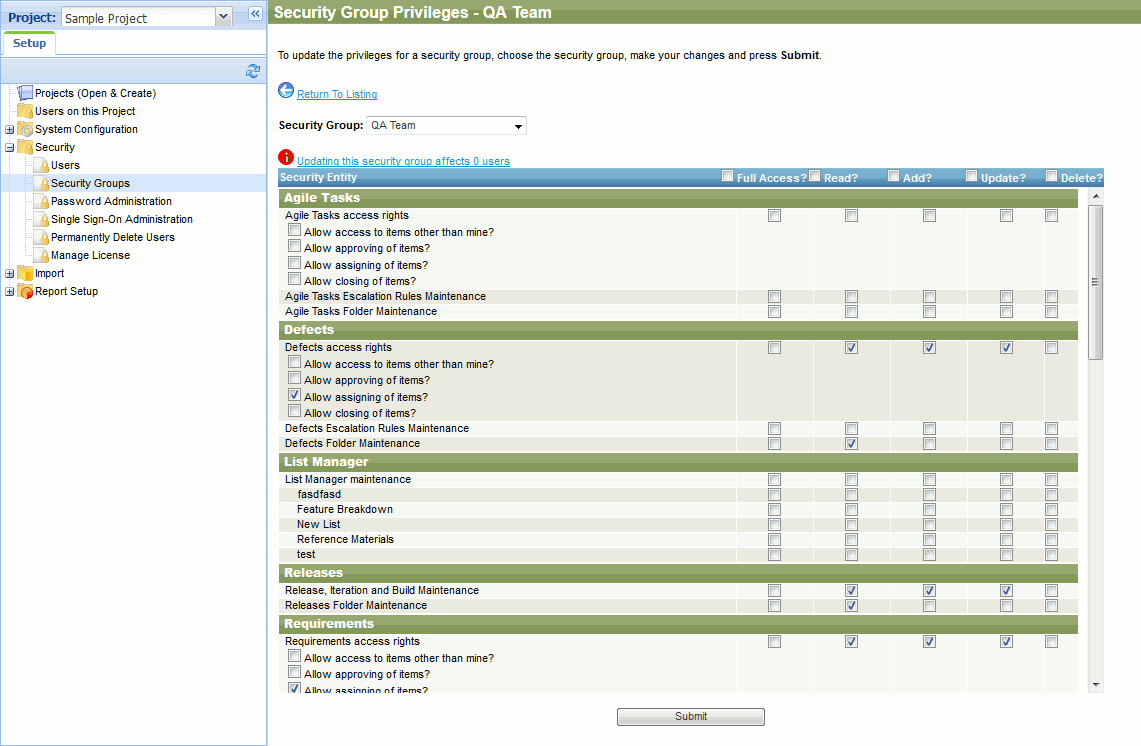
Click the image to enlarge it.
-
Click Submit to save your changes.
 Prev Next
Prev Next
See Also
Getting Started with QAComplete - Administrator Tutorial
 Manage Security Rights next to the group:
Manage Security Rights next to the group:
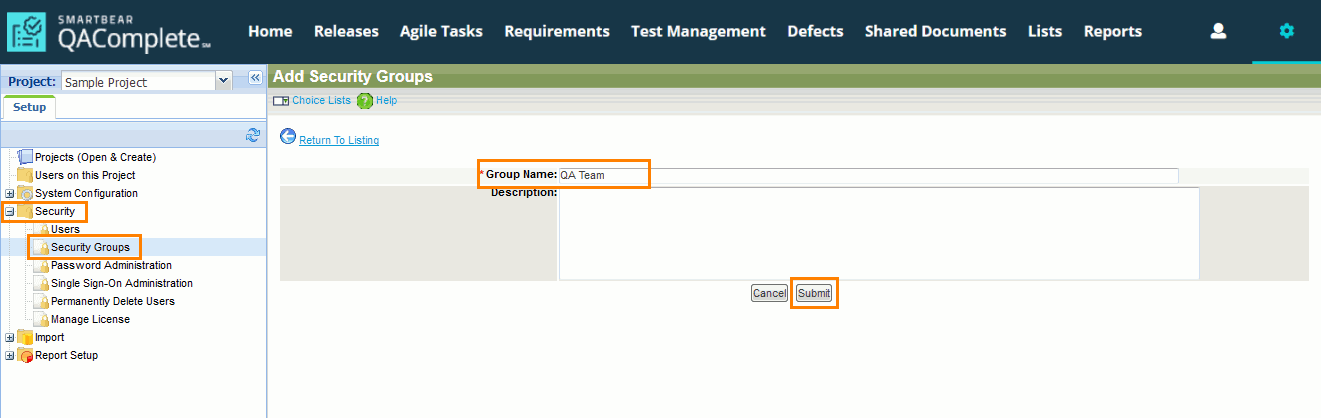
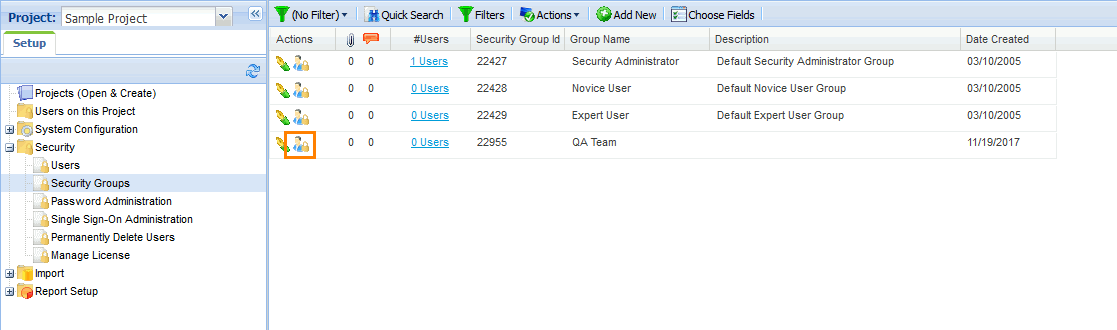
 Permissions required to complete the user’s tutorial
Permissions required to complete the user’s tutorial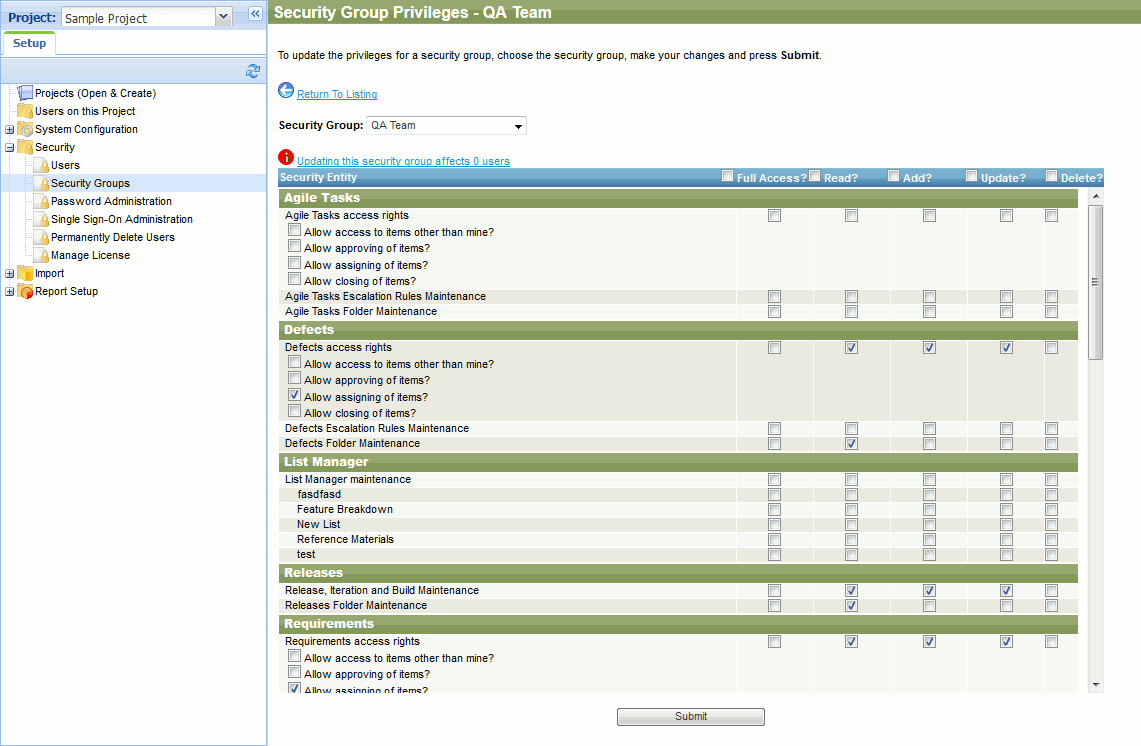
 Prev
Prev