In QAComplete, you use projects to separate data for security purposes. Typically, a project corresponds to a software product or a module your team or company is developing. By default, QAComplete comes with the Sample Project you can use to get familiar with QAComplete functionality. You can also create a custom project if you need to:
QAComplete will show the created project on the project list. Now, let’s create users and security groups and configure access to the project.

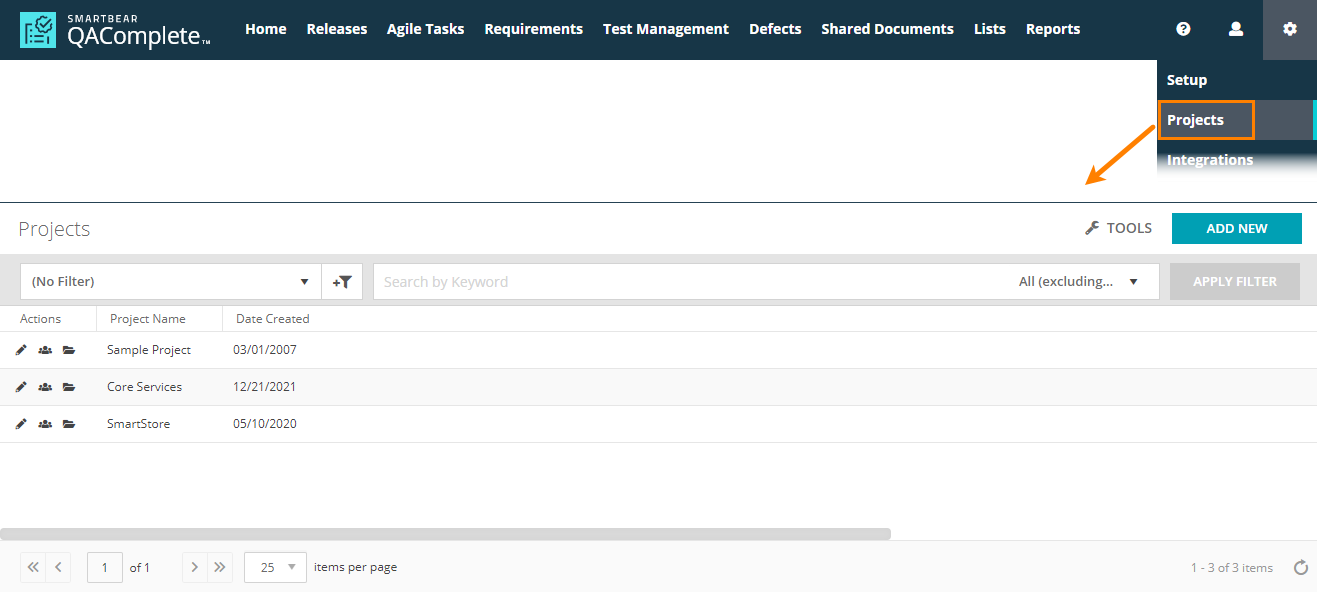
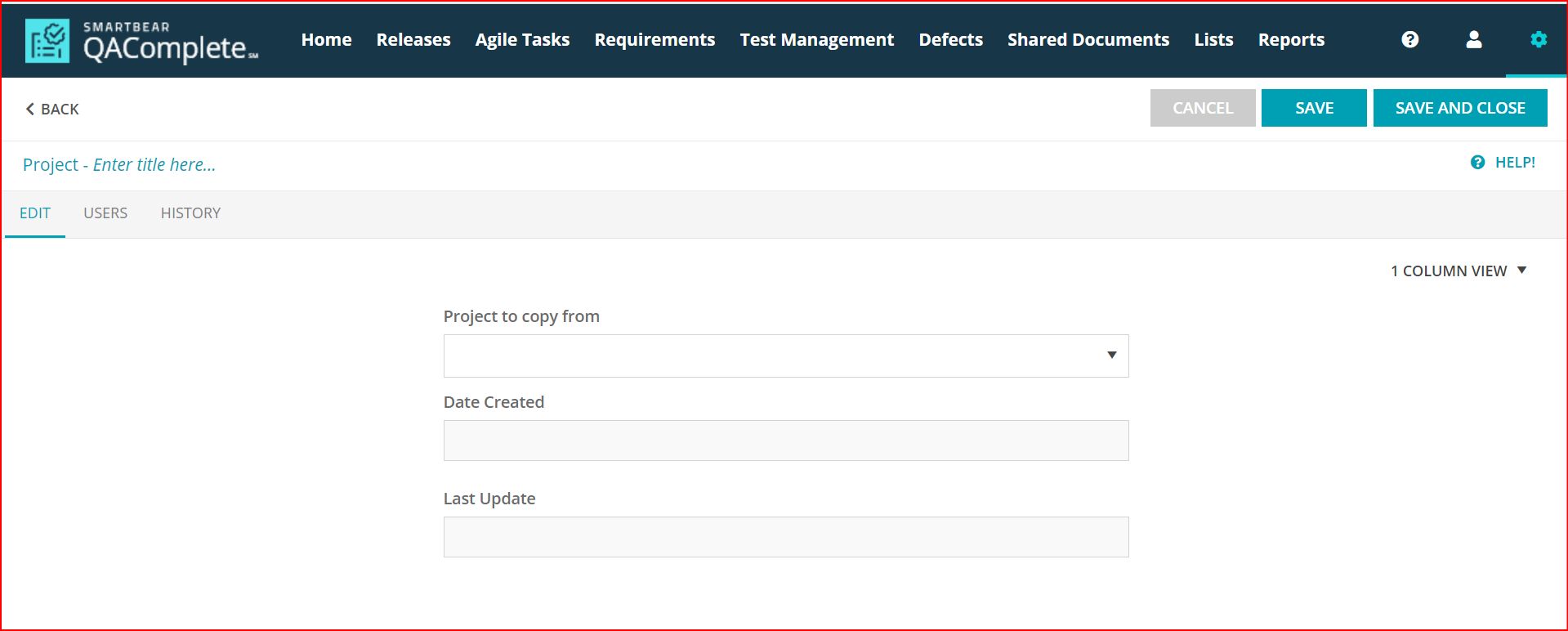
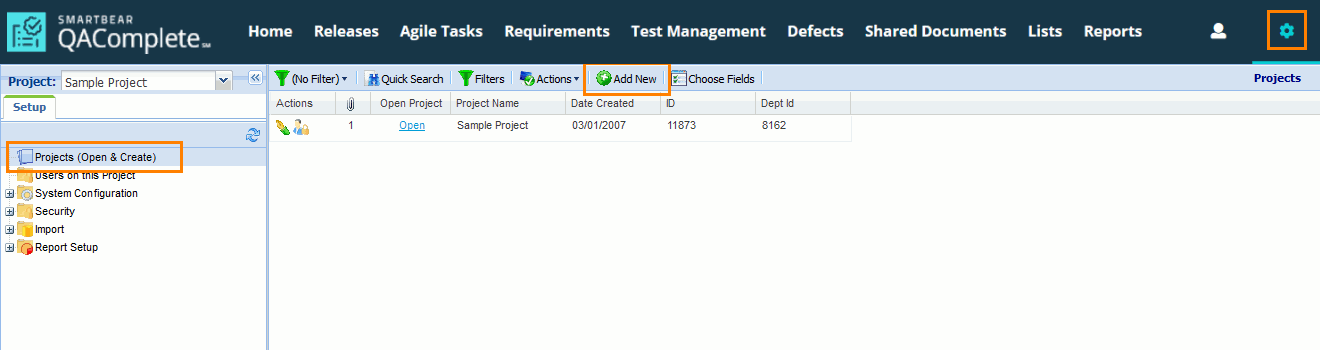
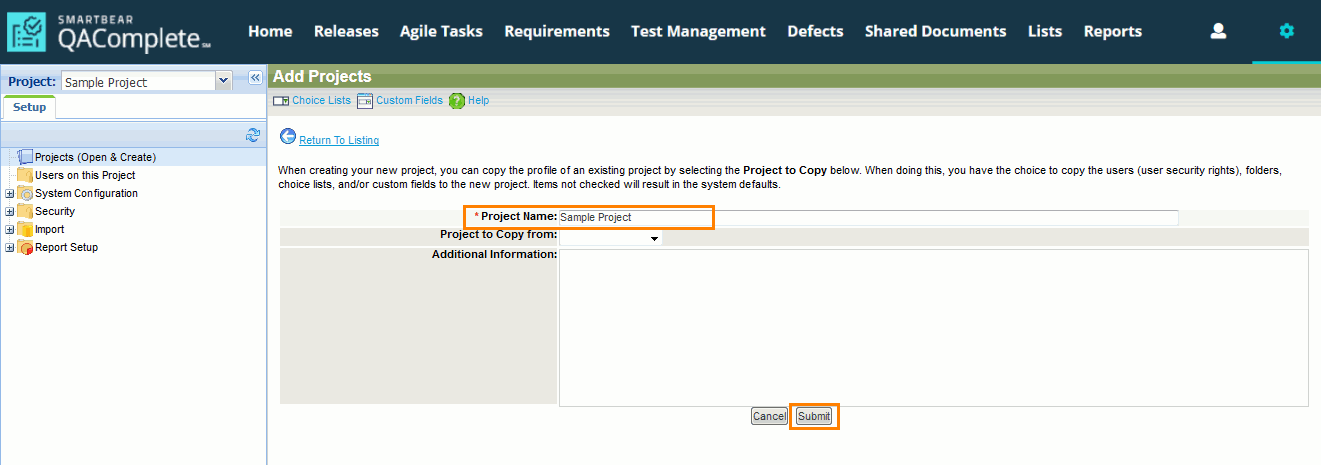
 Prev
Prev