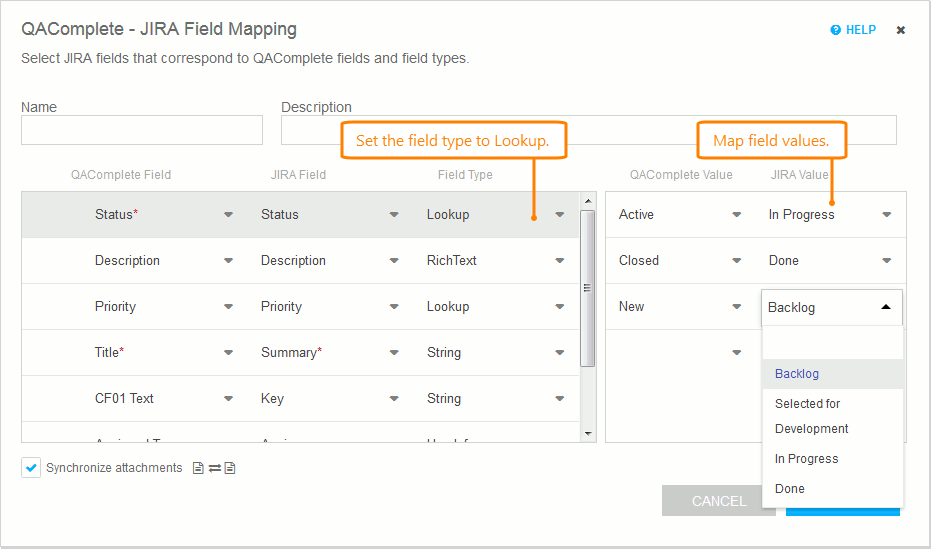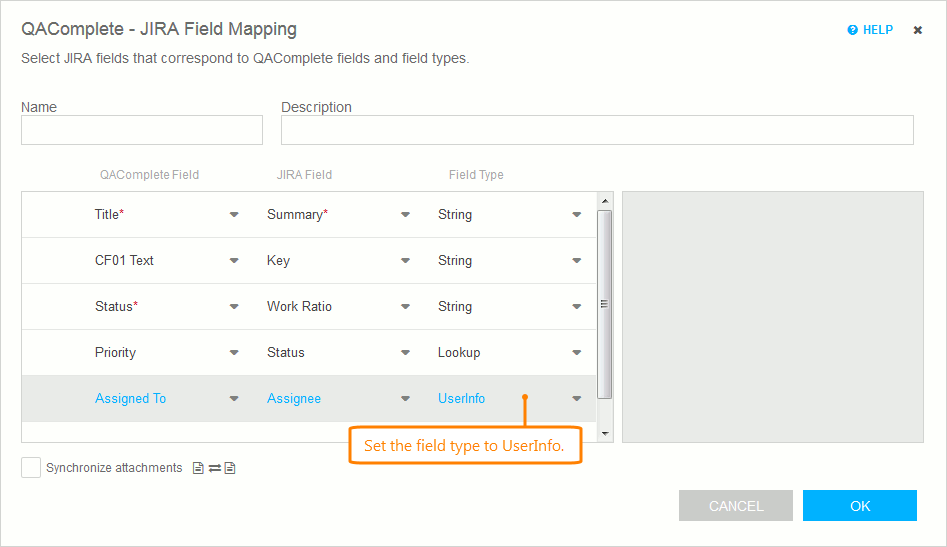If the fields you want to synchronize take values from a list of predefined values, you can configure QAComplete Integration for JIRA to gather all the possible values automatically. To do that:
-
In the QAComplete Field and JIRA Field drop-down lists, select the needed QAComplete and JIRA item fields you want to map.
-
In the Field Type drop-down list, select AutoCompleteLookup. If the fields you synchronize accept multiple predefined values, select AutoCompleteLookupArray.
 With AutoCompleteLookup or AutoCompleteLookupArray, QAComplete can create new choice list values based on the corresponding values from JIRA. However, this is not the case for JIRA. If you want choice list values from QAComplete to be available in JIRA, you need to configure them manually – see below.
With AutoCompleteLookup or AutoCompleteLookupArray, QAComplete can create new choice list values based on the corresponding values from JIRA. However, this is not the case for JIRA. If you want choice list values from QAComplete to be available in JIRA, you need to configure them manually – see below.
On the other hand, you may want to manually set the mapping rules for each possible value:
-
In the QAComplete Field and JIRA Field drop-down lists, select the needed QAComplete and JIRA item fields you want to map.
-
In the Field Type drop-down list, select Lookup. If the fields you synchronize accept multiple predefined values, select Lookup Array.
-
In the QAComplete Value drop-down list, select values the field can take in QAComplete.
-
For each of those values, select the corresponding value from the JIRA Value drop-down list:
Notes on manual configuration:
-
If the JIRA field you want to synchronize stores Labels, set the field type to StringArray. Make sure to separate the values in the corresponding QAComplete field by the comma followed by the space.
-
Keep your QAComplete choice lists and multiselect choice lists identical to those in JIRA. For example, if you add a new version of your product in JIRA, make sure to add this version in your custom QAComplete field, then map these new values.
-
It is possible to map one QAComplete choice list value to multiple JIRA values, and vice versa:
-
When one value in QAComplete corresponds to multiple values in JIRA, it will be synchronized as the first ordinal value in the JIRA list.
-
When one value in JIRA corresponds to multiple values in QAComplete, it will be synchronized as the first alphabetical value in the QAComplete list.
-
-
If the fields that you want to synchronize store information on a user (for example, the AssignedTo field), set the field type to UserInfo and then synchronize user accounts:
-
If there is a comma in a JIRA multiselect field, the value will be split into several values in QAComplete during synchronization. For example, the following field in JIRA:
Website (Frontend, Backend)will be split into the following fields in QAComplete:
Website (Frontend
Backend)To work around the issue, map the field as LookupArray, not as AutocompleteLookupArray.