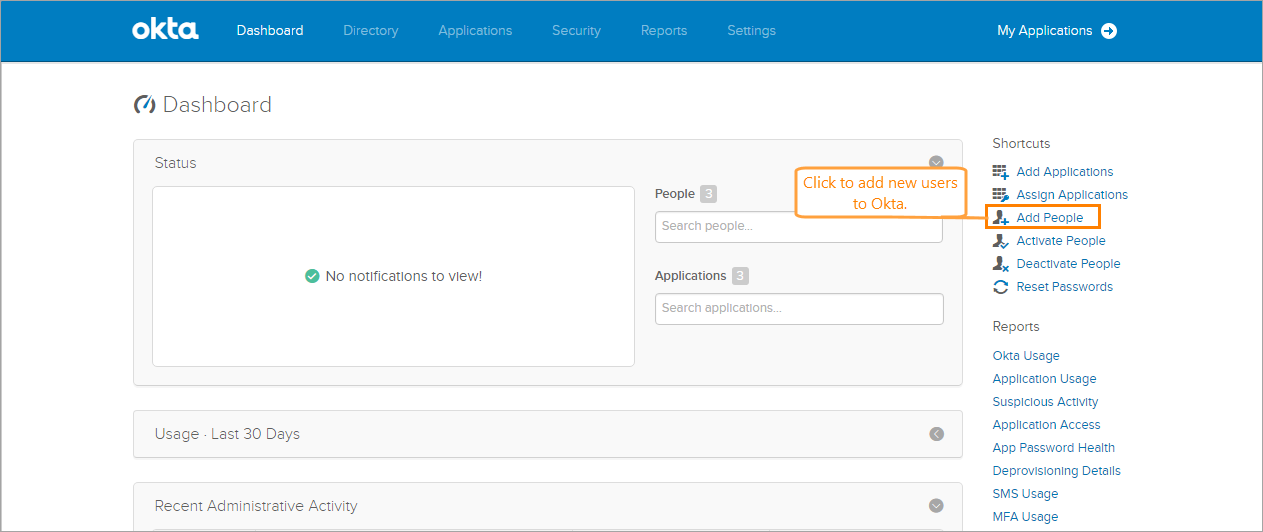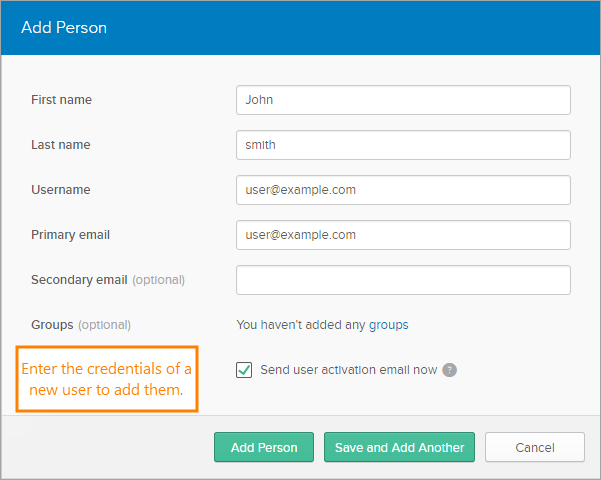If a user from your organization does not have the Okta profile, create it manually:
-
Go to the administrator Dashboard and click the Add people shortcut link.
-
Open the Add Person form and provide the necessary data to create a new user profile. You can create several profiles one-by-one.
Note: The username and primary email can be identical. You can also provide the secondary email or add the new user to one of the available user groups if you use them. -
You can assign these new user profiles to the QAComplete application as described in Assign QAComplete to Okta Users.
| Note: | To learn more about working with users in Okta, see the A Quick Look at Adding people and Using the Okta Applications Page articles in the Okta knowledge base. |
See Also
Assign QAComplete to Okta Users
Configure Okta for Working With QAComplete