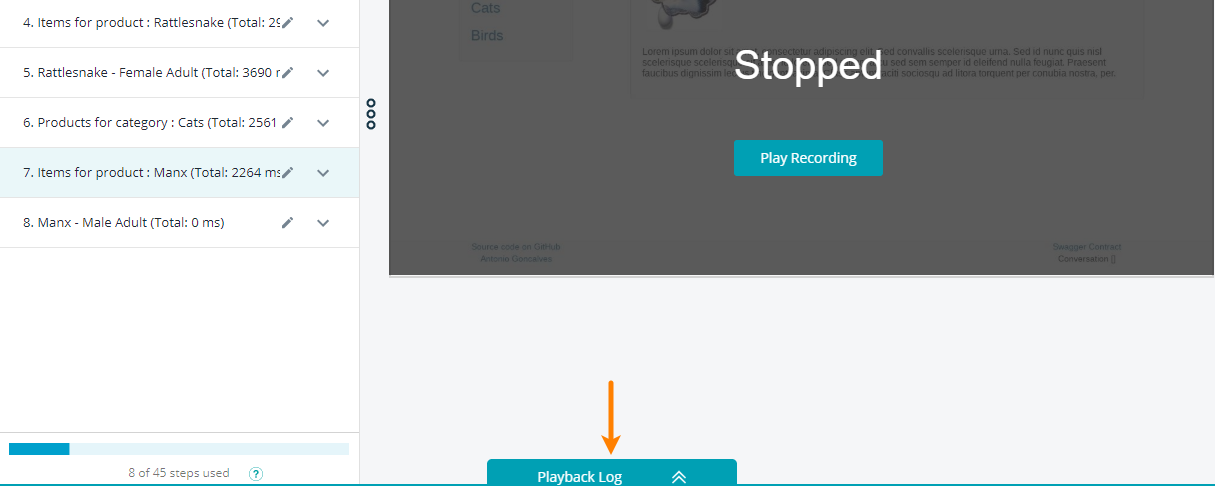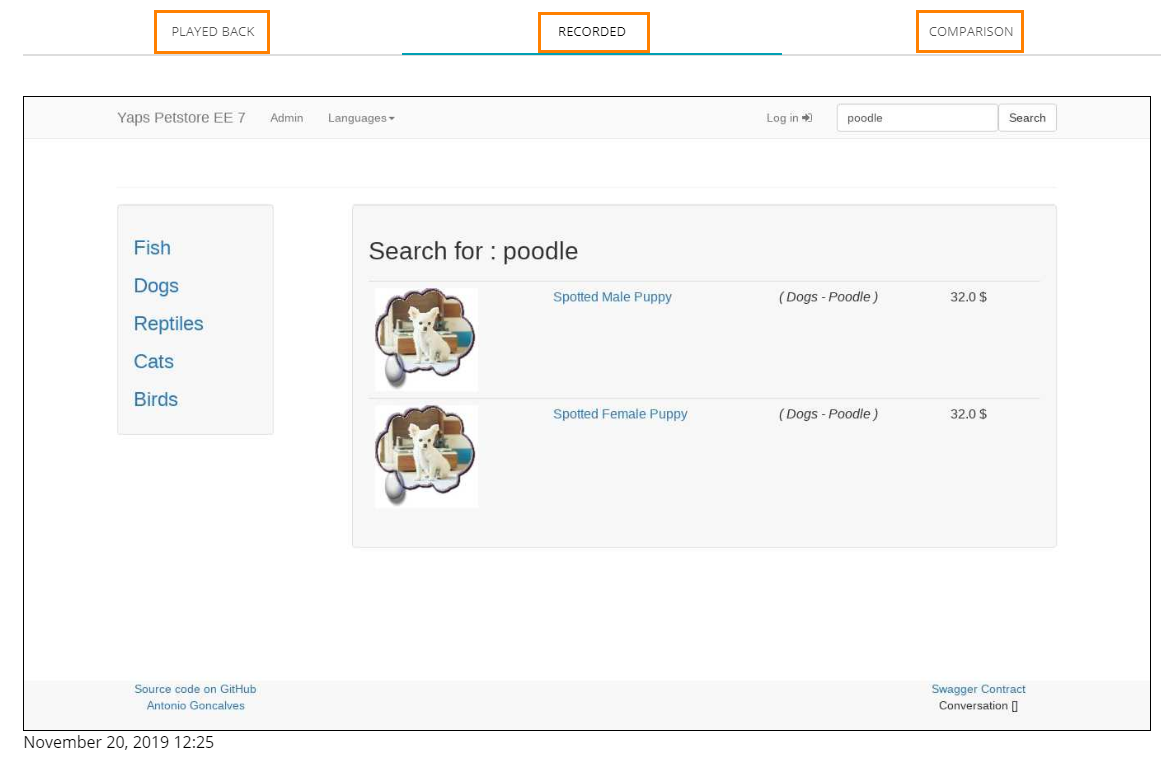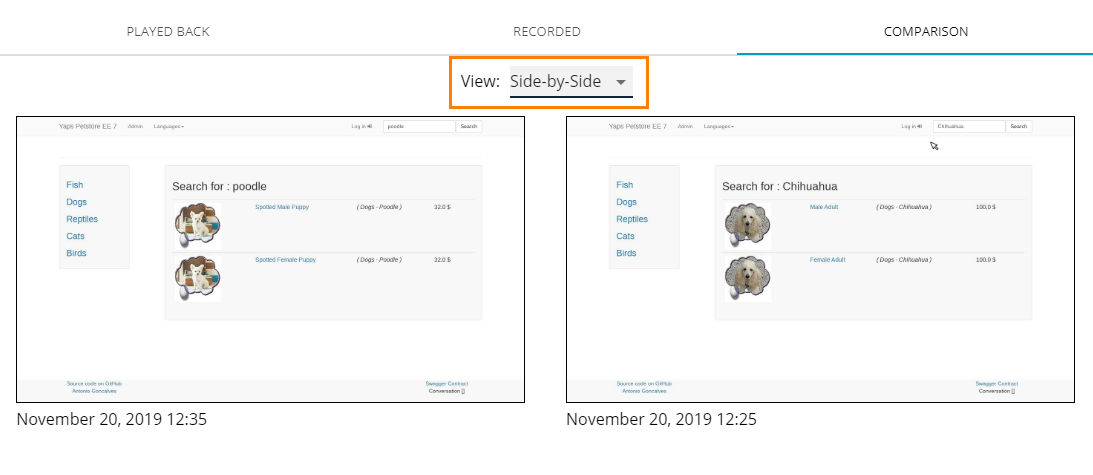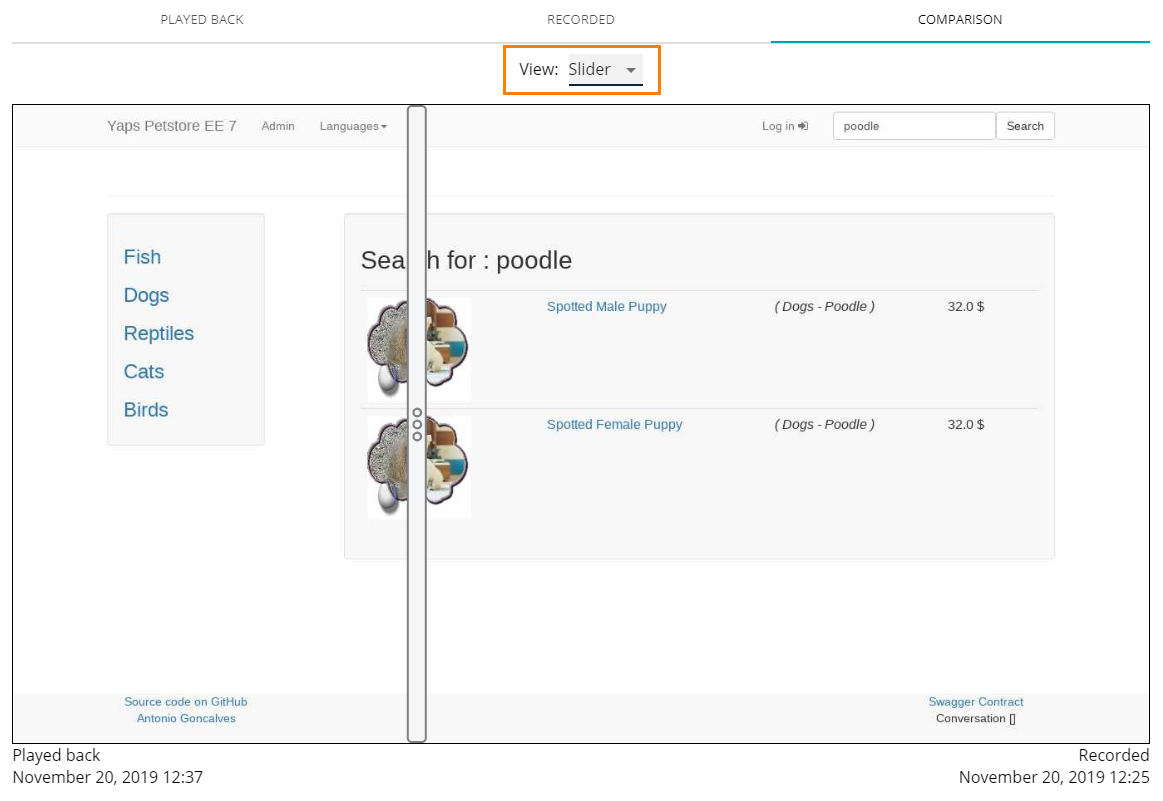About
LoadNinja takes screenshots of your tested application’s pages when certain events occur during script recording and playback. You can then compare the images if, for example, your test failed and you want to see whether the UI of your application has changed since you recorded the script.
Compare images
To compare images:
-
Click Playback Log at the bottom of the recorder screen:
-
Click an image icon in the Image column:
-
In the resulting window, you can view the images captured during script recording and playback, and check for differences on the Comparison tab:
Note: The date and time the image was captured are below the image.
Comparison modes
On the Comparison tab, you can choose a comparison mode by selecting a view from the drop-down menu:
-
Side-by-side – show the two images next to each other:
-
Overlay – compare the two images by overlaying one image over another to see the differences. The elements that differ are in red:
-
Slider – use a draggable slider to compare the two images: