The Slow Transactions section of the Report panel contains information on the slowest user-defined transactions that were executed during the test run:
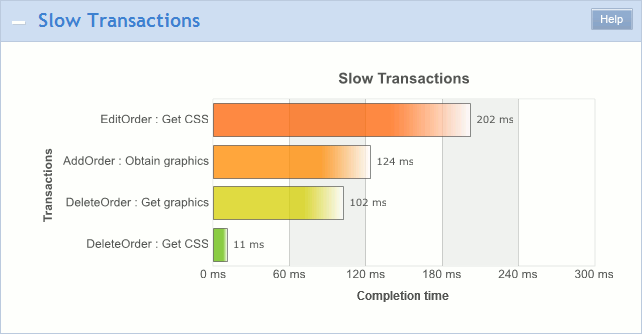
The Top 10 list includes only unique transactions. That is, if a transaction was simulated several times during the test run, only the slowest one will be included in the list.
Note: The Top 10 list does not include transactions that were simulated partially during continuous load, transactions with validation errors and transactions that contain requests simulated with errors. Transactions that contain warnings or SLA violations are considered successful and are included in the Top 10 list.
To View the Section
-
Open the desired Report log (if it is not open yet). To do that, double-click the Report node under the Project_Name Logs folder in the Project Explorer panel.
-
In the Report, select the Top 10 tab and expand the Slow Transactions section.
Requirements
To view this graph, set the Store log data option to All data (Report + Details). Do this before running your test. Otherwise, the graph will not be shown.
| Note: | During scenario verification, LoadComplete ignores the logging option and saves all the required data anyway. |
Additional Information
The list contains a graphical representation of the ten slowest transactions that were executed during the test run, that is, the transactions that have the longest transaction completion time. You can hover over a desired transaction to view a hint with additional information on the transaction.
See Also
Top 10 Page of the Report Panel
Report Panel
Test Result Panels
About Test Results
About User-Defined Transactions
