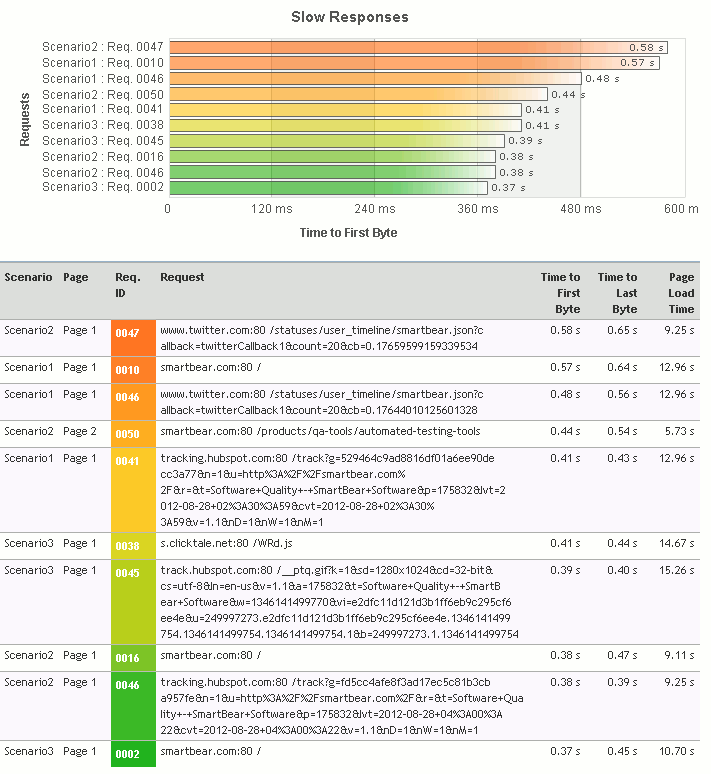The Slow Responses (Average) section of the Report panel contains information on the responses that were received from the target server during the test run and have the longest average receiving time. For instance, the header of the section contains a list of responses that have the longest average time that was spent on receiving these responses. In other words, LoadComplete calculates the average receiving time for each response of the executed test and provides you with ten responses that have the highest value of this metric.
Note: The Top 10 list does not include requests that were simulated with errors. Requests simulated with warnings and requests violating SLA criteria are considered successful and are included in the Top 10 list.
To View the Section
-
Open the desired Report (if it is not open yet). To do that, expand the test log item node under the Project_Name Logs folder in the Project Explorer and double-click its child Report node.
-
In the Report, select the Top 10 tab and expand the Slow Responses (Average) section.
The Slow Responses List
The list contains ten responses that were received from the target server by the test and have the longest average receiving time. Besides the page URLs that correspond to the appropriate requests sent to the server, the list also contains a diagram with a graphical representation of the responses’ average receiving time. This diagram specifies the average receiving time for each response from the list. Note that the color that corresponds to a response in this diagram is also used to highlight the page’s URL in the table under the list.
The Loading Time Table
The table contains statistics on the receiving time of the slowest responses in a tabular format. The following columns are available:
| Column | Description |
|---|---|
| Scenario | The name of the scenario that corresponds to the specified response. |
| Page | The serial number of the page that corresponds to the response. |
| Req. ID | The request identifier shown in the Requests tree right after the request name. |
| Request | The URL of the page that was used to send the request that corresponds to the response. |
| Page Load time | The overall page load time. |
| Time to First Byte | The value of the response’s Time to First Byte metric. |
| Time to Last Byte | The value of the response’s Time to Last Byte metric. |
See Also
Top 10 Page of the Report Panel
Report Panel
About Test Results
Test Result Panels
Creating and Configuring Load Tests