LoadComplete shows the Recording toolbar when recording a scenario. It hides the toolbar when the recording process is over.
To show the toolbar, click  Record User Scenario on the Test Engine toolbar.
Record User Scenario on the Test Engine toolbar.
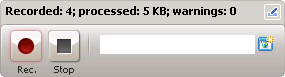
Recording toolbar
The Recording toolbar contains the following elements:
The toolbar caption
During the recording, the toolbar caption shows the following information:
-
The number of recorded requests and WebSocket messages.
-
The amount of request and response data processed, in kilobytes.
-
The number of warnings detected. The warnings indicate problems with the recorded traffic. For instance, LoadComplete can report a warning if it detects the "Page not found" server response during the recording or if you are recording traffic for a web server that requires authentication and the credentials are missing from your project.
After the recording is over, you can view information on the detected warnings on the Summary page of the recorded scenario.
 Recording
Recording
Blinks to signal that LoadComplete is recording.
 Stop
Stop
Stops the recording.
Custom page name
The name of the custom page to group recorded traffic. LoadComplete will record all further requests as belonging to that page, until you open another web page or add another custom page.
 Start New Page
Start New Page
Adds a new custom page to the recorded traffic. Clicking this button is optional as LoadComplete automatically detects that you have entered a custom page name.
