About the Request Body Panel
The Request Body panel shows the outgoing messages sent to the tested web server during scenario recording.
LoadComplete uses the panel for the following operations:
-
Request (HTTP Request):
-
For POST requests of the
application/x-www-form-urlencodedormultipart/form-datatype, the panel shows the contents of web form fields the request sends to the web server. -
For POST requests sent by Rich Internet Applications, the panel shows the request parameters.
-
For requests in SOAP and JSON applications (these are requests of the POST type), the panel shows the XML content of the request.
-
-
WebSocket Connection (a request that establishes a WebSocket connection is a regular HTTP request that includes WebSocket-specific data.)
Below are sample views of the panel for different request types:
|
Web Form |
AMF Request |
|
SOAP Request |
WebSocket Client Message |
To view the request body contents as plain text, click  Display the body content as text on the panel’s toolbar.
Display the body content as text on the panel’s toolbar.
When the text mode is enabled, you can click  on the toolbar to enable word wrapping in the panel. You can also select the needed character encoding from the drop-down list on the panel toolbar.
on the toolbar to enable word wrapping in the panel. You can also select the needed character encoding from the drop-down list on the panel toolbar.
Columns
| Column | Description | ||
|---|---|---|---|
| Parameter | The parameter name.
For web forms, it is the name of the form fields. For Rich Internet Applications, LoadComplete gets the parameter name from the AMF, SOAP, Binary XML or JSON stream. Parameters, whose name LoadComplete is not able to get, are reported as |
||
| Type | (Not available for web forms.)
For XML, the parameter type can be For AMF, it is the parameter type and the protocol version in which this type is defined.
|
||
| Value | The parameter value that the request will pass to the tested web server. | ||
| Variable | In this column, you can specify a variable whose value LoadComplete will use for request simulation instead of the recorded value. It can be either a variable that stores a value extracted from a previous response, or a project variable.
You can click |
Working With the Request Body Panel
You work with the request body data using the following items:
Toolbar Items
| Item | Description |
|---|---|
 View Body as Text View Body as Text |
Displays the request body data as text (if possible). Click this item again to return back to the parameter view mode. |
 Save Data to File Save Data to File |
Saves the request contents to a file. |
 Load Data From File Load Data From File |
Replaces the request body data with the data from a file. |
 Clear All Body Data Clear All Body Data |
Removes all request body data. |
| Encoding | Select a character encoding to display the request body content. The following encodings are supported:
Available if the request body is displayed as text. |
 Word Wrap Word Wrap |
Enables or disables word wrapping in the panel. Available if the request body is displayed as text. |
Context Menu Items (for Rich Internet Application Requests)
| Item | Description |
|---|---|
| Copy Focused Cell | Copies the contents of the selected cell of the Request Body table to the clipboard. |
No Data to Display
The Request Body panel shows the "No data to display" message if the appropriate request does not contain any data in its body. This can happen if the request is not a POST request.
Content Size Limit
If the request body content is large and showing it may cause performance issues, the panel will not show it by default. It will show a message informing you about possible issues. You can click Show anyway to view the content.
If the request body content exceeds the following limits, the panel will not show the content at all:
- For 32-bit operating systems: 25 MB.
- For 64-bit operating systems: 100 MB.
Related Topics of Interest
| For information on … | See the following topics … |
|---|---|
| Requests in Rich Internet Applications | Support for Flash and Flex Applications Support for SOAP Protocol (XML) Support for Binary XML Formats Support for JSON Format |
| Replacing recorded request values with variables | Parameterizing Requests |
| Working With the Scenario Editor |

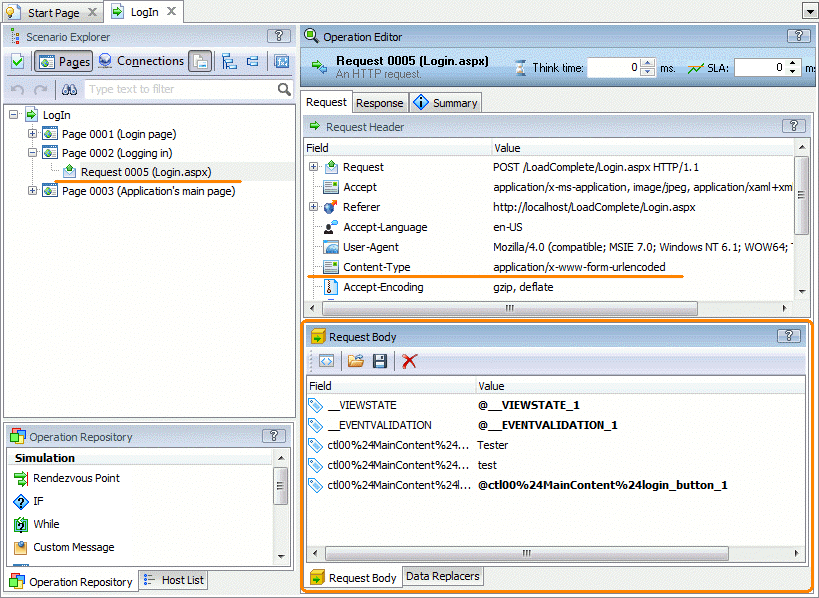
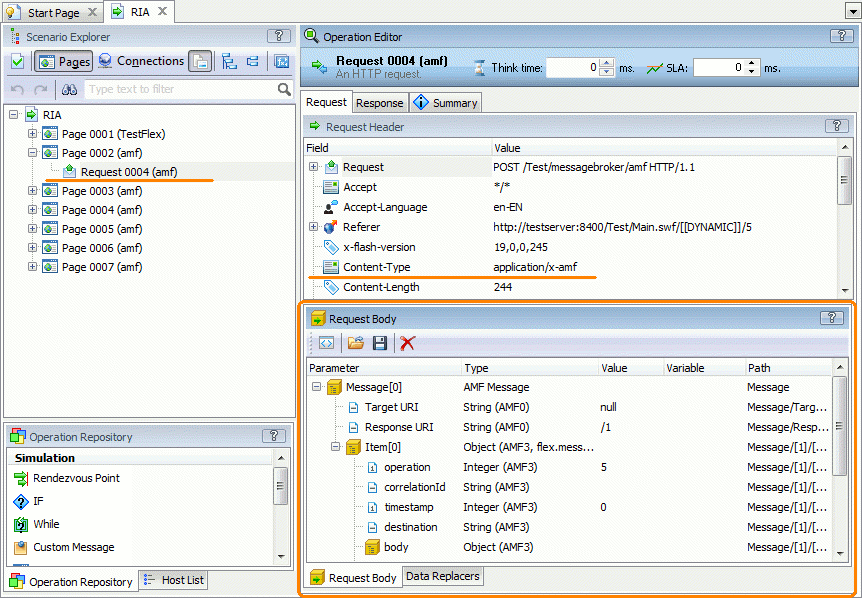
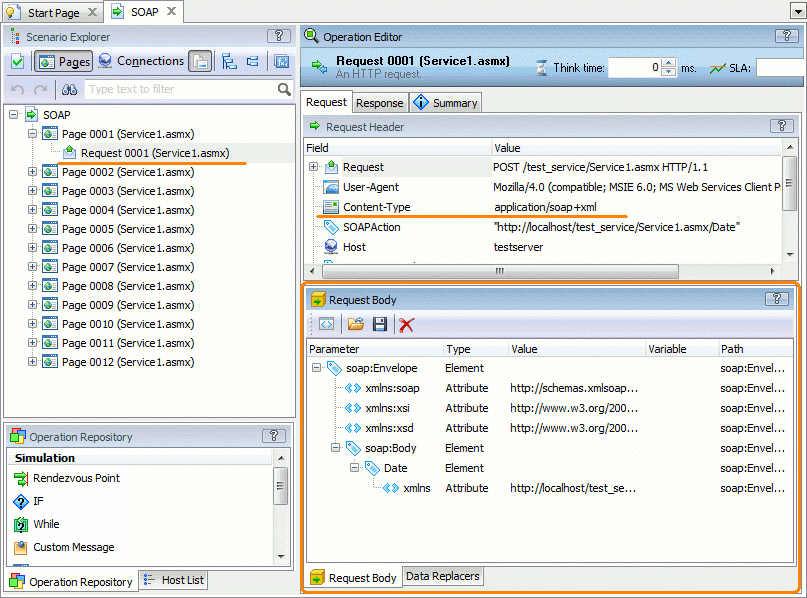
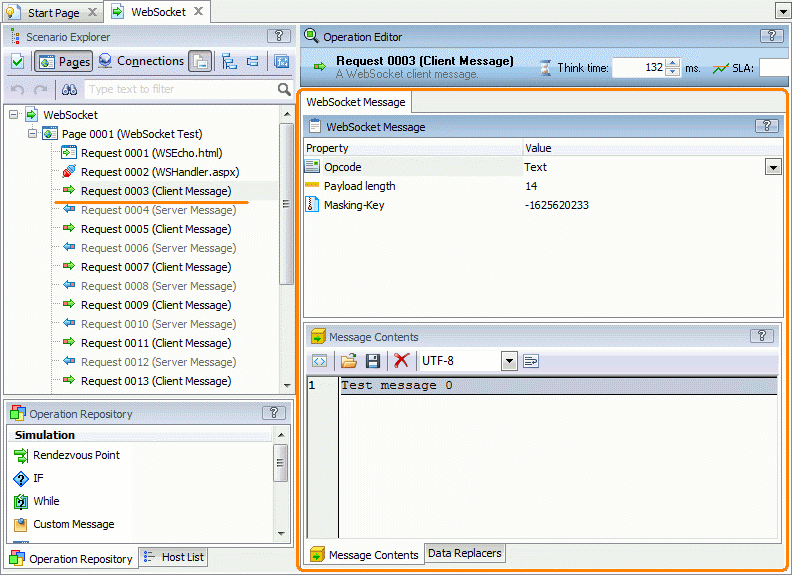
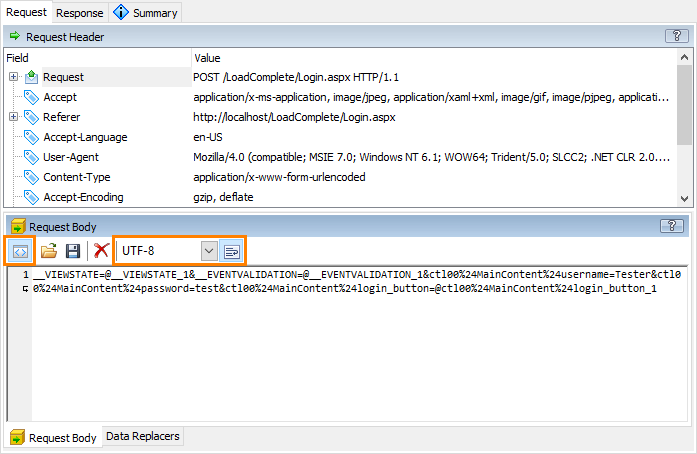
 and select the needed variable in the resulting dialog or you can type the variable name manually (the variable name must have the
and select the needed variable in the resulting dialog or you can type the variable name manually (the variable name must have the