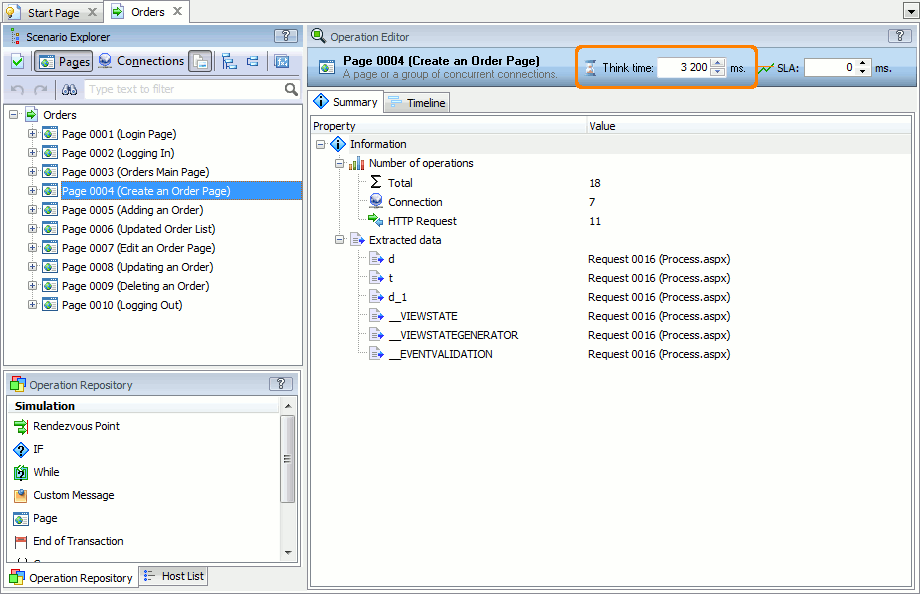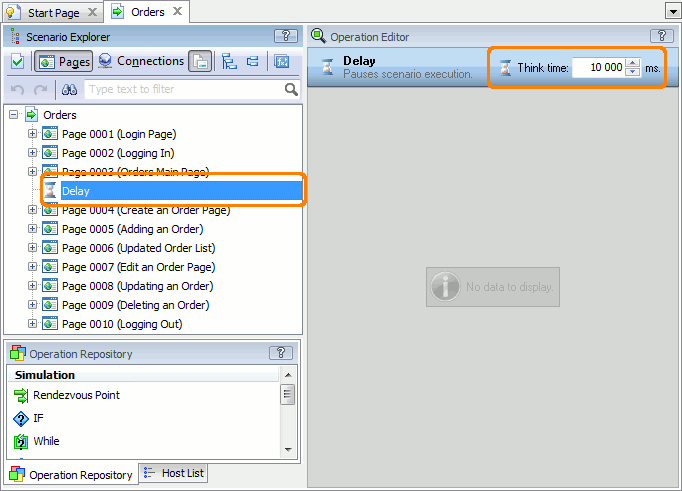During load test runs, you may need to pause the traffic simulation.
Setting Think Time for Operations
For each operation in your scenario, you can set the think time - the period (in milliseconds) when LoadComplete will wait before simulating the operation.
-
Open your scenario in the Scenario editor. To do this, right-click the scenario in the Project Explorer, and then click Edit or double-click the scenario in the Project Explorer.
-
In the Scenario Explorer panel, select the needed operation.
-
In the Operation Editor panel, enter the needed think time period for the operation (in milliseconds).
-
Save the changes.
 |
The think time you set for operations that belong to a page will be included in page load time and other metrics and may affect your test results.
To learn more about setting think time for a page and individual requests, see Changing Think Time for Pages and Requests. |
Using the Delay Operation
You can add a Delay operation to your scenario to pause the simulation:
-
Open your scenario in the Scenario editor. To do this, right-click the scenario in the Project Explorer and then click Edit or double-click the scenario in the Project Explorer.
-
Add the Delay operation to the place in the scenario where you want to pause the simulation.
-
Set the needed think time for the Delay operation:
-
Save the changes.

 Setting Think Time for Operations
Setting Think Time for Operations