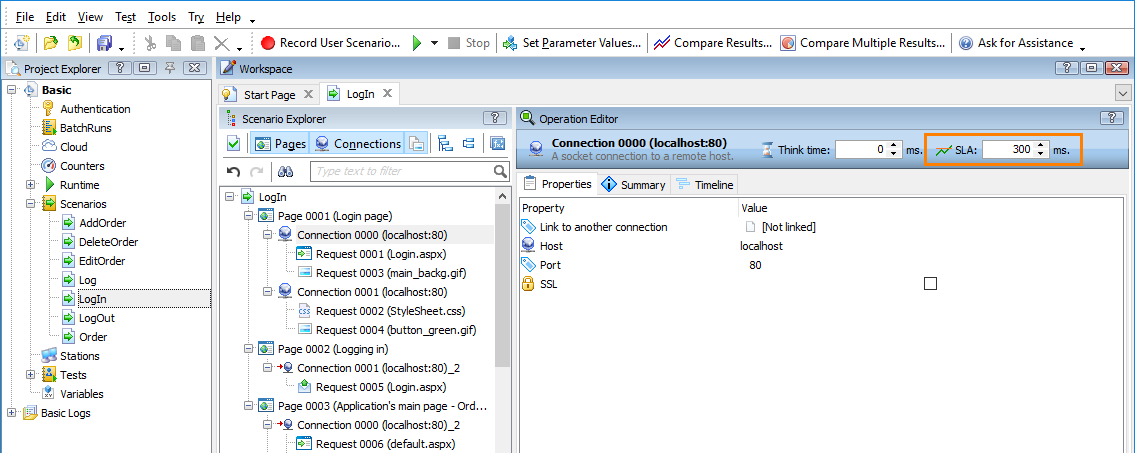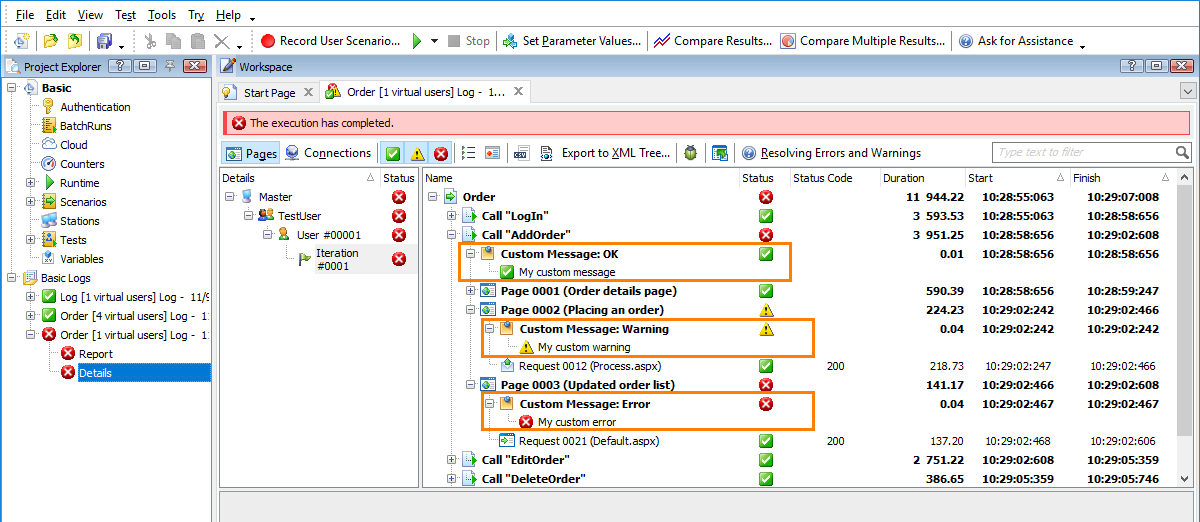This topic describes the changes made to LoadComplete 4.96. For information on the changes made to other versions of the product, see Version History.
-
Load test stability has been improved. LoadComplete now handles more unexpected events automatically during traffic simulation, which makes your load tests more stable and less prone to failures:
-
Handling unexpected redirects. If your recorded requests are redirected unexpectedly during traffic simulation (though they were not redirected during the scenario recording), LoadComplete will detect this and will automatically send a request to the new location of the resource. If your recorded response includes any data selectors, expected codes or validators, LoadComplete will apply them to the successive response. To learn more, see Handling Unexpected Redirects.
-
Handling unexpected 401 Unauthorized responses. If your recorded requests are declined unexpectedly during traffic simulation due to the absence of credentials (a 401 Unauthorized response), LoadComplete will detect this and will send an authorization request using the credentials specified in the Authentication table of the project (if they are specified).
This means that if the behavior of your tested web server changes, you will not have to re-record your existing scenarios or update them manually. You can simulate them as is.
-
-
Service level agreement (SLA) criteria. Quality of Service (QoS) criteria have been replaced with Service Level Agreement (SLA) criteria in LoadComplete:
-
For pages, it is the maximum acceptable load time.
-
For requests, it is the maximum acceptable time to first byte.
-
For other operations (for example, connections, WebSocket messages, transactions, loops, and others), it is the maximum acceptable execution time.
You can set SLA criteria for individual pages, requests, and other operations in a scenario:
You can also set common criteria for all the requests, WebSocket messages, and pages in all the scenarios your load test simulates. See SLA Settings.
During the test run, you can monitor:
-
For pages, requests and WebSocket messages: the number of violations of the specified SLA criteria.
-
For pages and transactions: the actual load time and completion time, and the specified SLA criteria.
If you have projects created in previous LoadComplete versions, their QoS settings will be transformed into the appropriate SLA settings. To learn more, see Converting Quality of Service (QoS) Criteria.
-
-
Custom messages. Use the new Custom Message operation to post custom messages to the test log. For example, you can post values of some variables or the contents of a server response:
-
New performance counter provider for Windows-based servers. Use a new counter provider – SmartBear – to monitor the performance of Windows-based severs easily. To use the provider, simply install LoadComplete Remote Agent on your server. No configuration actions are required. The provider makes the following counters available:
- CPU Time Percentage
- Committed Bytes in Use
- Memory Commit Total
- Disk Time Percentage
In addition to these counters, the Remote Agent also makes the Standard Counters available for LoadComplete. Previously, to get these counters, you had to configure the server in a special way.
-
More flexible data replacers. You use data replacers to insert values into simulated requests (these can be values extracted from earlier responses, for example). To find the data to substitute in a request body or headers, a replacer uses regular expressions. Formerly, these expressions were hard-coded. In version 4.96, you can specify a variable that contains the needed expression (see the image below). This way, you can, for example, get the needed expressions from a file or some other external storage, or from a preceding response.
-
New cookie attributes. Use the new
skipandremovecookie attributes to skip cookie simulation for the current request or to remove a cookie completely. -
A new option to control proxy usage– Use proxy settings for remote agents. You can find it in the Tools > Options > Simulating > General dialog in LoadComplete.
By default, the option is on. This means that the Remote Agents will use the proxy settings LoadComplete uses to connect to the tested server. However, in some cases, the Agents may not need other settings. This can happen if, for example, Remote Agents are running on Amazon cloud machines that don’t need a proxy to access the tested server. In this case, you can disable this setting and let the Agents to connect to the server directly.
-
Use the new Remote agent timeout option to set a period during which LoadComplete will wait for Remote Agents during the test run. If LoadComplete fails to receive data from an Agent during this period, it will consider the connection to the Agent broken and will not request data from this Agent anymore during the run.
-
LoadComplete supports new command-line arguments to enable you to export the Report test log to an HTML file, and then pack it into a ZIP archive. See LoadComplete Command Line for details.
-
The Authentication table now masks passwords with asterisks.
-
We have also fixed a number of other bugs reported by our customers.