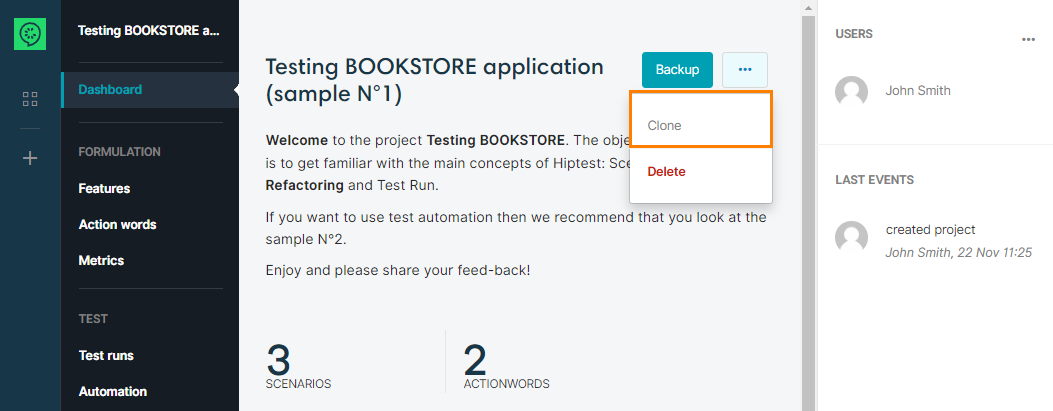Create Projects
Go to the Project list (by clicking the CucumberStudio icon  in the upper left corner). To create a new project just click on Create project, write the name, select the Project type and click on “Create”.
in the upper left corner). To create a new project just click on Create project, write the name, select the Project type and click on “Create”.
Import Existing Tests
If you have existing tests, you can import them from an Excel file. First, download the template Excel file to have a look at the expected format for the import.
Then fill the template file with your own test cases and import this file into CucumberStudio. You can create a new project or import them into an existing one.
Clone
Once your are in your project, you can clone it or download a backup.
When cloning a project, CucumberStudio will create a new one with a copy of your scenarios and action words. No test run will be duplicated.
Backup
The backup feature will create an XML file of your project including: scenarios, action words and test runs. You can save this file in your own version control system. You’ll be able to recreate your project at anytime with this file. Just ask our Support Team for the procedure.
Delete Project
To delete a Project, go to the Dashboard page and click on the  link within the actions menu. Your project will be deleted and removed from the list of your projects.
link within the actions menu. Your project will be deleted and removed from the list of your projects.
See Also
Organize your project
Manage project settings
Description formatting
Generating metrics