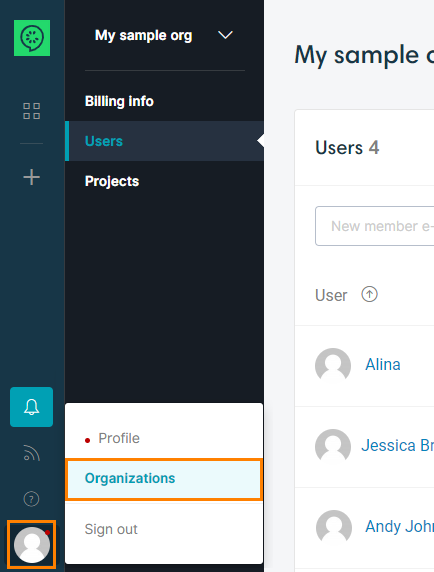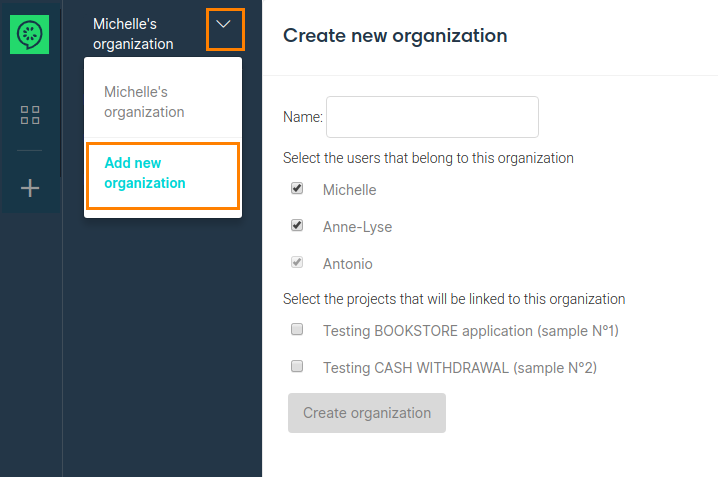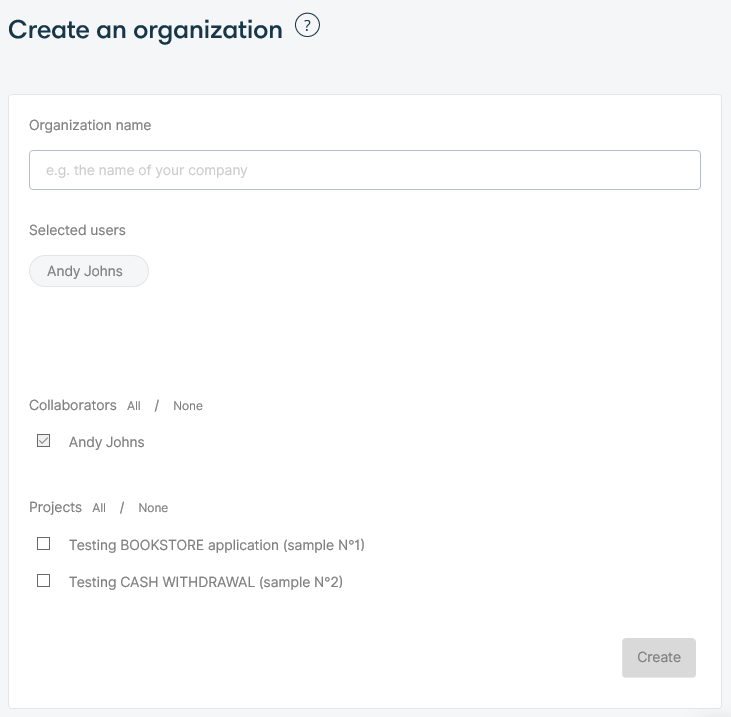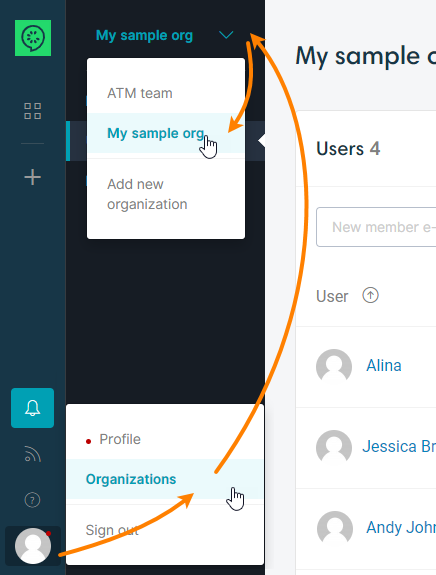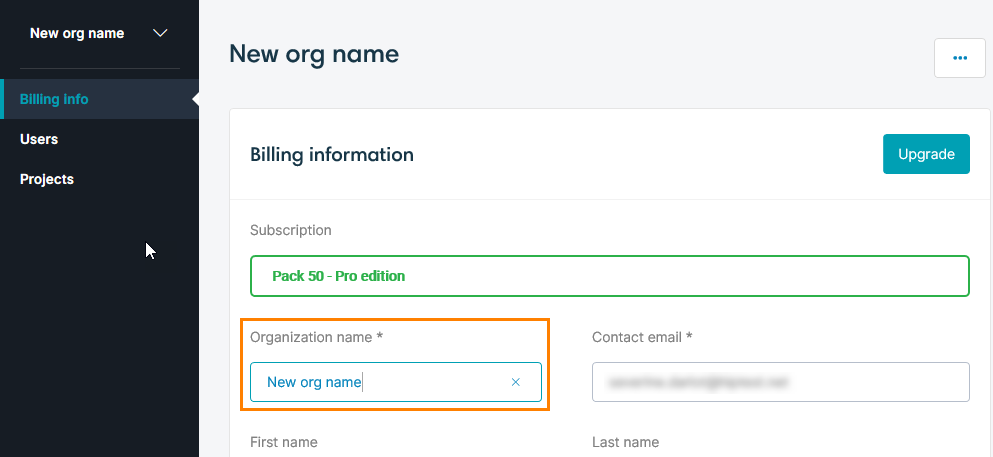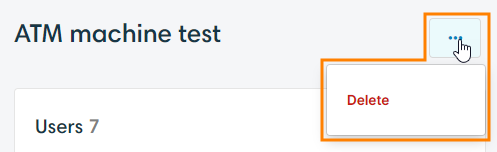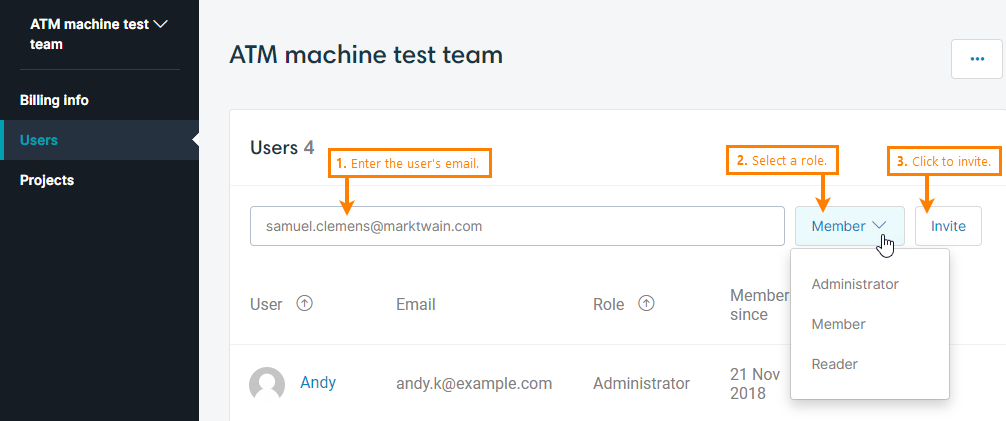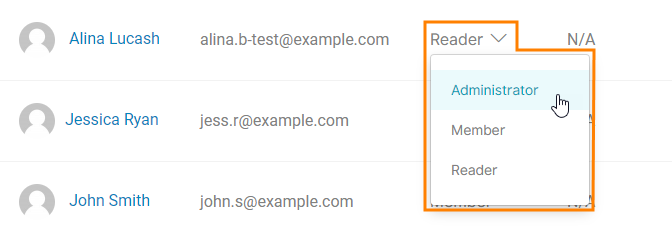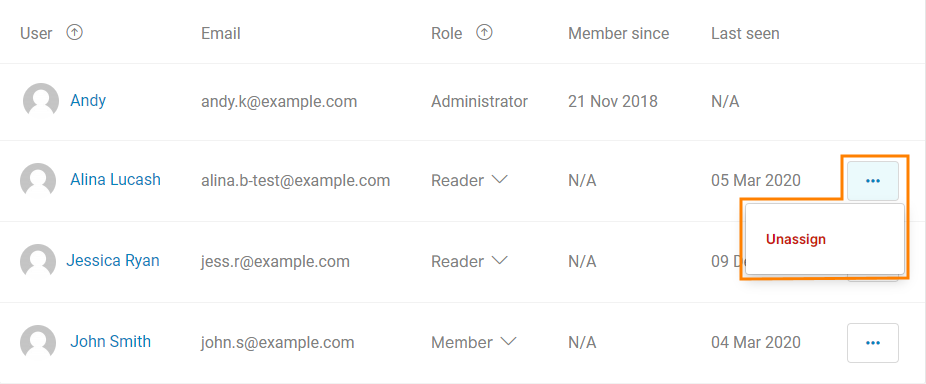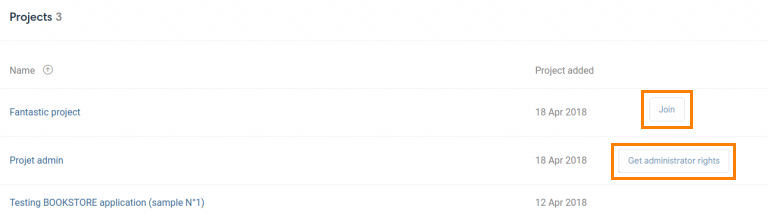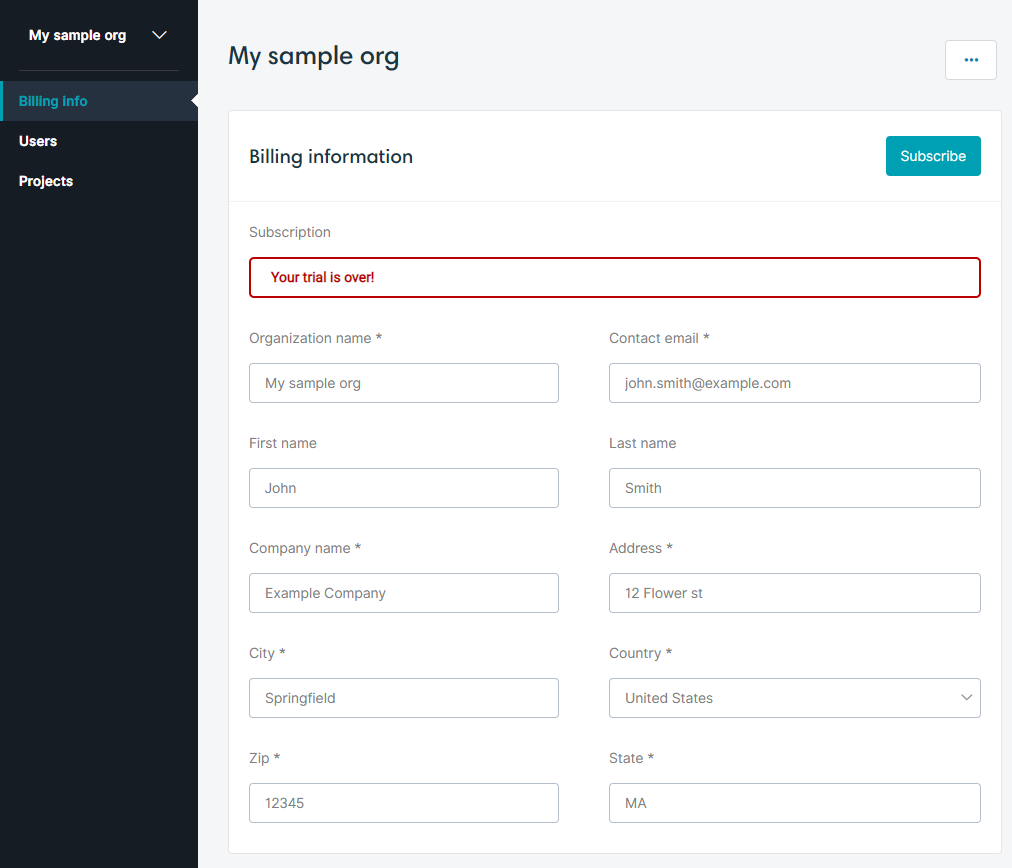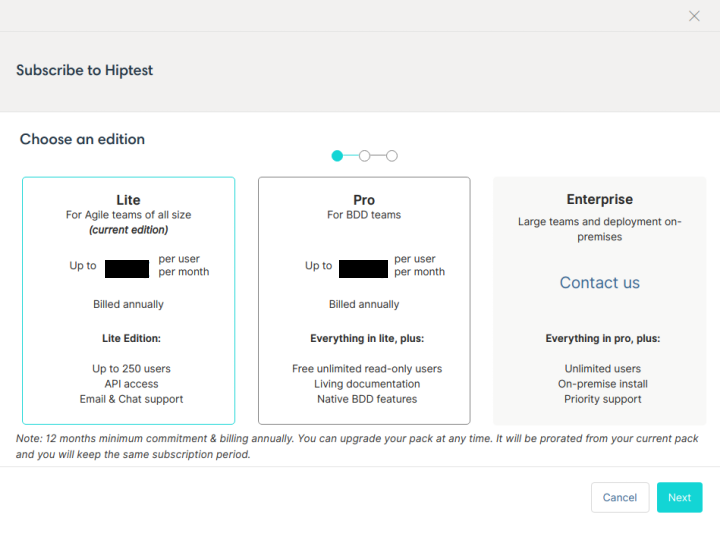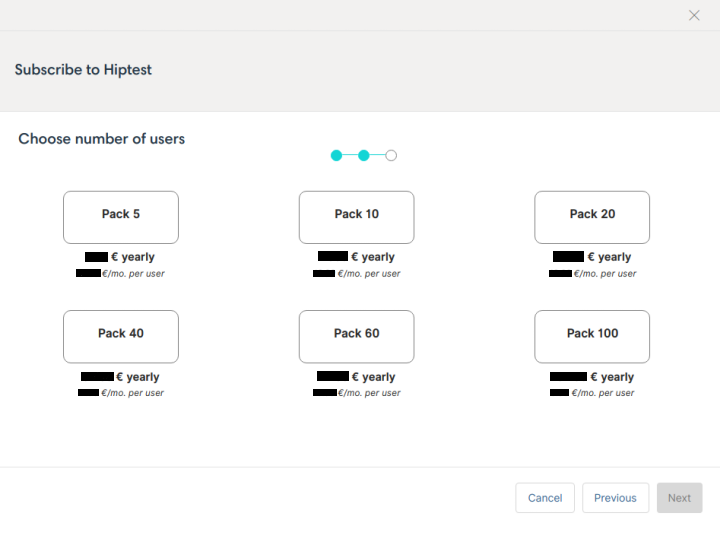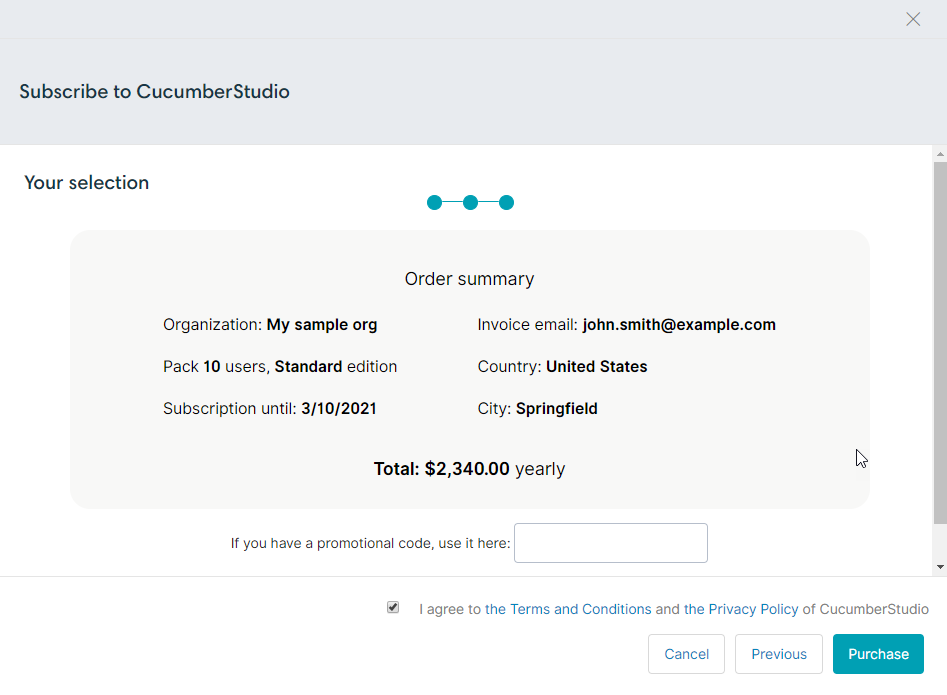In CucumberStudio, an organization is a collection of user accounts. It often matches a team of professionals working on the same project. You use organizations to quickly add users to a project in CucumberStudio and to give them respective permissions.
Manage organizations
To manage organizations, select Organizations from the user menu at the bottom left of the CucumberStudio screen:
Create an organization
To create an organization:
-
Open the Organizations screen (see above) and select Add new organization from the top menu:
-
On the next screen:
-
Specify the organization name. It can be an arbitrary string. Many users enter the name of their company or department.
-
Select organization members. CucumberStudio automatically makes suggestions for this list.
The organization creator will have the Administrator role; other users will be added as Readers. You can change user roles and append more users any time later. See below.
-
Choose projects which the organization will own. CucumberStudio displays the project in which you are listed as a collaborator. You can also assign projects to organizations any time later.
-
-
After you specified all the settings, click Create.
Edit organization properties
-
Open the Organizations screen and select your organization name from the top menu:
-
Use the Billing info, Users, and Projects pages to view or change organization properties. See below for more information.
More actions
Rename an organization
-
Open your organization properties page (see above).
-
Switch to the Billing info page and type a new name there:
CucumberStudio will save your changes automatically.
Delete an organization
It is not allowed to delete organizations that own projects. So, to delete an organization:
-
Unassign all projects from the organization. You can do this by re-assigning these projects to some other organization, or by removing the projects if they are not needed.
-
Go to your organization settings (see above). Then, click the ellipsis button on the right and select Delete:
Organization properties
Billing info
On the Billing info page, you can rename the organization, specify the information about the organization owner, and select a billing plan.
Users
On this page, you can invite users to your organization, set their roles, and delete them from the organization.
Invite a user
 The number of users in an organization is limited by the organization’s subscription. At the beginning, an organization can have two users maximum. To have more users, you need to subscribe to CucumberStudio.
The number of users in an organization is limited by the organization’s subscription. At the beginning, an organization can have two users maximum. To have more users, you need to subscribe to CucumberStudio.
Change the user role
Simply select the desired value in the Role column for the user:
Don’t confuse the user role in an organization with the user role in a project.
|
Administrator |
Can add and remove users, view and modify the billing information of the organization. |
|
Member |
The user has read-only access to the organization info. In projects which the organization owns, you can assign another role to that user: Member, Tester or Reader. |
|
Reader |
The user has read-only access to the organization information. Also, it has the Reader role in all the projects that the organization owns, and that project role cannot be changed. |
Remove a user
Projects
On this page, you can view projects, which the organization owns, and assign other projects to the organization, that is, to make the organization the owner of that project.
To assign a project, simply click Join for that project on the Projects page:
If the organization administrator is not a member or administrator of a project, CucumberStudio shows the Get administrator rights button (see above) to allow that person to assign a project and become an administrator in it.
You can also assign a project to an organization from the Project Settings page.
Manage subscription
Organizations use one of subscriptions that specify the maximum number of seats (that is, users) in that organization and features available.
By default, an organization has two users maximum. To have more, subscribe to CucumberStudio and select a pack that fits your needs.
 To subscribe, you must have an Administrator role in the organization:
To subscribe, you must have an Administrator role in the organization:
-
Open the organization page (see above) and go to the Billing info page.
-
On the page, fill all the required fields and click Subscribe:
This will invoke the dialog box where you can select the desired edition of CucumberStudio:
Click Next.
-
On the subsequent page, you select the subscription pack with the desired number of users (seats):
Click Next.
-
On the next page, you can see the summary of your order:
Select the check box I agree to the Terms and Conditions and the Privacy Policy of CucumberStudio, click Purchase, and complete the order.