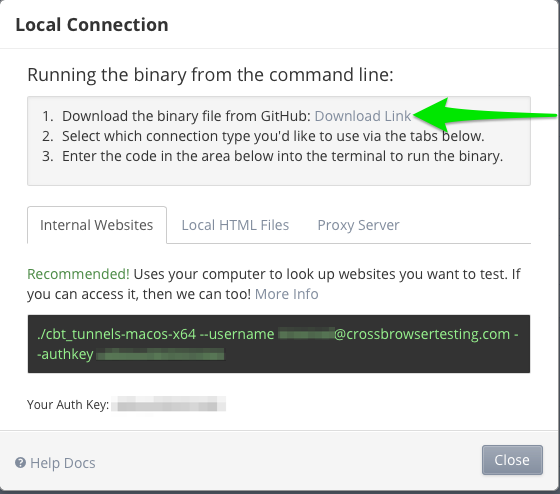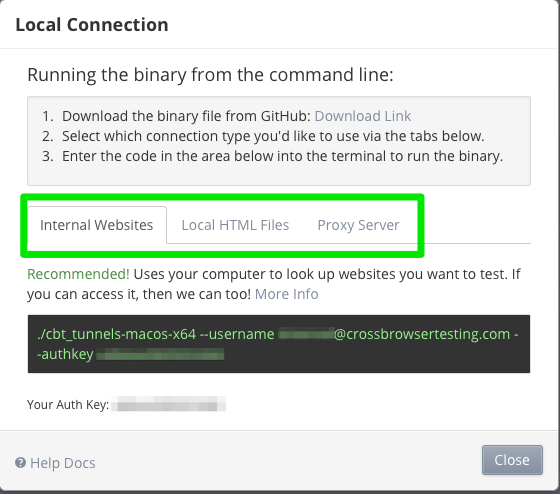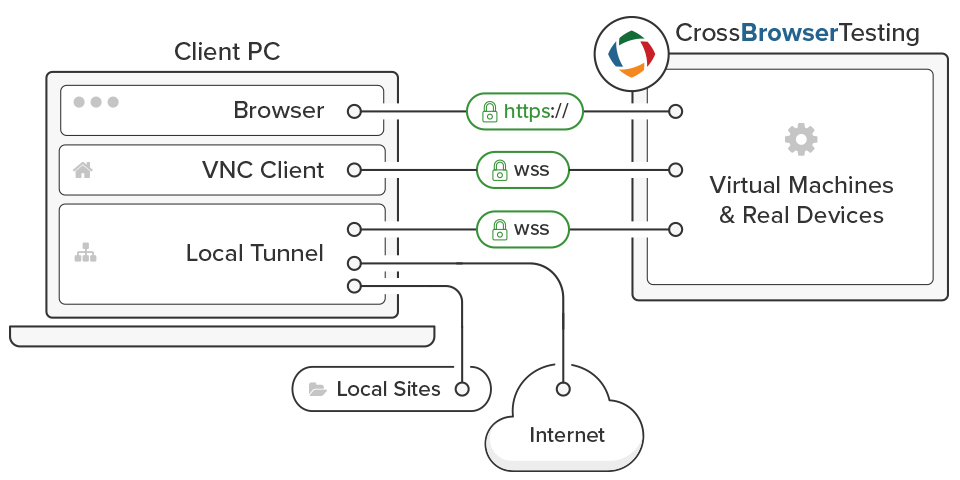This page relates to the legacy version of the tunnel that has been introduced to CrossBrowserTesting. If you use the new tunnel version, see Local Testing — Secure Tunnels.
If you are unable to install the Google Chrome extension, or you need to use any other browser, you will need to use our Node.js-based tunnel tool to test local resources. This tool comes as a Node module (covered here) or as a standalone binary that requires no installation, which will be explained here.
Download the standalone binary
You can download the correct version of the standalone binary for your system by logging into your CrossBrowserTesting account (on any browser other than Chrome) and clicking along the top where it says Local Connection.
A pop-up will appear in the page. Next, click on Download Link to automatically download the latest version of the correct binary for your platform.
Alternative download
The standalone binary for the local connection tool can be downloaded from GitHub. On this page, please select the latest version of the standalone binary, unless advised otherwise by a member of our support staff. Binary packages are provided for Windows, MacOS, and Linux.
Extract the tool
Extract the contents of the zip file to your machine, and make sure to take note of where it is located.
Use the standalone binary
Once you have extracted the standalone binary to your machine, you will need to open a command line.
On Windows
Press Win+R to open the Run dialog. Type cmd and hit enter to start the command prompt.
On Mac
Open up the Terminal application.
On Linux
Open the terminal associated with your desktop environment (Konsole, Gnome-Terminal, etc) or just use xterm.
Once you have a command line opened, navigate to where you extracted the standalone binary.
You can get basic, already-written commands to start the tunnel tool from the popup by clicking on Internal Websites, Local HTML Files, or Proxy Server.
To use the premade commands, copy and paste the text in the highlighted black box to your terminal.
Internal websites
If you are running a local web/application server and need to test the application or site without making the server public, this is the option you will want. This will create a basic tunnel and will treat a machine on your local network or local machine as though it is on the network of the remote (testing) machine.
Example
cbt_tunnels-win-x64.exe --username [email protected] --authkey yourAuthKey
Local HTML files
If you have a directory of static HTML files, they can be served up to the remote machine using the tunnel. In this example, your static HTML is in /home/cbt/static_html.
Example
./cbt_tunnels-linux-x64 --username [email protected] --authkey yourAuthKey --dir /home/cbt/static_html
Use an external proxy
If you need to pass your traffic through an external proxy, such as for our guide on testing sites that are dependent on geographic location data, this is the option you will need to set up. You will need the proxy server's IP address and port information.
| Note: | This is not for working through an HTTP proxy that is on your local network. That is explained in the next section of this document. |
Example
./cbt_tunnels-macos-x64 --username [email protected] --authkey yourAuthKey --proxyIp 255.255.255.255 --proxyPort 65535
Use an HTTP/HTTPS proxy
If your network environment requires you to pass through a proxy to reach through the outside world, you will most likely need to specify those options to the standalone binary. Please note that these options can be combined.
Example: HTTP
./cbt_tunnels-macos-x64 --username [email protected] --authkey yourAuthKey --httpProxy your.Proxy.location
Example: HTTPS
./cbt_tunnels-macos-x64 --username [email protected] --authkey yourAuthKey --httpsProxy your.Proxy.location
Local connection traffic flow
Troubleshooting
If you are having trouble getting the standalone binary to open up to the outside world, feel free to contact us, using either our in-app chat or emailing us at contact Support.
If you receive an error message, please run the standalone binary with the -verbose flag and send us the output. This will help us diagnose the problem and find a resolution.
See Also
Using the CrossBrowserTesting Local Connection Chrome Extension
About Local Testing