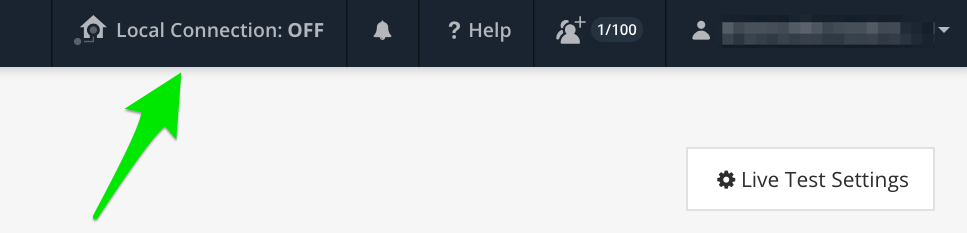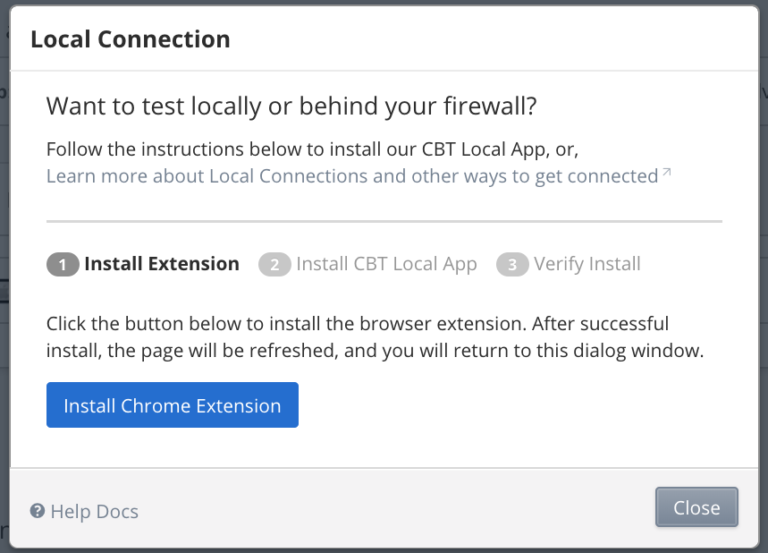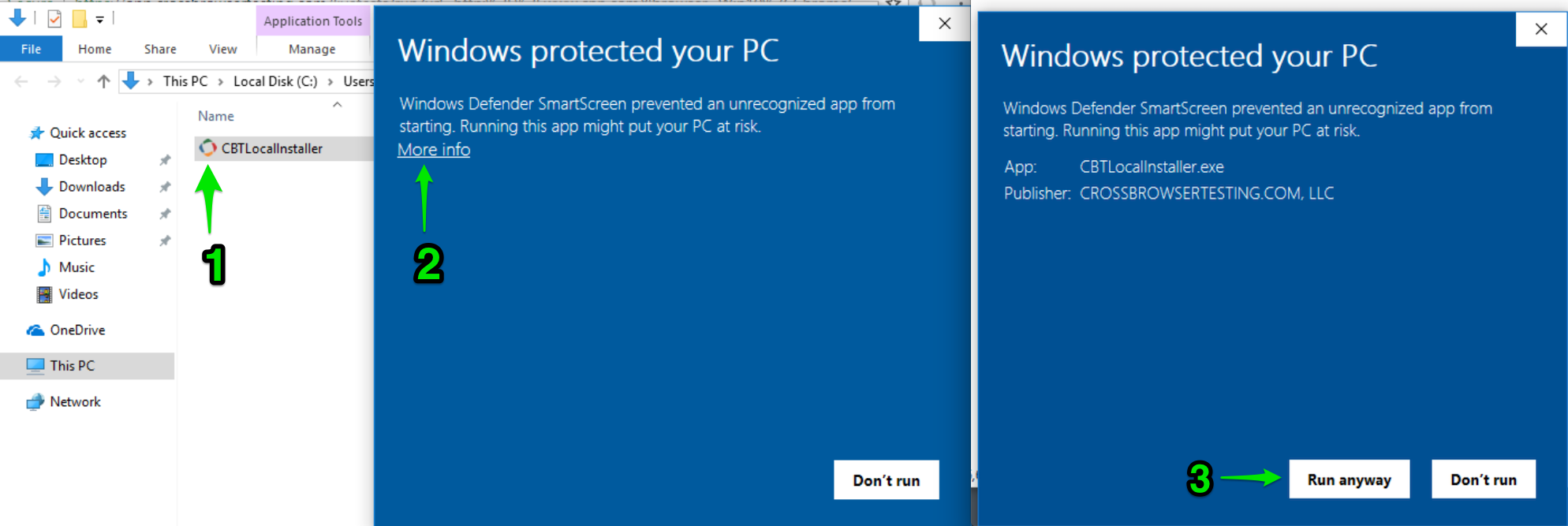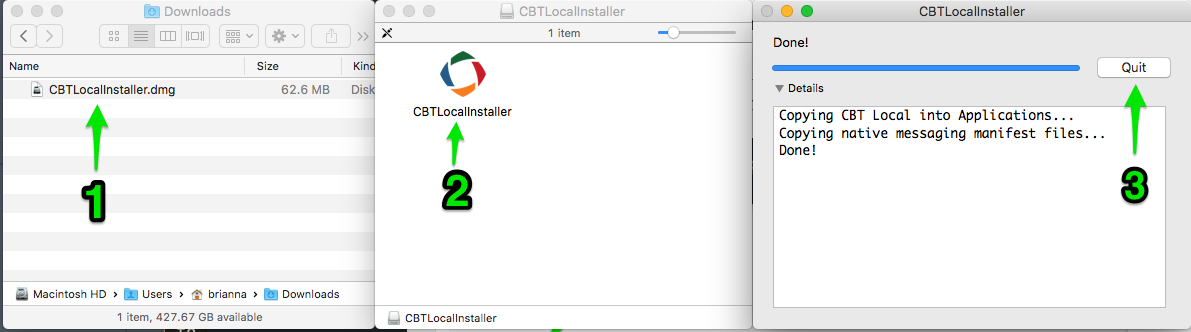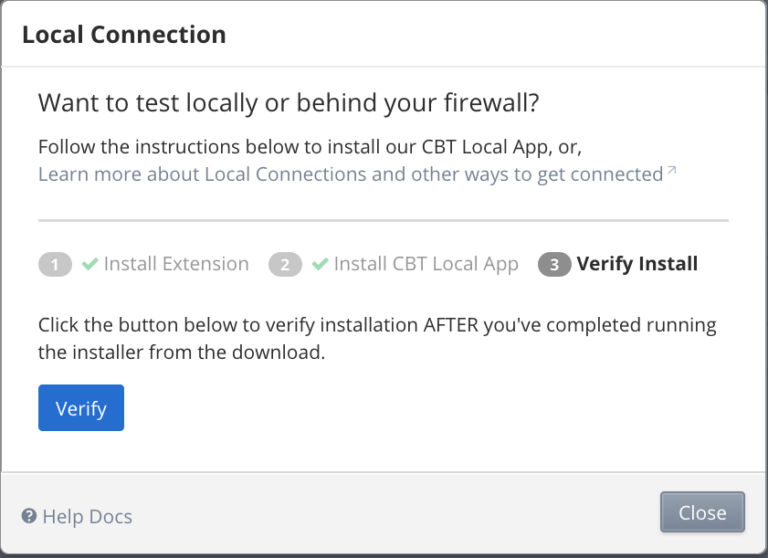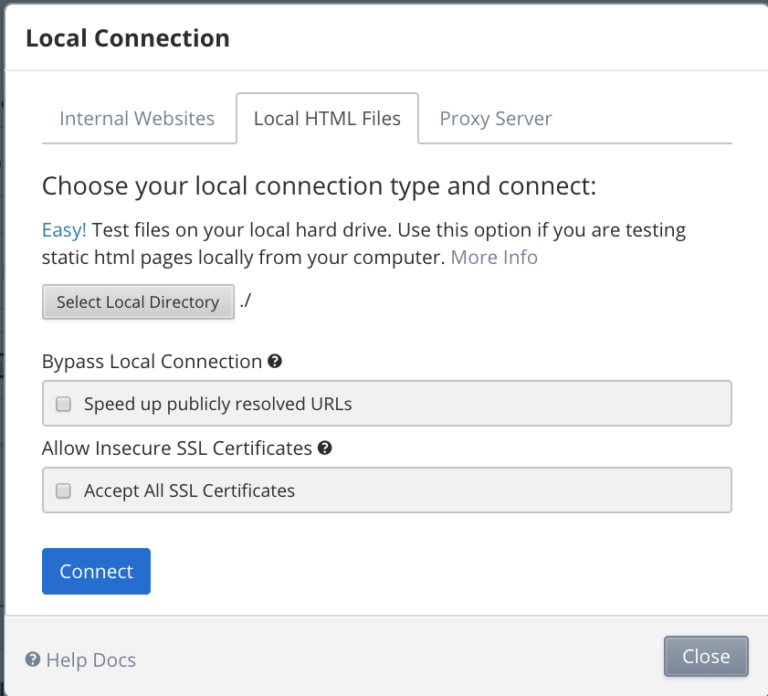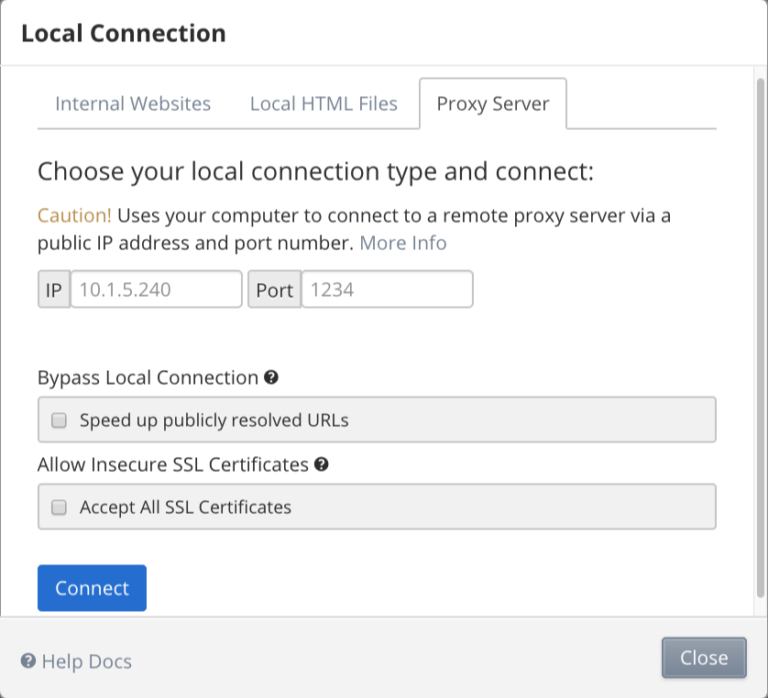This page relates to the legacy version of the tunnel that has been introduced to CrossBrowserTesting. If you use the new tunnel version, see Local Testing — Secure Tunnels.
For Google Chrome users who need to test internal HTML files or websites, we have implemented a new option that makes it simple to open and manage local connections – the CrossBrowserTesting Local Connection Chrome extension. This extension is available to Windows and Mac users (Linux users are still able to use our other two methods to start local connections: the Node.js module and the precompiled binaries). This app allows you to test internal web sites, local HTML files, and websites behind your firewall without the need to run a command line interface. It is the best choice in terms of ease of use since it uses encrypted web sockets over existing web channels- which passes through most corporate firewalls with no network changes required.
Installation
To install, go to the Test Center in Chrome and click Local Connection in the top right.
This will open the Local Connection window, where you will be prompted to install the CrossBrowserTesting Chrome extension:
Select Install Chrome Extension and then Add Extension when asked to confirm:
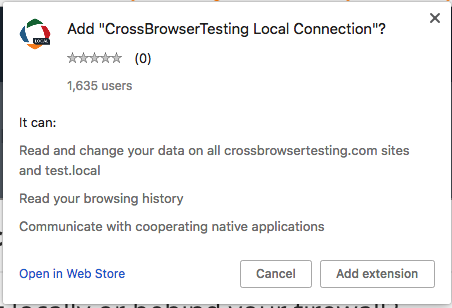
The page will then refresh and allow you to proceed to the next step of installation. If you would like to install the app directly from the Chrome store, you can find it here.
You will then need to download and install the corresponding app onto your device. To do so, click Download App Installer. The appropriate file for your operating system will be downloaded.
Mac
Double-click the file CBTLocalInstaller.dmg to open it, then double-click the shortcut inside to install the application. You may be prompted to confirm installation. Once the application is installed, click Quit.
* If the installer is blocked by Mac security for applications downloaded from the Internet, hold CTRL key down, right-click the installer and select open.
Windows
Double-click the file CBTLocalInstaller.exe. A Windows Defender Smartscreen alert may pop up. Click More info, then Run anyway to proceed with installation.
Final step
Usage
The three tabs in the Local Connection window allow you to start different types of connections.
Internal websites
This is the most basic type of local connection. This creates an encrypted tunnel that allows traffic and requests to be routed through your local network. This allows you to test sites that are only accessible through your local network or behind a firewall.
Local HTML files
This type of local connection allows you to test static HTML files saved on your device without needing to set up hosting for it. Click Select Local Directory and open the directory that your desired file(s) are located in. To access the files, append them to the address https://local/. For example, if you had a file named webpage.html, you would access it with https://local/webpage.html.
Proxy server
The final connection type allows you to specify a proxy server to route your traffic through during tests. This is especially useful for testing location-based content. Enter the IP and port of your proxy server, then click Connect to start the connection.
Options
There are two additional options that can be specified when starting a local connection.
Clicking the check box under the heading Bypass Local Connection enables the local connection to resolve publicly accessible sites without having to route through your machine– it will only attempt to resolve a domain name through your computer if it cannot resolve it publicly. This can speed up tests if enabled.
Checking the box under the heading Allow Insecure SSL Certificates makes it so that no certificates are considered invalid through the local connection. This is useful for development versions of sites, which may use self-signed or invalid certificates.
Legacy extension
If you have difficulty with the extension, feel free to reach out to our support team. If you would like to try to legacy extension in order to troubleshoot, it can be downloaded from here. This older extension does not require downloading the separate app, but it will be disabled by Chrome at an unknown date in the near future.
See Also
About Local Testing
CrossBrowserTesting Local Connection Tool
FAQ