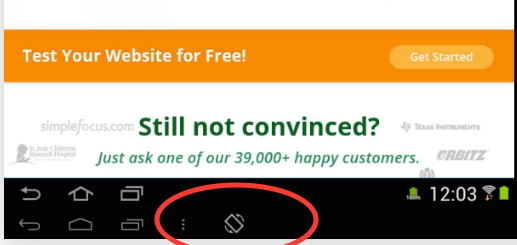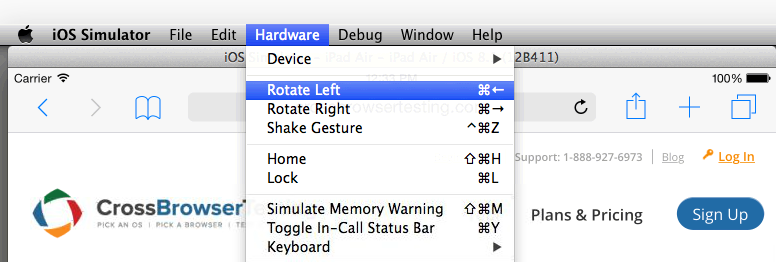During Live Tests, the method to rotate the screen depends on the device you are testing and if it is a real device or a simulator.
Physical iOS devices
The iOS devices can be rotated by changing the resolution, either before launching a Live Test or during one, using one of the resolution dropdown boxes:
Physical Android devices
Physical Android Devices will have a rotate icon at the bottom of the display during Live Tests:
iOS simulators
iOS Simulators can be rotated using the Hardware menu at the top of the display:
Android simulator
Android Simulators can be rotated using the following hotkeys:
-
Linux – Ctrl + F12
-
Mac – Fn + Left Ctrl + F12
-
Windows – Left Ctrl + F11 or Left Ctrl + FF12