Scripts have settings that affect the test playback. To view or change these settings, click in the script recorder:
The script recorder registers the Think time events to simulate pauses between user actions in scripts. The Think time setting lets you override the recorded think times.
| Note: | This setting only has effect during test playback, the original think time values in the test are not changed. |
| Value | Description |
|---|---|
| Recorded | Use the same think time as defined in the script. |
|
Fixed |
Use a specific think time value for all events. |
| Random | Use random think time from 100 to 60100 ms (1 min 100 ms). |
| Minimum |
Ignore the think time values specified in scripts and play back the test with the minimal possible think time (100 ms) between the events. Use this to speed up the script playback. Note: This option might break the test if it requires a long pause at some point, for example, to wait for some dynamic content to load. |
Specifies the method CrossBrowserTesting uses to identify objects on pages. It is used for various user actions on a page — for example, for click events.
To command CrossBrowserTesting to select the optimal method of object recognition using its AI capabilities, select the Let AI decide check box.
 |
To enable the AI object identification for the whole script, click on the recorder’s toolbar. In the subsequent dialog, select Let AI decide in the Object identification drop-down list. |

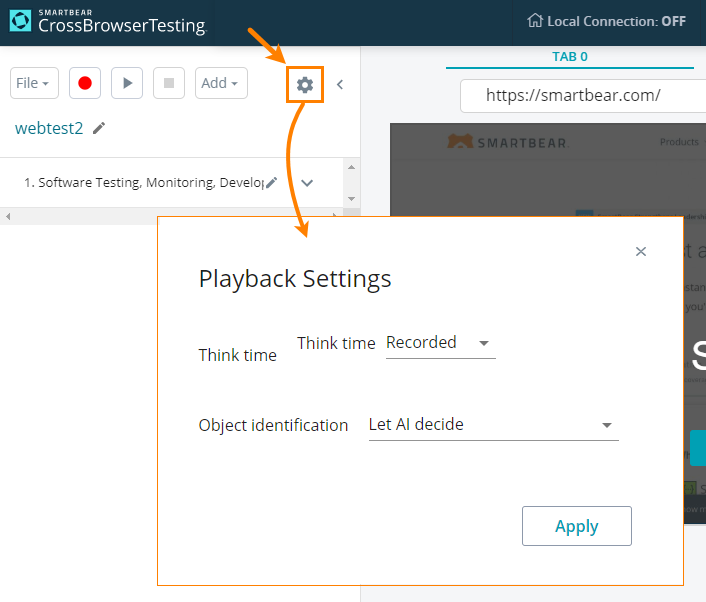
 To specify the target object manually …
To specify the target object manually …