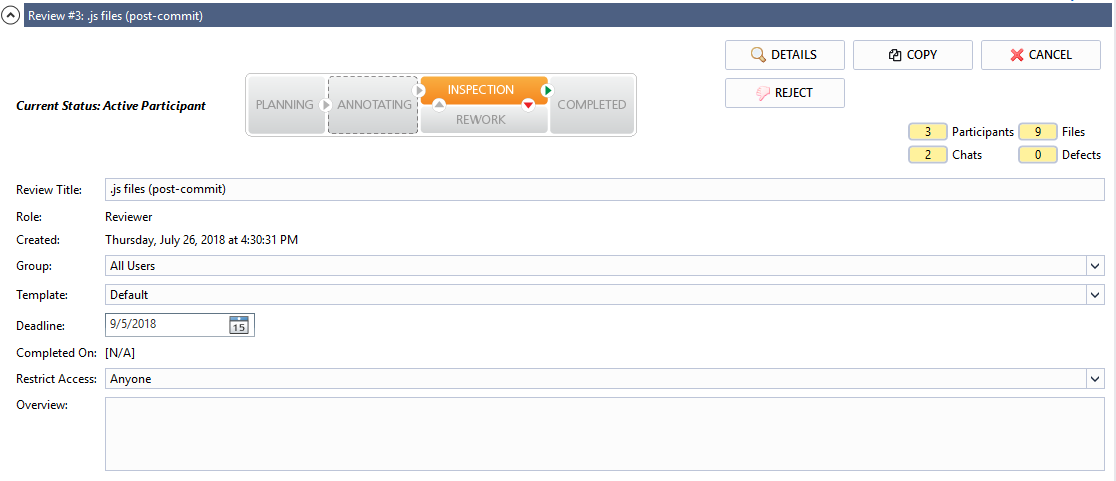The General Information section provides basic information about the review.
Web Client
The header of the General Information section contains the following items:
|
Item |
Description |
|---|---|
|
Current state: <State> |
Displays the state of the user. |
|
<Review phase> |
Displays the current phase of the review. |
|
Review statistics |
Displays statistics about the review, such as:
|
|
Edit/Done editing |
Displays or hides the controls used to edit section fields. |
The section includes the following fields that convey basic information about the review:
|
Item |
Description |
|---|---|
|
Review title |
A brief description for the review. The title is used all over the place – in Action Items, in notification emails, to web page titles, and so forth. Titles do not have to be unique in the system; reviews already have a unique ID that is assigned by the server. |
|
Role |
Your role in the current review. This field is read-only. Your and other participant's roles will be set through the Participants section described in the Participants topic. |
|
Created |
The date when the review was created and the user who created it. This field is read-only and filled out automatically. |
|
A group of users associated with the review. This field only appears when the Groups feature is enabled and you belong to some user group. Once you select a group, the participants list will be updated accordingly to show only those users belonging to the selected group. If you belong to only one user group, the group is set automatically. Changing the user group will cause you to lose any unsaved data applied to the review and may invalidate any saved data that is not applicable to the new group. |
|
|
A template for the review. The template defines all the rules and workflow that governs the review. This includes custom fields for reviews and defects as well as the set of roles and rules for participants in the review. Your system administrator will have already configured the templates you can pick from and probably has some guidelines as to which templates should be used under which circumstances. If there is only one configured template, this template will be applied automatically. |
|
|
A date when the review should be completed. This field only appears if a system administrator has set the default review deadline to a value other than 0. In that case, you will see the Deadline field with a default date that is calculated based on the value provided by the administrator. You can set the review deadline to any date that is on or after the current date. On the day before the deadline, participants will see a note in their action items that review is 'Due today'. This is intended to alert participants that if the review is not completed by midnight of the current day, it is overdue. |
|
|
Completed on |
The date when the review was completed. This field is read-only and filled out automatically. |
|
Allows you to limit those users who may access your review. By default, any user in the system can view and comment on any review at any time. However, there are circumstances where you may want to restrict viewing to those users specifically invited to the review, and this option enables you to do so. Please note that system administrators are able to view all reviews regardless of restricted access selections, and also have the ability to require that all reviews be restricted. In such cases, you will not be given an option to restrict access. |
|
|
Allows you to limit who can upload files into the review and delete files from the review. If this setting is enabled, only the creator and the administrators will be allowed to upload or delete files. |
|
|
Overview |
A detailed description of the review. This field is optional and does not have to be filled out if you would like to leave it empty. |
|
<Custom Fields> |
Any other review custom fields that are enabled for current template. |
Most of the fields are read-only, unless you are creating a new review. To modify field values, click Edit and make your changes (the changes are saved automatically). When finished, click Done editing to disable the editing mode.
Visual Studio Extension
At the top of the General Information section, there are the following items:
|
Item |
Description |
|---|---|
|
Current state: <State> |
Displays the state of the user. |
|
Planning, Annotation, Inspection, Rework, Completed |
Displays the review workflow and phases. The current phase of the review is highlighted by solid-fill background. |
|
Details |
Opens the Review Details Report on the current review. The report will be opened in the Web Client in the default browser. |
|
Copy |
Creates a new review on the basis of the current review. You may copy the list of participants, custom field values, participant custom fields and review materials. See Copying Previous Review. |
|
Delete |
Deletes a review before it has started. A deleted review cannot be reactivated even by the administrator. Displayed only on the planning phase and only for review authors/creators. Enabled if authors are allowed to delete their reviews. |
|
Cancel |
Cancels an in-progress review. A canceled review can only be reactivated by the administrator. Users will still be able to find canceled reviews when searching and can view them in read-only mode. Displayed only for review authors/creators. Enabled if authors are allowed to cancel reviews, otherwise only administrators can do this. |
|
Reject |
Rejects an in-progress review. Depending on the settings, you might have to specify reject reason in the ensuing dialog. A rejected review cannot be reactivated even by the administrator. Enabled if participants are allowed to reject reviews, otherwise only administrators can do this. |
|
Reopen |
Reopens a review after it was finished. Displayed for closed reviews. Enabled if participants are allowed to reopen reviews, otherwise only administrators can do this. |
|
Save to ZIP |
Creates an archive containing all the information related to the review. Enabled if participants are allowed to archive reviews and only on appropriate phases (on completed, canceled or rejected phase, or on any phase). |
|
Review statistics |
Displays statistics about the review, such as:
|
The section includes the following fields that convey basic information about the review:
|
Item |
Description |
|---|---|
|
Review title |
A brief description for the review. The title is used all over the place – in Action Items, in notification emails, to web page titles, and so forth. Titles do not have to be unique in the system; reviews already have a unique ID that is assigned by the server. |
|
Role |
Your role in the current review. This field is read-only. Your and other participant's roles will be set through the Participants section described in the Participants topic. |
|
Created |
The date when the review was created and the user who created it. This field is read-only and filled out automatically. |
|
Group |
A group of users associated with the review. This field only appears when the Groups feature is enabled and you belong to some user group. Once you select a group, the participants list will be updated accordingly to show only those users belonging to the selected group. If you belong to only one user group, the group is set automatically. Changing the user group will cause you to lose any unsaved data applied to the review and may invalidate any saved data that is not applicable to the new group. |
|
Template |
A template for the review. The template defines all the rules and workflow that governs the review. This includes custom fields for reviews and defects as well as the set of roles and rules for participants in the review. Your system administrator will have already configured the templates you can pick from and probably has some guidelines as to which templates should be used under which circumstances. If there is only one configured template, this template will be applied automatically. |
|
Deadline |
The date when the review should be completed. This field only appears if a system administrator has set the default review deadline to a value other than 0. In that case, you will see the Deadline field with a default date that is calculated based on the value provided by the administrator. You can set the review deadline to any date that is on or after the current date. On the day before the deadline, participants will see a note in their action items that review is 'Due today'. This is intended to alert participants that if the review is not completed by midnight of the current day, it is overdue. |
|
Completed on |
The date when the review was completed. This field is read-only and filled out automatically. |
|
Allows you to limit those users who may access your review. By default, any user in the system can view and comment on any review at any time. However, there are circumstances where you may want to restrict viewing to those users specifically invited to the review, and this option enables you to do so. Please note that system administrators are able to view all reviews regardless of restricted access selections, and also have the ability to require that all reviews be restricted. In such cases, you will not be given an option to restrict access. |
|
|
Overview |
A detailed description of the review. This field is optional and does not have to be filled out if you would like to leave it empty. |
|
<Custom Fields> |
Any other review custom fields that are enabled for current template. |
Eclipse Plug-in
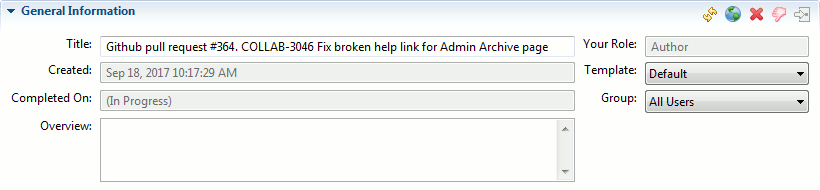
The toolbar of the General Information section contains the following buttons that allow performing various actions with the review:
|
Refresh ( |
Refreshes the currently opened review from the server. |
|
Open Review in the system's default browser ( |
Opens the review in the Web Client in the system's default browser. |
|
Delete Review ( |
Deletes a review before it has started. Deleted reviews cannot be reactivated even by the administrator. The button is available only for review authors/creators during the planning phase if authors are allowed to delete their reviews. For in-progress reviews, the button is replaced with the Cancel Review button. |
|
Cancel Review ( |
Cancels an in-progress review. A canceled review can only be reactivated by the administrator. Users will still be able to find canceled reviews when searching and can view them in read-only mode. The button is available only for review authors/creators. Authors must be allowed to cancel reviews, otherwise only administrators can do this. For reviews in the Planning phase, the button is replaced with the Delete Review button. |
|
Reject Review ( |
Rejects an in-progress review. Depending on the settings, you might have to specify reject reason in the ensuing dialog. Rejected review cannot be reactivated even by administrator. The button is available if participants are allowed to reject reviews, otherwise only administrators can do this. |
|
Reopen Review ( |
Reopens a review after it was finished. The button is only available for closed reviews. Participants must be allowed to reopen reviews, otherwise only administrators can do this. |
The section includes the following fields that convey basic information about the review:
|
Item |
Description |
|---|---|
|
Review title |
A brief description for the review. The title is used all over the place – in Action Items, in notification emails, to web page titles, and so forth. Titles do not have to be unique in the system; reviews already have a unique ID that is assigned by the server. |
|
Your Role |
Your role in the current review. This field is read-only. Your and other participant's roles will be set through the Participants section described in the Participants topic. |
|
Created |
The date when the review was created and the user who created it. This field is read-only and filled out automatically. |
|
Template |
A template for the review. The template defines all the rules and workflow that governs the review. This includes custom fields for reviews and defects as well as the set of roles and rules for participants in the review. Your system administrator will have already configured the templates you can pick from and probably has some guidelines as to which templates should be used under which circumstances. If there is only one configured template, this template will be applied automatically. |
|
Completed on |
The date when the review was completed. This field is read-only and filled out automatically. |
|
Group |
A group of users associated with the review. This field only appears when the Groups feature is enabled and you belong to some user group. Once you select a group, the participants list will be updated accordingly to show only those users belonging to the selected group. If you belong to only one user group, the group is set automatically. Changing the user group will cause you to lose any unsaved data applied to the review and may invalidate any saved data that is not applicable to the new group. |
|
Overview |
A detailed description of the review. This field is optional and does not have to be filled out if you would like to leave it empty. |
|
<Custom Fields> |
Any other review custom fields that are enabled for current template. |

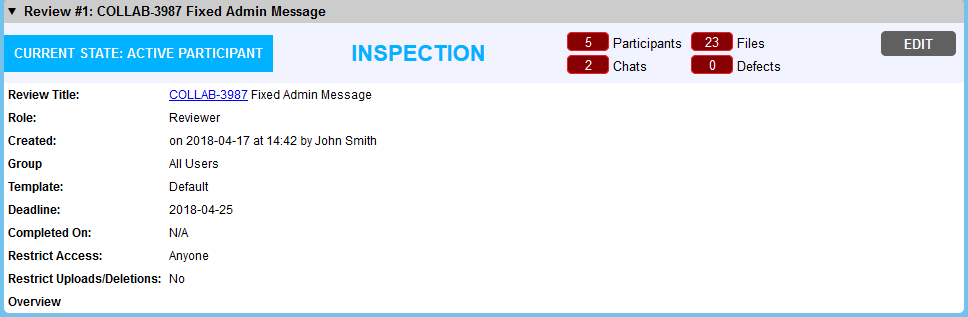
 ) icon will be present next to the item.
) icon will be present next to the item.