The Collaborator Visual Studio Extension adds a new window, the Collaborator View, to Visual Studio IDE. The Collaborator View shows current user name and server URL and lists the incoming and outgoing reviews on the specified Collaborator server. This window is analogous to the Home page with the Action Items list of Web Client. Action Items lists are also present in the Eclipse Plug-in and Tray Notifier.
To display the window, select Collaborator > Show Tool Window from the main menu of Visual Studio.
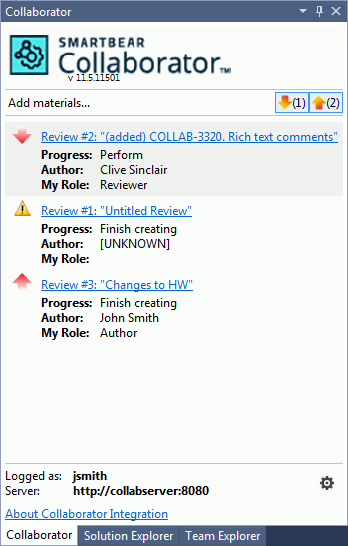
To create a new review from the Collaborator View window, click Add materials. This will invoke the Add to Review Wizard.
To open an existing review, click a review in the list. It will open in the Visual Studio Extension Review Screen.
You can change which reviews are shown by selecting the Show incoming reviews and Show your (outgoing) reviews buttons in the header.
To configure extension settings, click the extension version number in the header, or the gear icon in the footer. This will open the Options dialog with the extension settings.
Progress values for Action Items
The Progress field of an Action Item shows its current status. Depending on the status, the review may or may not require the user to perform actions on the review. The table below describes all the possible statuses:
| Progress | Action required? | Description |
|---|---|---|
|
Annotate review |
Yes |
You have been invited by the author to annotate the review. |
|
Commit files |
Yes |
You need to commit your files to source control. |
|
Finish creating |
Yes |
You need to finish creating the review. |
|
Fix configuration |
Yes |
Not review related – you need to finish filling out your user configuration information. |
|
Perform |
Yes |
You need to perform the review. |
|
Respond to comments |
Yes |
You need to respond to comments in the review. |
|
Review canceled |
No |
The review has been canceled. |
|
Review completed |
No |
The review has been completed. |
|
Review rejected |
No |
The review has been rejected. |
|
Rework defects |
Yes |
You need to rework the defects in the review. |
|
Sign review |
Yes |
You need to sign the review. |
|
Waiting for annotation |
No |
You are waiting for others to annotate the review. |
|
Waiting for review pool participants |
No |
You are waiting for users to take review pool selections. |
|
Waiting for comments |
No |
You are waiting for others to make comments on the review. |
|
Waiting for defect rework |
No |
You are waiting for open defects in the review to be reworked. |
|
Waiting for other reviewers |
No |
You are waiting for others to complete the review. |
|
Waiting for signatures |
No |
You are waiting for others to sign the review. |
Another way of telling if you must perform actions on the review is by looking at the icon next to the review in the Action Items list:
| Icon | Description |
|---|---|
 |
Outgoing review; no action required. |
 |
Incoming review; no action required. |
 |
Outgoing review; action required. |
 |
Incoming review; action required. |
 |
The review can't be moved to the next phase due to some reason (for example, not enough participants). |
See Also
Visual Studio Extension
Add to Review Wizard
Review Screen
Code Viewer and Diff Viewer
