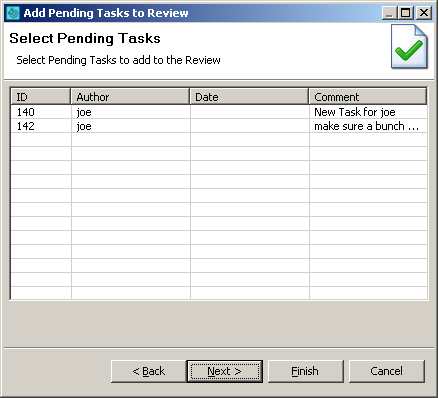Collaborator seamlessly integrates with the IBM Rational Synergy software configuration management system. This section provides a general overview of integration preferences, ways to review files controlled by Synergy, and so on.
About Integration
Using the built-in Collaborator Synergy integration, you can quickly upload various files to the Collaborator server to create a review directly from the desktop client of your choice. The types of files you can upload include:
- Files controlled by Synergy.
- Pending changelists.
- Submitted changelists.
Synergy integration uses Synergy client applications that are already installed on the client computer. That is, integration supports all protocols, authentication settings, proxies, and other configuration specifics.
Supported Versions
To enable the integration via GUI Client and Command-Line Client, you need a Rational Synergy command-line client (ccm) to communicate with the server. The integration was developed against the Rational Synergy 7.1 toolset, and should work with the latest 6.x and 7.x releases.
Ways of Integration
You can enable the integration between Collaborator and Synergy for GUI Client or Command-Line Client
GUI Client
To enable the integration:
-
Start GUI Client.
-
Click Add to create a new SCM configuration.
-
In the subsequent SCM Configuration dialog, specify the local source code location. Then, select Rational Synergy in the SCM drop-down list.
-
Several options will become available. These are specifically tailored to configure Synergy integration.
Option Description CCM Executable A full path referring the Synergy command line client (ccm.exe). Rational Synergy User Name A username you want to use when starting a Rational Synergy session. Rational Synergy Password A password you want to use when starting a Rational Synergy session. Rational Synergy Engine Host A host you want to use for launching the Rational Synergy enginge. Rational Synergy Database Path A path referring the Rational Synergy database. Rational Synergy Local Database Path A path referring the local Rational Synergy database. Remote Client If selected, Collaborator will start Rational Synergy sessions as a remote client. 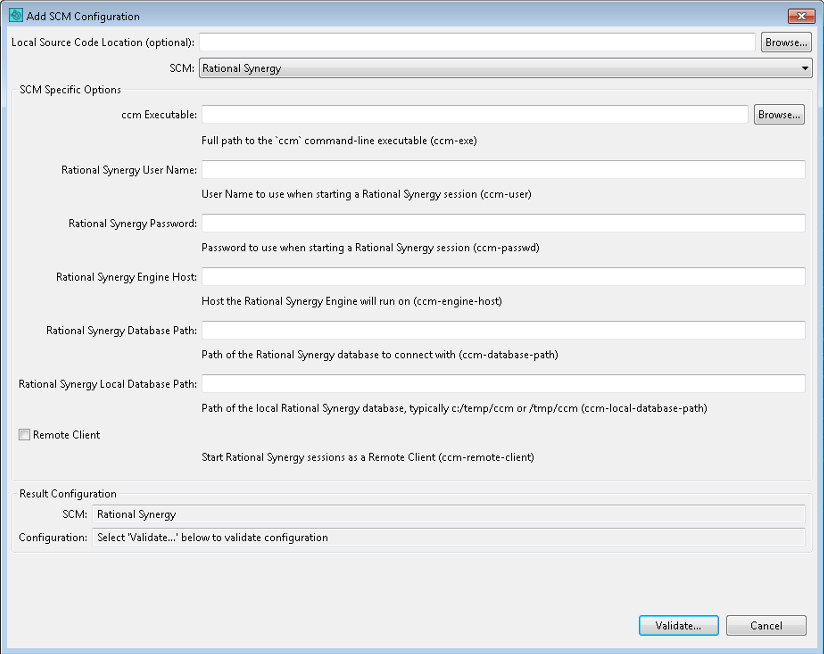

You may choose to skip setting these options. In this case, these parameters will be set as defined in the environment. -
Once ready, click Validate to make sure the integration is operational.
After that, a new configuration for Synergy will appear on the main screen of the GUI Client.
Select it, then click on the corresponding button depending on what you want to do next:
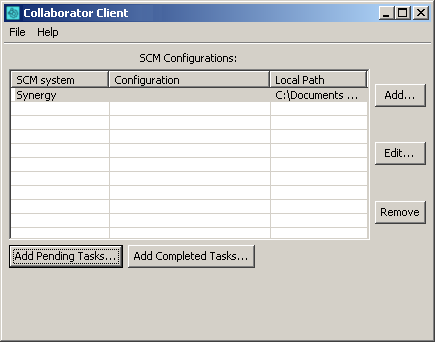
Command-Line Client
In the Command-Line Client, you can create a review for changes you have applied locally to files controlled by Synergy – before uploading these to the version control repository.
Commands recommended for Rational Synergy
ccollab addchangelist - Attaches an atomic changelist to a review.
ccollab addversions - Attaches any 2 given versions to a review.
The addchangelist command will upload Rational Synergy tasks into Collaborator. You can upload tasks either before or after they are completed.
In most cases, the Command-Line Client can automatically detect your Synergy configuration. Try testing your configuration to verify the configuration is detected correctly.
If the Command-Line Client is unable to detect your Rational Synergy configuration or you want to override the detected settings, you can manually specify Synergy settings using global options.
To manually configure the Command-Line Client to use Rational Synergy, execute the following command:
ccollab set scm synergy
Rational Synergy-specific Options
|
Option |
Description |
|---|---|
|
--ccm-exe <value> |
Full path to the "ccm" command-line executable. |
|
--ccm-user <value> |
User Name to use when starting a Rational Synergy session. |
|
--ccm-passwd <value> |
Password to use when starting a Rational Synergy session. |
|
--ccm-engine-host <value> |
Host the Rational Synergy Engine will run on. |
|
--ccm-database-path <value> |
Path of the Rational Synergy database to connect with. |
|
--ccm-local-database-path <value> |
Path of the local Rational Synergy database, typically c:/temp/ccm or /tmp/ccm. |
|
--ccm-remote-client |
Start Rational Synergy sessions as a Remote Client. |
|
--ccm-server-url <value> |
Server URL for Web-Mode Rational Synergy servers. |
Technical Details and Limitations
Review Screen, Diff Viewer, Eclipse Plug-in and Visual Studio Extension display atomic changelists (tasks in terms of Synergy) in chronological order (from older to newer), regardless the order in which they have been uploaded to review.
Collaborator does not guarantee that Diff Viewer will display correct comparison results for the following cases:
-
If you have "gaps" while adding subsequent atomic changelists (tasks in terms of Synergy) to the same review. For example, add changelists 1, 2, and 4, but forget to add changelist 3.