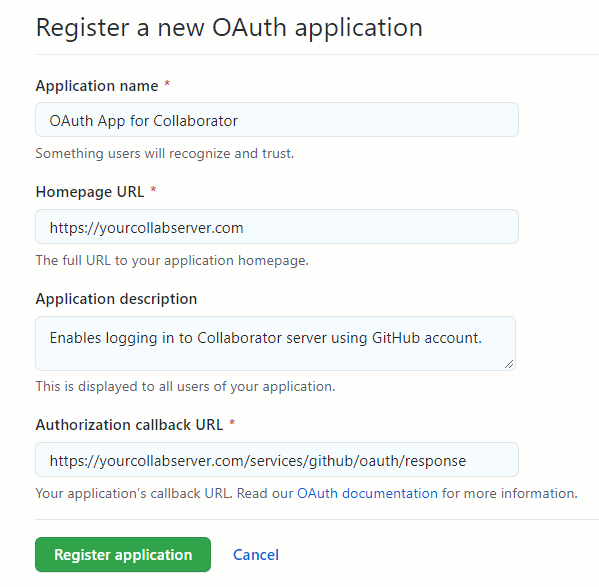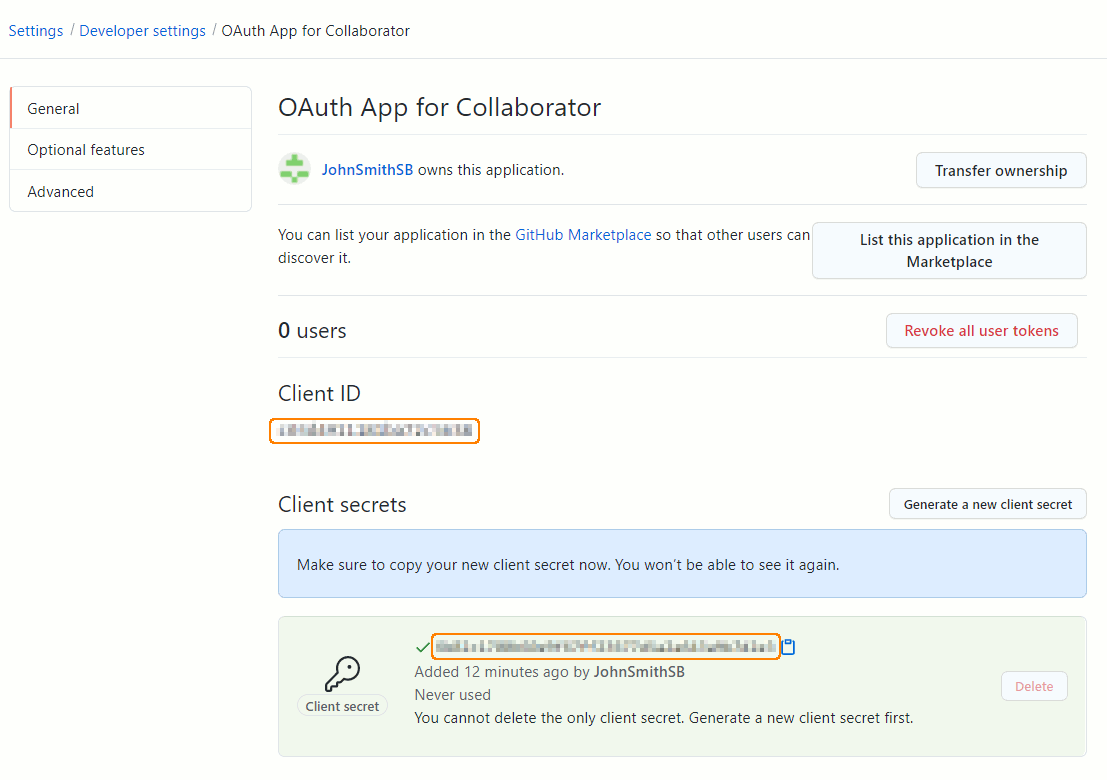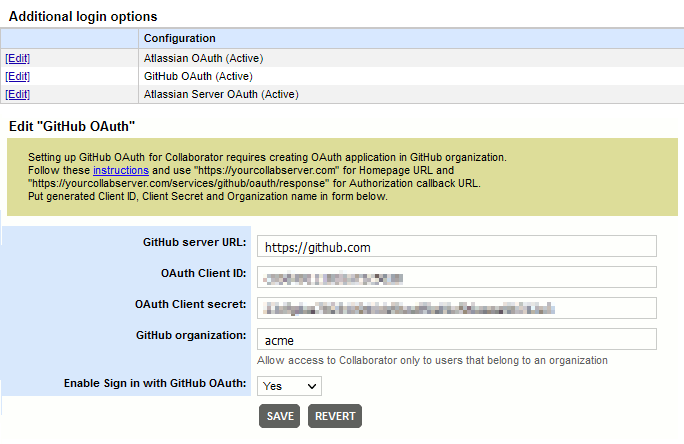This topic describes how to enable authentication to Collaborator server using GitHub account. To achieve this, you need create OAuth application on the GitHub side and specify its parameters in Collaborator server. To learn about other authentication options, see Additional Authentication Options.
Technical details
-
GitHub authentication for Collaborator can be used on organization level only.
-
Collaborator retrieves user information from the GitHub server and checks if any of existing users have linked this GitHub account to their Collaborator account. Once such user is found, it logs the user in. Otherwise, it creates a new user account in Collaborator and links it to GitHub account.
Configure GitHub OAuth
-
Log into GitHub under organization you have administrative access to.
-
In the upper-right corner of any page, click your profile photo, then click Settings.
-
In the left sidebar, click Developer settings and then OAuth Apps.
-
Click New OAuth App. This will display the register new application settings.
-
Specify the setting values:
Application name Any meaningful name. Homepage URL Collaborator server URL as defined by the External URL setting. 
Your Collaborator server must be accessible to GitHub server. Configure a firewall or enable tunneled connections to do so. Application description A short description of the application. Authorization callback URL The URL where the OAuth response will be sent to.
Collaborator servers have this service at the following endpoint: https://yourcollabserver.com/services/github/oauth/responseClick Register application. This will create an application and display its settings.
-
In the OAuth application settings page, click Generate a new client secret.
-
Make sure to copy the values of newly generated client secret, as well as Client ID, as we will user them a bit latter.
Configure Collaborator Server
-
Open the Collaborator login page in a browser and log in to Collaborator as an administrator.
-
In Collaborator, go to Admin > Additional Login Options.
-
Locate the GitHub OAuth configuration and click Edit. This will display the configuration settings.
-
Specify the setting values:
GitHub server URL The URL of your GitHub server. Default is https://github.com. If you use on-premises GitHub Enterprise server, specify its URL instead. OAuth Client ID and OAuth Client secret The Client ID and secret of OAuth application for Collaborator integration.
This is the application that we have created on the GitHub server earlier.GitHub organization The name of your GitHub organization account. To allow access only to users that belong to this organization. Enable Sign in with GitHub OAuth Specifies whether to enable authentication using GitHub accounts.
Now the integration between Collaborator and your GitHub OAuth application is configured and running.