Use this dialog to define a background image for the report. The dialog appears upon pressing the Fill Effects button in the Background Palette dialog or upon pressing any of the Background buttons on the Header/Footer page of the Page Setup dialog.
The dialog has three tabbed pages:
The Sample box, located at the bottom right corner of the dialog, displays the selected texture, picture or pattern.
Pressing OK saves all of the changes you have made and closes the dialog. Apply saves all of the changes and applies the selected effect to the Print Preview form, but it does not close the dialog. Cancel closes the dialog without saving any of the changes.
The Texture page
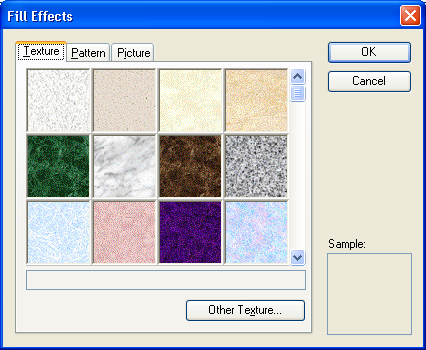
Use the Texture page to specify background texture. You can use any predefined texture or load another from a BMP, EMF or WMF file: Simply press the Other Texture button.
The Pattern page
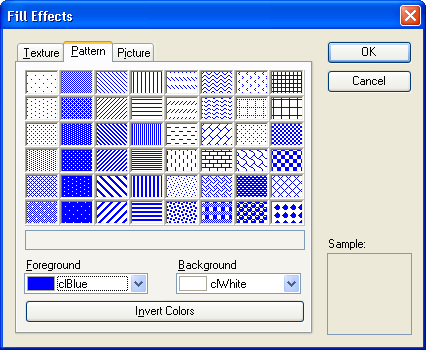
The Pattern page allows you to specify a pattern that will be used for the report background. You can select any of 48 predefined patterns. The Background and Foreground boxes specify pattern colors. Use Invert Colors to change colors of the selected pattern.
The Picture page
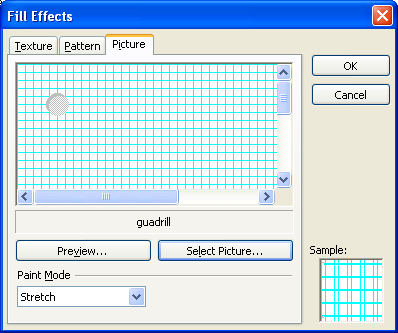
This page allows you to specify an image for the report background. You can use a BMP, EMF or BMP picture. To load an image from a file, press the Select Picture button. Use the Paint Mode box to specify the picture layout on the page. To preview the selected image using 100% scale, simply press Preview.
See Also
Print Preview Form
Print Preview - Background Palette Dialog
Page Setup Dialog

 Texture
Texture