To prepare a Visual Fortran application for AQTime, you must ensure that it includes the debug info and select the format under which it will be generated. Follow these steps:
- Open your application in Visual Fortran's IDE.
- Select Build > Set Active Configuration from the main menu. This will open the following dialog:
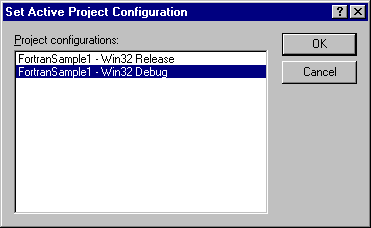
In the dialog, set the <Your project name> - Win32 Debug configuration as active and press OK to save changes.
Note that the only reason to change the active configuration is to leave the Release configuration unaffected. If you want to profile the Release configuration, you may skip this step. In this case, do not forget to restore the compiler settings before compiling the release version of your application.
- Select Project > Settings from the main menu. The Project Settings dialog will appear. Select Win32 Debug in the Settings for box.
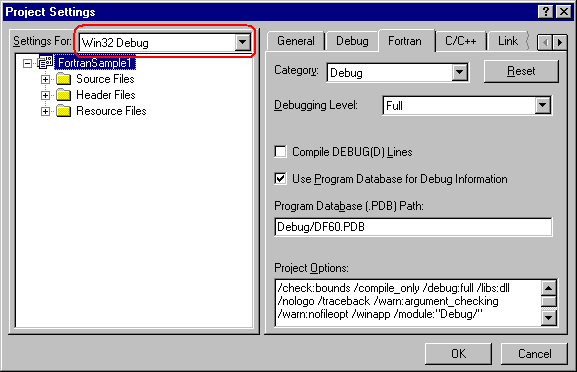
- Switch to the Fortran tabbed page and select Debug from the Category box. Then, set Full in the Debugging Level field:
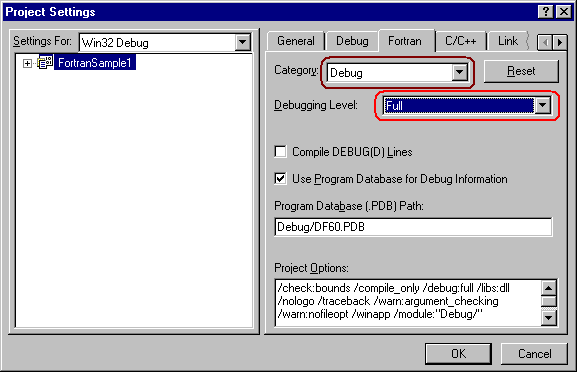
- Switch to the Link page and set Category to Debug. Now check the Debug info box and select Microsoft format of the debug information:
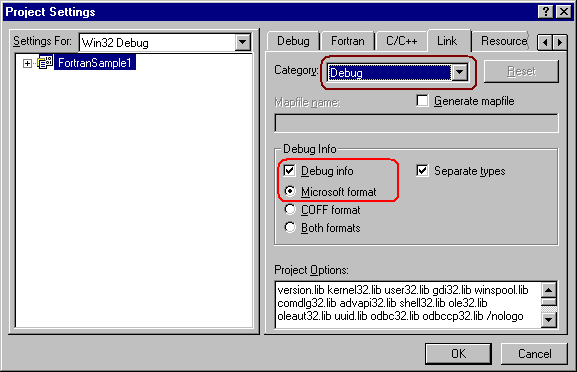
- The last step is to set how the linker will save the debug information. AQTime supports debug information generated as an external PDB file (PDB format). To set linker options:
- Switch to the Link page of the Project Settings dialog.
- Set the Category to Customize.
- Check Use program database.
- Enter the PDB file name you want into the Program database name edit field.
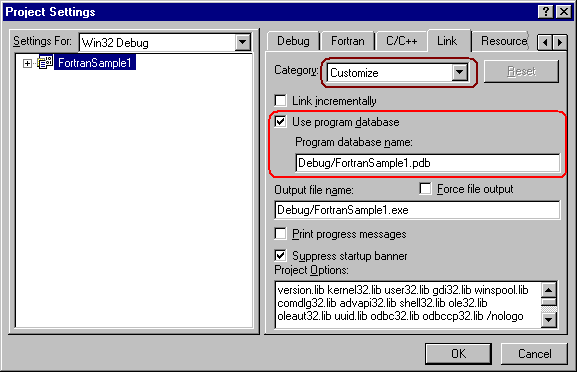
- Press OK to close the Project Settings dialog. Recompile your application.
By default, the .pdb debug info file resides in the same folder where the profiled executable or DLL is located. When you open your module in AQTime, it searches for the debug info file in this default location. If you copy the debug info file to another location, then specify this location in the Symbols Path list of the Symbols Options dialog (this list contains the search paths). See Specifying Path to Debug Info Files for more information.
When your application is ready for release, remember to recompile it without debug information to reduce the application size.
See Also
How AQTime Profilers Use Metadata and Debug Information
Adding the AQTime Menu Item to Visual Studio 6.0 IDE
