In the Trial Request dialog, you specify the data needed to request the AQTime trial license:
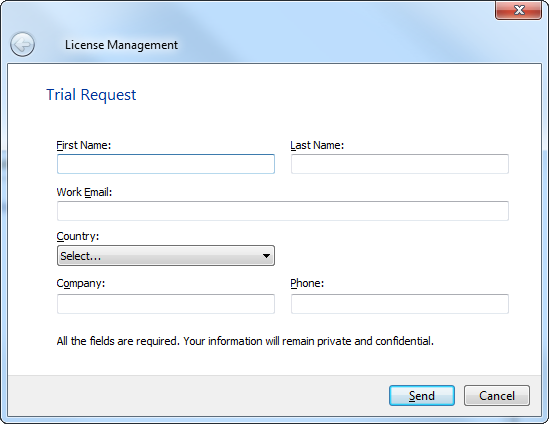
Fill in all the edit boxes in the dialog and click Send to request the trial license.
AQTime will pass your data to the SmartBear licensing web server, receive an activation code from it and apply this code to your computer. After that, you will see the AQTime window.
Keypoints
-
In order for AQTime to request and activate the trial license, your computer must be connected to the Internet.
Also, the proxies and firewalls running in your network should allow access to the SmartBear licensing web server (
ls1.smartbear.comandls2.smartbear.com, port 443). If needed, ask your system administrator to provide access to the licensing server. -
The email address you specify in the dialog should be valid.
-
We respect your privacy and will not share the information you specified in the dialog.
-
The trial and commercial packages have the same set of modules. So, you will not have to reinstall or reconfigure the product after purchasing a commercial license. All you will have to do is to activate the commercial license on your computer.
