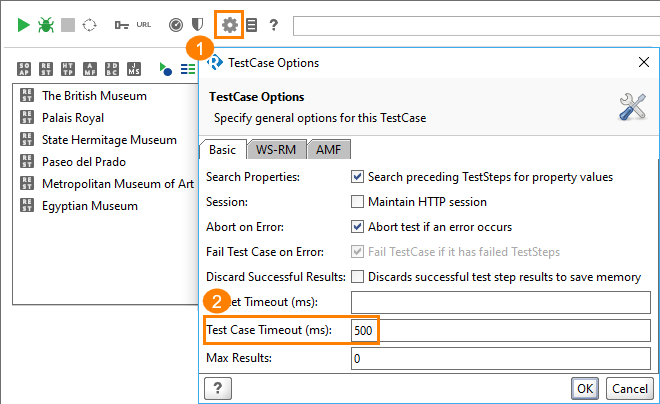SoapUI monitor settings in AlertSite do not include a timeout, but you can set the test case timeout in SoapUI before you upload your test to AlertSite.
The instructions below assume that you have an existing monitor you wish to set the timeout for.
-
In AlertSite, open your SoapUI monitor settings and download its SoapUI project.
Then, import the downloaded project in ReadyAPI or SoapUI by using the File > Import Packed Project menu item.
-
In ReadyAPI or SoapUI:
-
Double-click the test case in the Navigator to open the test case editor.
-
Click Preferences on the toolbar of the test case editor.
-
Specify the Test Case Timeout, in milliseconds, and click OK.
-
Save your project.
-
Export the project to a .zip file. To do that, select Project > Export from the main menu. In older SoapUI versions, right-click the project in the Navigator and select Export from the context menu.
-
-
In AlertSite, open your SoapUI monitor settings, click Upload Project and upload the modified project.
-
Run a test on demand to make sure everything works correctly.
Notes
-
The maximum execution time for SoapUI monitors is 10 minutes on the AlertSite global monitoring location and 20 minutes on private locations (Private Node Server and InSite).
-
When using the Round Robin monitoring mode, this timeout applies to the entire set of tests from multiple locations, so the actual test timeout will be less than that.

 Download from AlertSite UXM
Download from AlertSite UXM