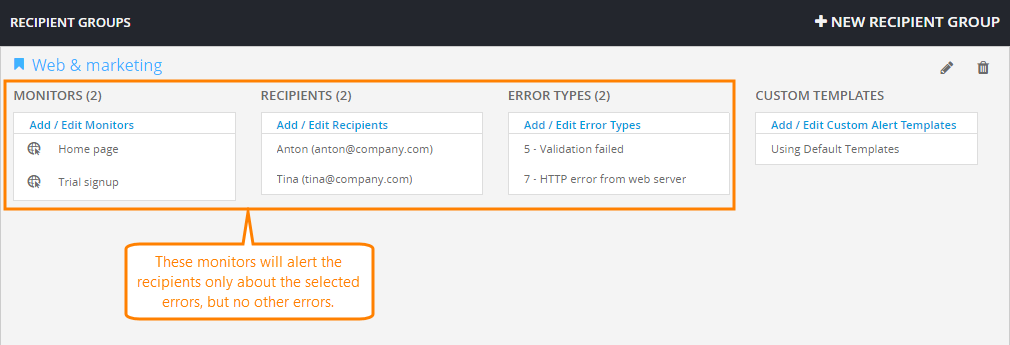You can configure recipient groups to send different error types to different team members. For example, if monitor A fails with error 5 (keyword validation failed), it sends an alert to recipient group “Content team” and sends all other errors to the recipient group “IT team”.
Recipient groups provide two options for alert routing based on errors:
-
All Errors (default) – Recipients get alerts for any errors in the selected monitors. “Clear“ notifications are sent when the monitor is back to OK status (status 0).
-
Specific errors – Recipients get alerts only for the selected errors, but no other errors. “Clear“ notifications are sent when these specific errors stop – even if another error occurs instead.
Groups work independently. For example, groups configured to receive all errors will get all errors, including specific errors other groups are subscribed to. If two groups are set to receive the same error, both will get this error.
 |
If you create an error-specific recipient group for a monitor, you should also add groups for other errors of the same monitor. Errors not included in any groups will not trigger alerts and may go unnoticed. For example, if you have only one group for monitor A with error 5, no one will get alerts about any other errors for that monitor. |
Select Errors to Receive
You can select the specific errors to receive when you create or edit recipient groups.
AlertSite UXM
-
From the top menu, select Alerts > Alert Recipients.
-
Click + New Recipient Group to create a new recipient group.
If you have an existing recipient group, click the group name to edit the group.
-
Select the monitors whose alerts you want to receive and the recipients to send the alerts to.
-
Select the Error Types that will trigger alerts to the chosen recipients.
Default is All errors, meaning the recipients will get alerts for all errors of the selected monitors.
-
Click Save changes.
-
Repeat the procedure to create recipient groups for other errors of the same monitor(s), so that all error types are directed to relevant team members.
AlertSite 1.0
-
From the top menu, select Notifiers > Notifier Groups.
-
Click Add a New Group to create a new recipient group.
If you have an existing recipient group, click the group name to edit the group.
-
In the Available Sites list, select the monitors whose alerts you want to receive. To include items in the group, select them in the list on the right, then click << to move them to the Included Sites list on the left.
-
In a similar way, select recipients from the Available Notifiers list to send the alerts to.
-
From the Available Errors list, select errors that will trigger alerts to the selected recipients.
Default is All errors, meaning the recipients will get alerts for all errors of the selected monitors.
-
Click Submit.
-
Repeat the procedure to create recipient groups for other errors of the same monitor(s), so that all error types are directed to relevant team members.
Example
Suppose, you have one recipient group with this configuration:
-
Monitor A
-
Recipient Bob
-
Errors:
-
1 - TCP connection failed
-
6 - No response from server
-
Monitor A sends alerts only to Bob and only for errors 1 and 6, plus an optional “clear” notification if errors 1 and 6 stop – even if another error occurs. For example:
| Run # | Run Status | Comments |
|---|---|---|
| 1 | Error 1 | Bob gets an alert about error 1. |
| 2 | Error 1 | Bob gets an alert about error 1. |
| 3 | Error 5 | Bob gets a “clear” notification saying monitor A is now having error 5. |
| 4 | Error 6 | Bob gets an alert for error 6. |
| 5 | OK (status 0) | Bob gets a “clear” notification saying monitor A is OK. |
But if the monitor runs as follows:
-
Run 1: Error 5
-
Run 2: Error 7
-
Run 3: OK (status 0)
Neither Bob nor anyone else gets alerts, because errors 5 and 7 are not included in the recipient group for monitor A.
To make sure someone will get alerts for these errors, you need another recipient group for monitor A, with these settings:
-
Monitor A
-
Other recipients
-
Errors – None selected (meaning all errors), or all errors except error 1 and 6 (those received by Bob)
See Also
Alerts
Creating Alert Recipients
Recipient Groups
Alerts: Checklist