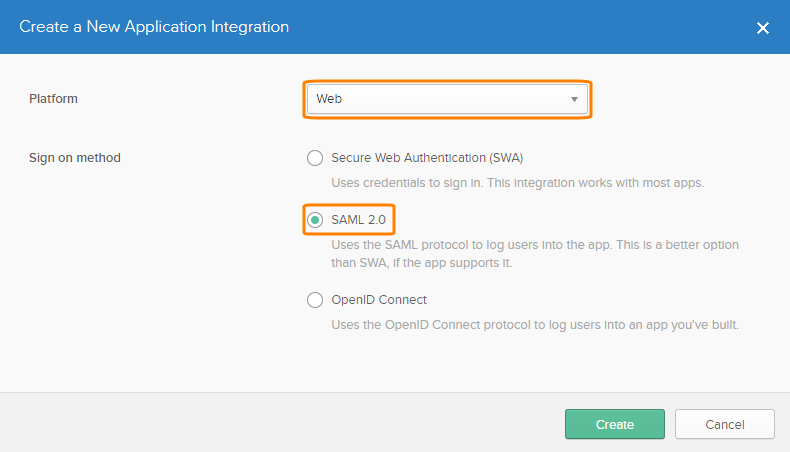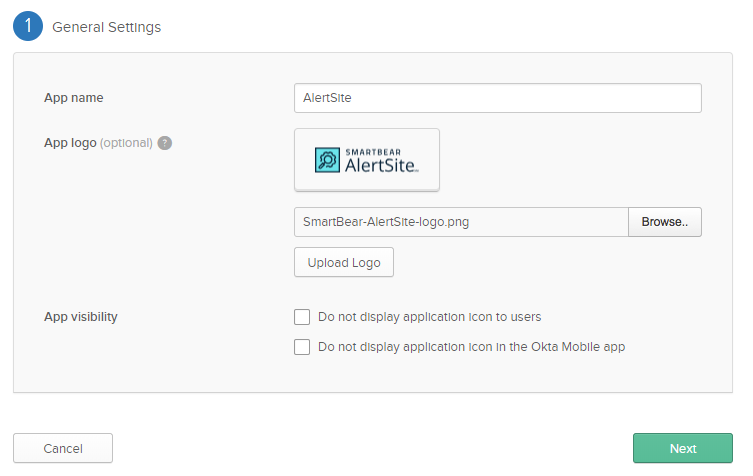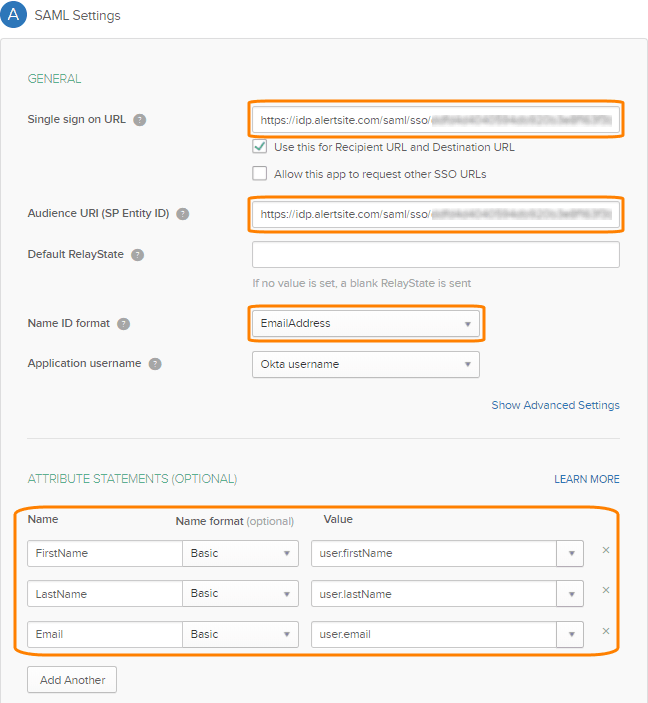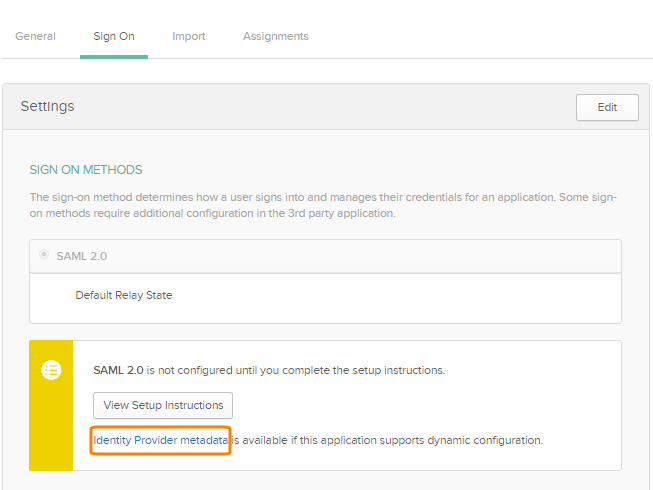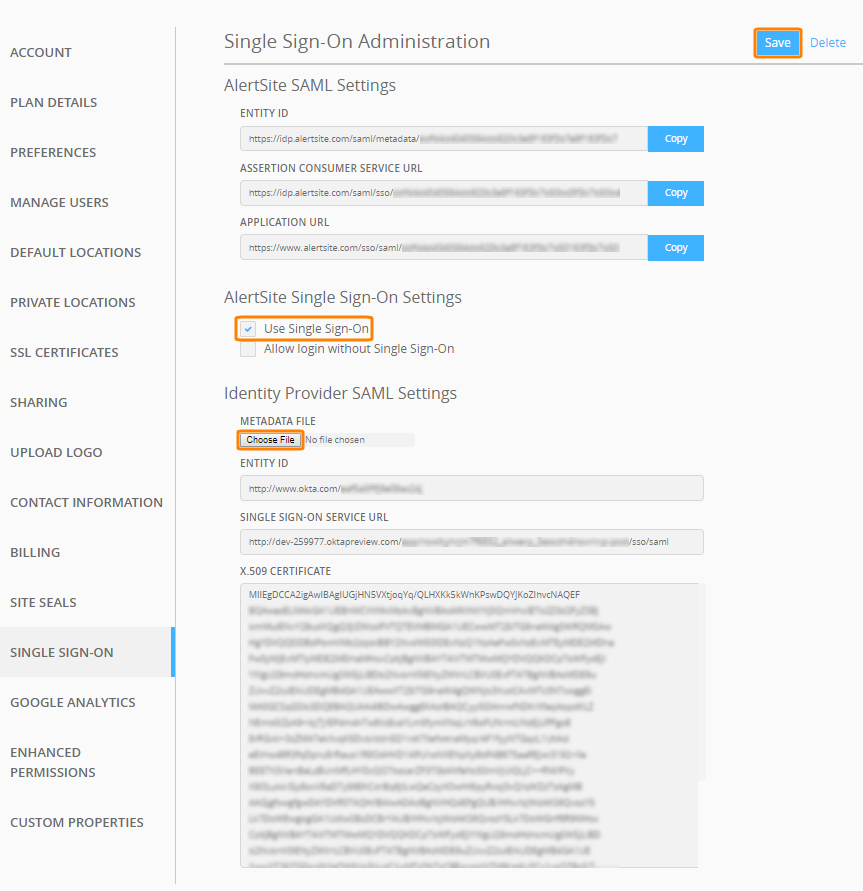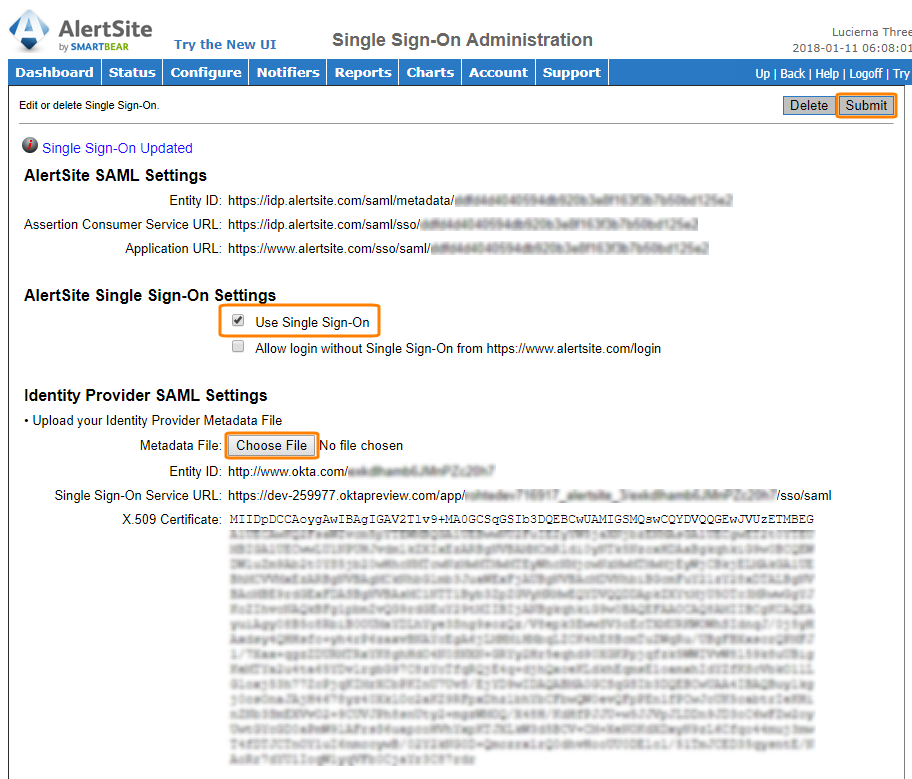Okta is a SAML identity provider (IdP) that can be used to authenticate with AlertSite. Integrating AlertSite with Okta includes the following steps:
-
Adding AlertSite as an application in Okta.
-
Assigning the AlertSite application to Okta users and groups.
-
Specifying Okta details in the AlertSite configuration.
Configure Okta
First, get AlertSite SAML information that you will need to specify in Okta:
-
If you use AlertSite UXM, navigate to > Settings > Single Sign-On .
If you use AlertSite 1.0, navigate to Account > Manage Account and click Single Sign-On.
-
Copy the values displayed in the AlertSite SAML Settings section:
- Entity ID
- Assertion Consumer Service URL
- Application URL
Then, in Okta:
-
Log in to Okta as an admin.
-
On your user home page, click Admin.
-
From the Shortcuts menu, select Add Applications.
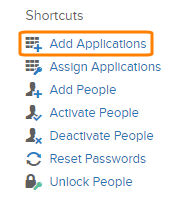
-
Click Create New App.
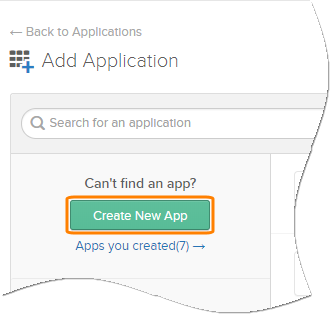
-
Select Web as the platform, SAML 2.0 as the sign-in method and click Create.
-
Specify the following settings:
-
App name – Enter AlertSite.
-
App logo – (Optional.) Upload the AlertSite logo. You can use the logo below – right-click it and save to your computer, then upload it to Okta.

-
Optionally set the App visibility options.
Click Next.
-
-
Configure the following SAML settings:
-
Single sign on URL – Paste the Assertion Customer Service URL value from AlertSite.
-
Audience URI (SP Entity ID) – Paste the Assertion Customer Service URL value from AlertSite.
-
Name ID format – EmailAddress.
-
Attribute Statesments:
Name Name format Value FirstName Basic user.firstNameLastName Basic user.lastNameEmail Basic user.email
-
-
Leave everything else by default and click Next.
-
On the feedback page, select I'm an Okta customer adding an internal app and click Finish.
-
Switch to the Sign On tab and click the Identity Provider metadata link to download the metadata file.
Configure AlertSite
AlertSite UXM
AlertSite 1.0
-
Navigate to Account > Manage Account and click Single Sign-On.
-
Select the Single Sign-On check box.
-
Under Identity Provider SAML Settings, upload the metadata file you previously downloaded from Okta. Other settings will be populated automatically.
-
Click Submit in the top right corner.
Assign the AlertSite Application to Okta Users
Next, configure which Okta authenticated users will have access to AlertSite:
-
Open the AlertSite application settings and switch to the Assignments tab.
-
Click Assign and select Assign to People.
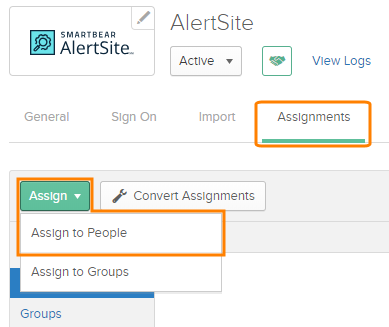
-
Select a user and click Assign, then click Done.
-
Repeat to add other users.
Test Single Sign-On
To test single sign-on initiated from Okta:
-
Log out from AlertSite.
-
In Okta, click AlertSite in the application list.
You will be redirected to AlertSite and will be logged in automatically.
To test single sign-on initiated from AlertSite:
-
Copy the Application URL value from the Single Sign-On settings in AlertSite. This will be the AlertSite login page for your company while SSO is enabled. It looks like:
https://www.alertsite.com/sso/saml/<ID>
-
Log out from AlertSite and from Okta.
-
(Recommended.) Open a new browser tab in incognito mode.
-
Navigate to the URL you got on step 1.
-
You will be redirected to Okta.
-
Log in to Okta using your Okta account.
You will be redirected to AlertSite and will be logged in.