You can transfer domains to other users or organizations in SwaggerHub. This operation cannot be reversed unless the new owner has a good will to return the ownership to the former owner.
When a personal domain is transferred to a new owner, the previous owner is added as a collaborator with Edit permissions.
Permissions required to transfer ownership
In SwaggerHub SaaS and SwaggerHub On-Premise v. 1.23 and later, users with the following permissions can transfer domains:
| Transfer direction | Permissions required |
|---|---|
| From a personal account | Owner |
| From an organization | Organization Owner or Designer on this domain |
| To an organization | Organization Owner or Designer |
In earlier SwaggerHub On-Premise versions, only Owners could transfer ownership.
Transfer ownership
SwaggerHub SaaS, SwaggerHub On-Premise v. 1.23 and later
-
Open the domain in the SwaggerHub editor.
-
Click the domain name. This will open the Domain Info panel.

-
Click
 Manage Owner & Project in the Domain Info panel.
Manage Owner & Project in the Domain Info panel. -
Select the organization that you want to transfer the domain to.

-
(Optional.) Select a project to add this domain to. The list contains existing projects that you are member of.
-
Select the Yes, I want to proceed check box.
-
Click Save.
SwaggerHub On-Premise v. 1.22 and earlier versions
-
Open the domain in the SwaggerHub editor.
-
Click the domain name. This will open the Domain Info panel.
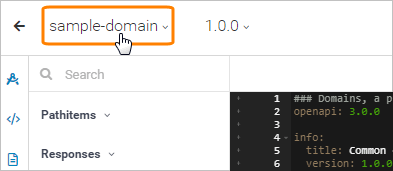
-
Click
 in the Domain Info panel.
in the Domain Info panel.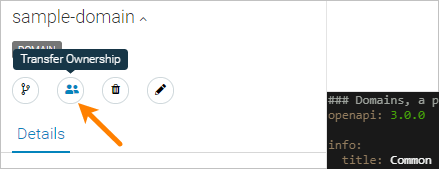
-
Specify the user or organization that you want to transfer the domain to.
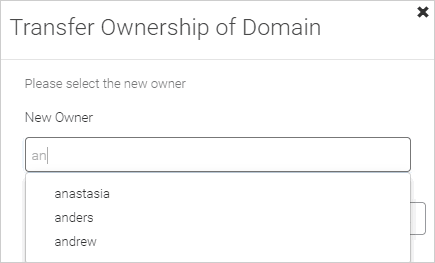
-
Confirm the transfer by typing the domain name.
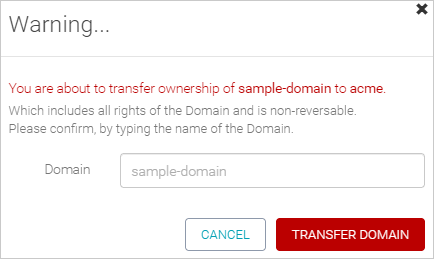
-
Click Transfer Domain.
