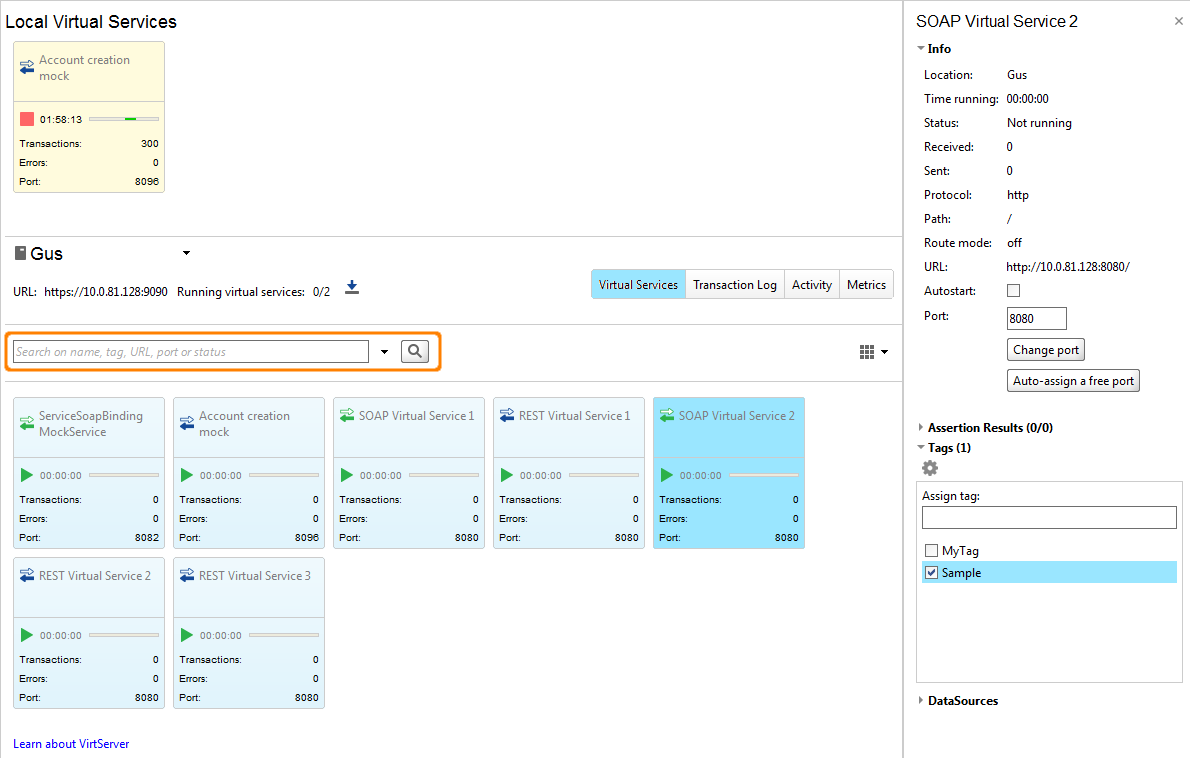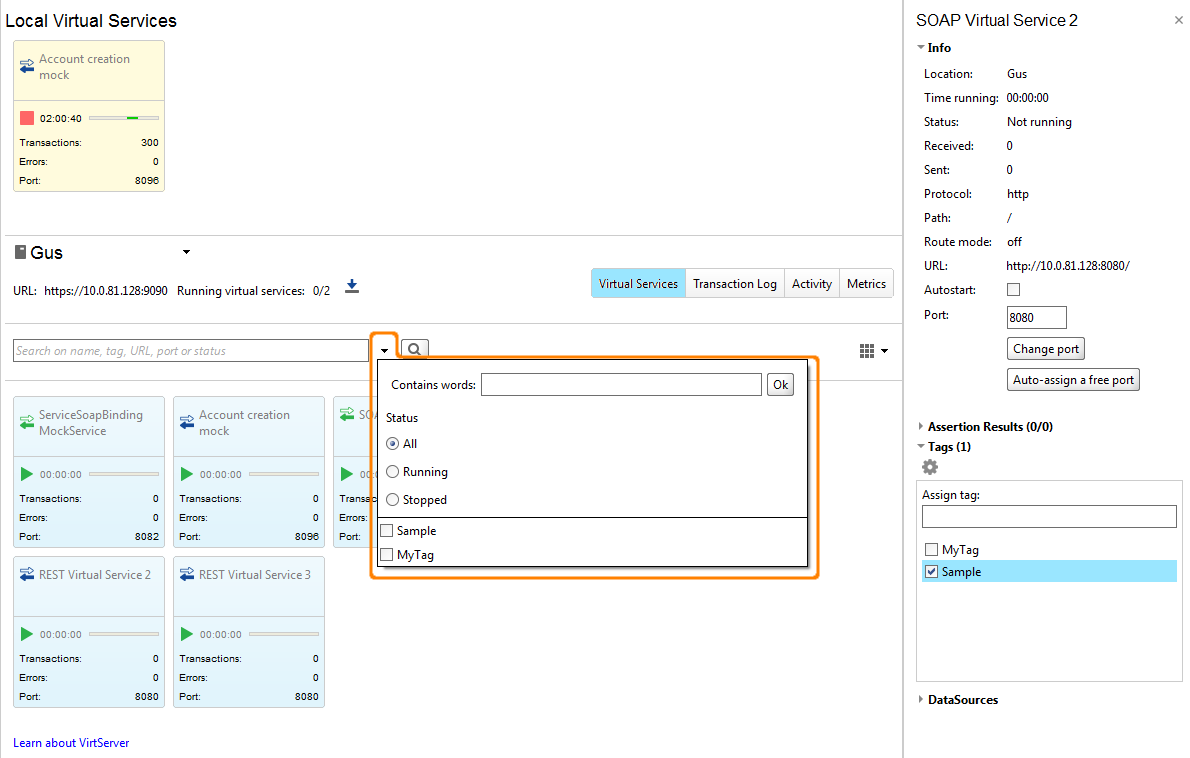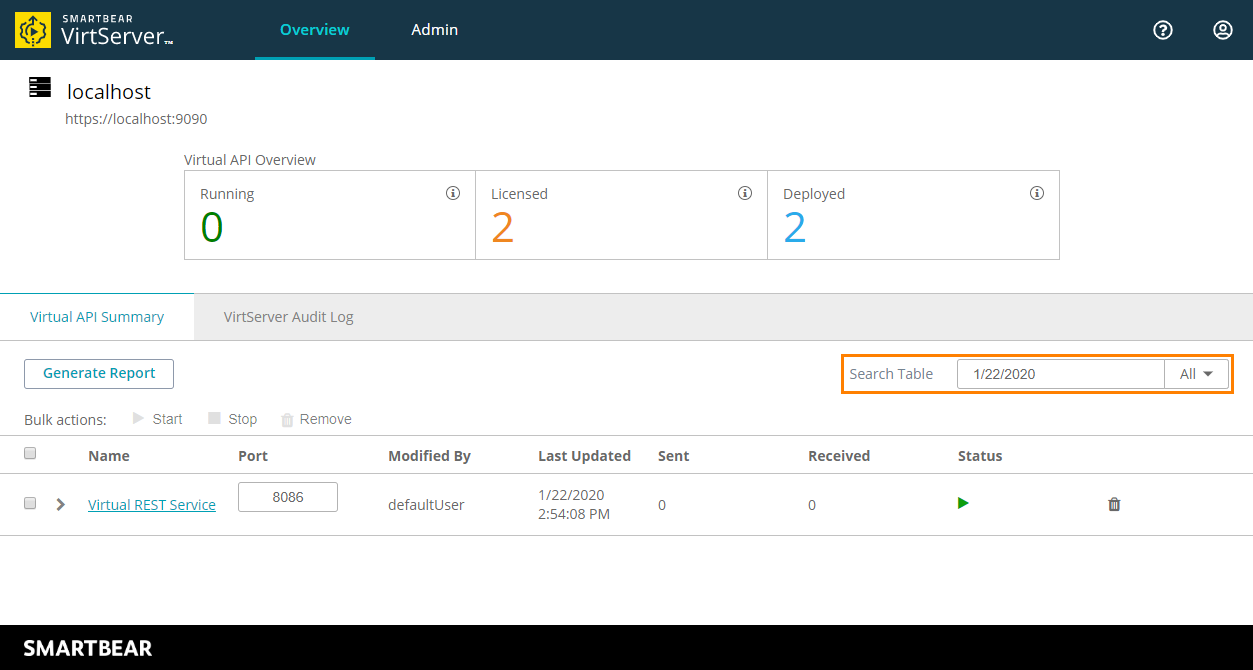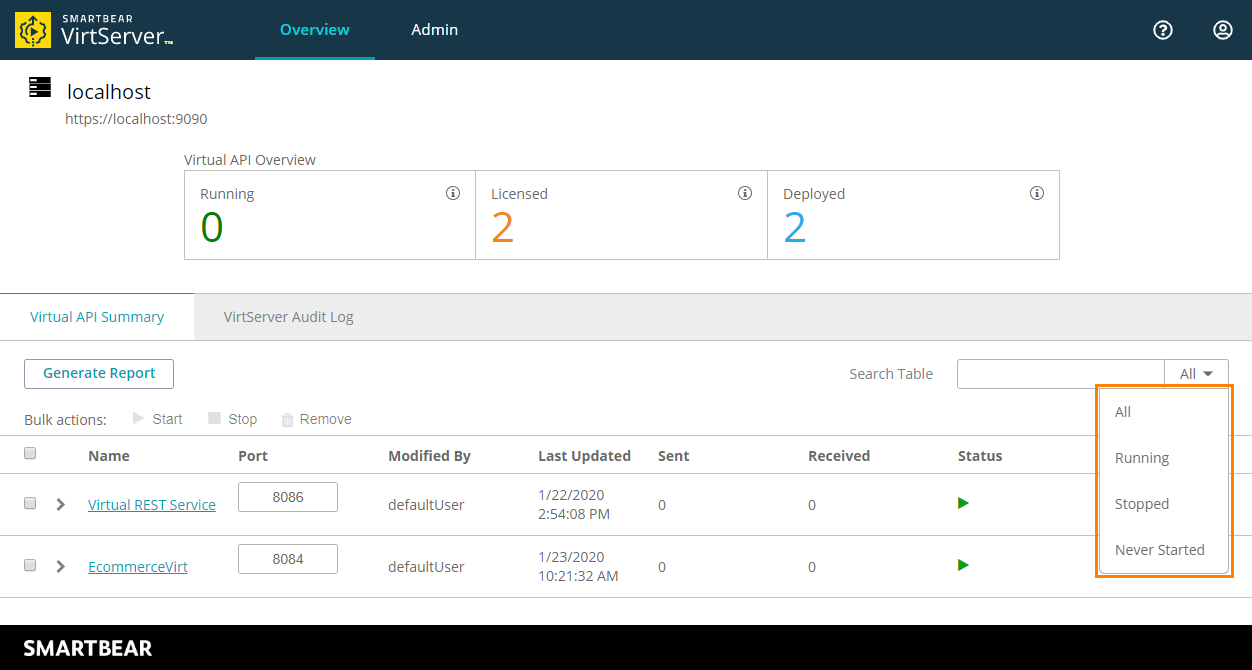Using ReadyAPI
When you have a lot of virtual services (virtual APIs), it may be hard to find the one you need. Use the Search text box to filter the visible virtual services.
 |
You can also switch to the Table layout to see more compact descriptions of services. |
By default, you search for all virtual service parameters. Use the following syntax to filter virtual services by a specific parameter:
-
Name –
name:MyVirtualServiceName -
Port –
port:8888 -
URL –
url:http://10.0.81.121 -
Tags –
tag:MyTag -
Status –
status:Running
Enter the search rules in the Search textbox. Specify one rule per parameter. For example, to find all the virtual services with the tags Sample1 and Sample2, use the following text:
Advanced search
Using web interface
To find a virtual service, enter its name or the desired value of some of its properties or tags in the Search Table search box:
By default, VirtServer searches in all the columns of the page and in the virtual service tags. Any virtual services whose properties or tags contain the entered text will be displayed on the page, and the services that have not matching values will be hidden.
You can use the drop-down list of the Search Table box to limit the search by the service status, that is, you can search among the virtual services that are running, stopped, or have not been started yet.
Using command-line utility
To obtain information on virtual services deployed to your VirtServer, use the -ls command. You can read more about it in this topic.
See Also
User Tasks
Deploy and Remove Virtual Services
Start and Stop Virtual Services