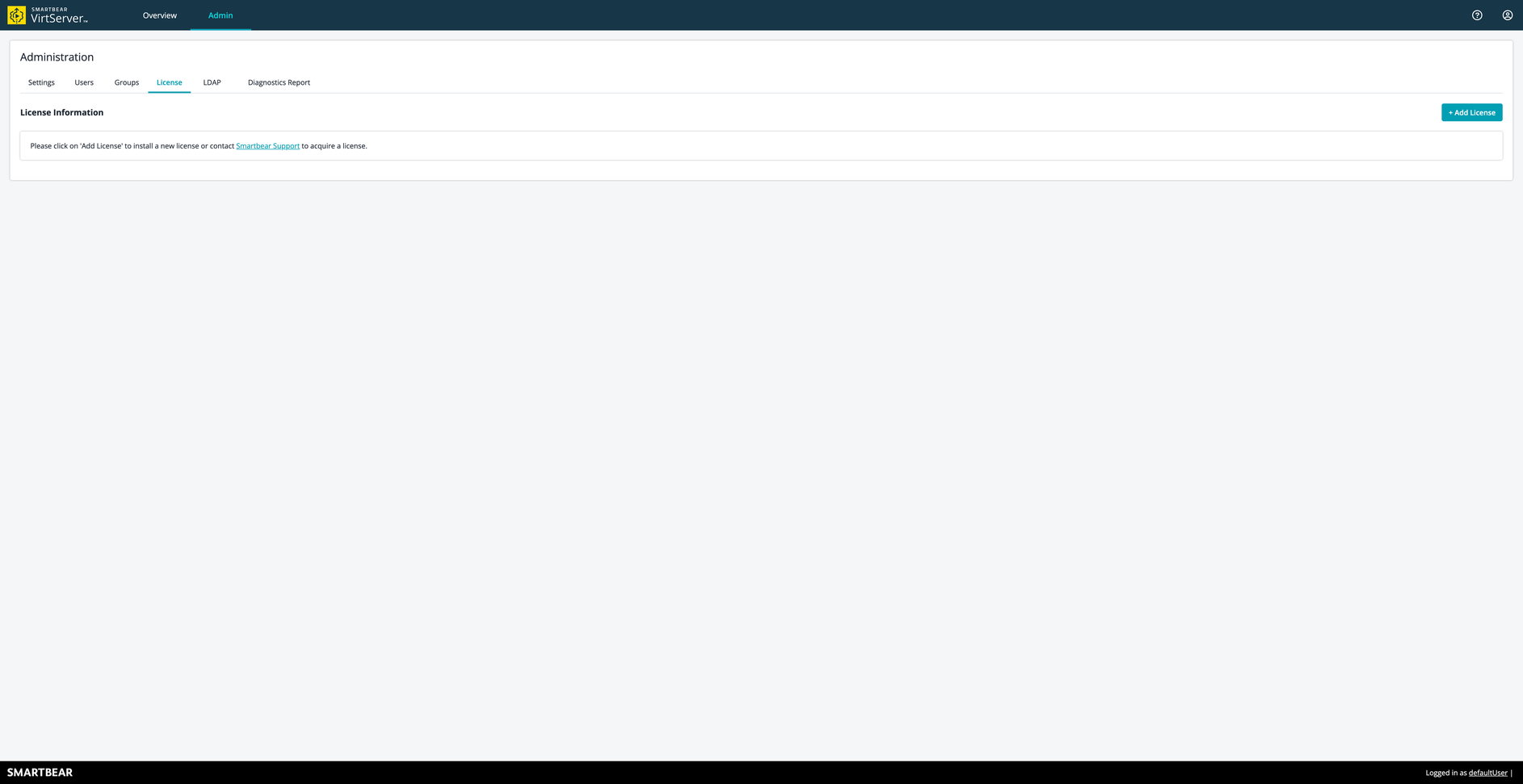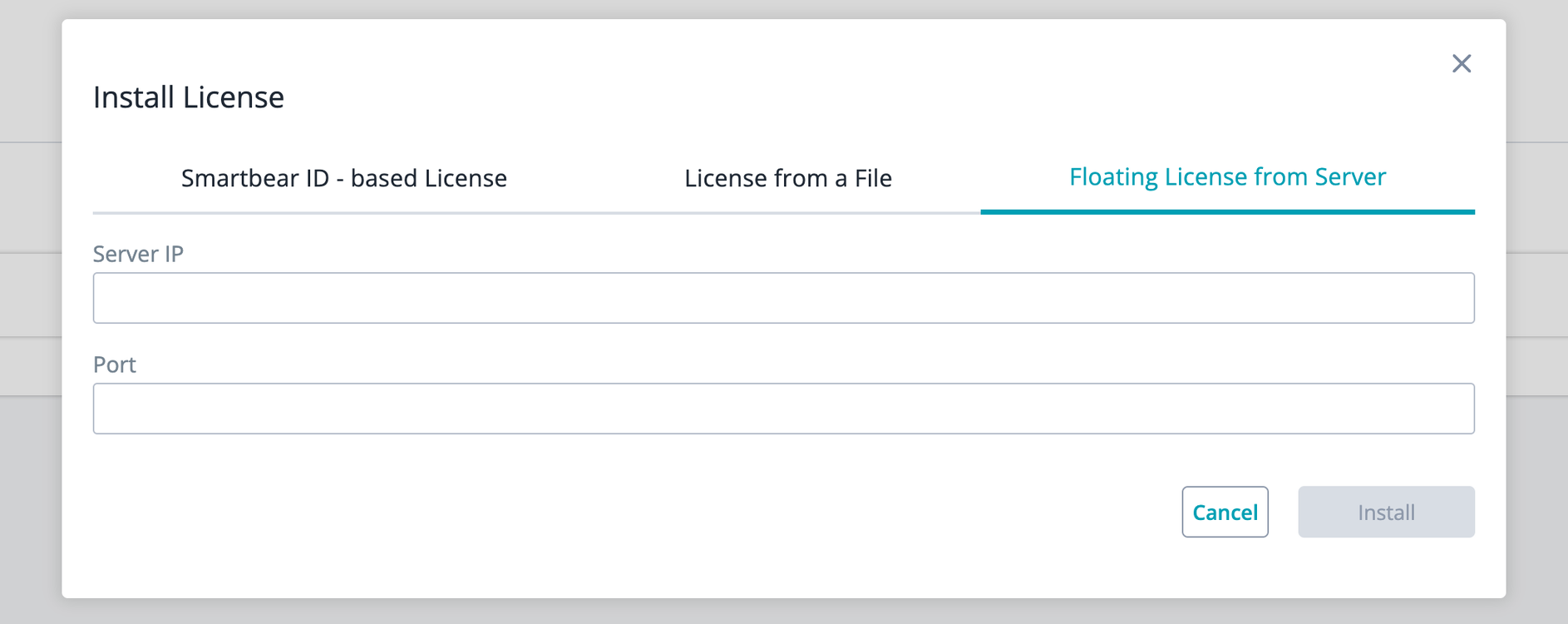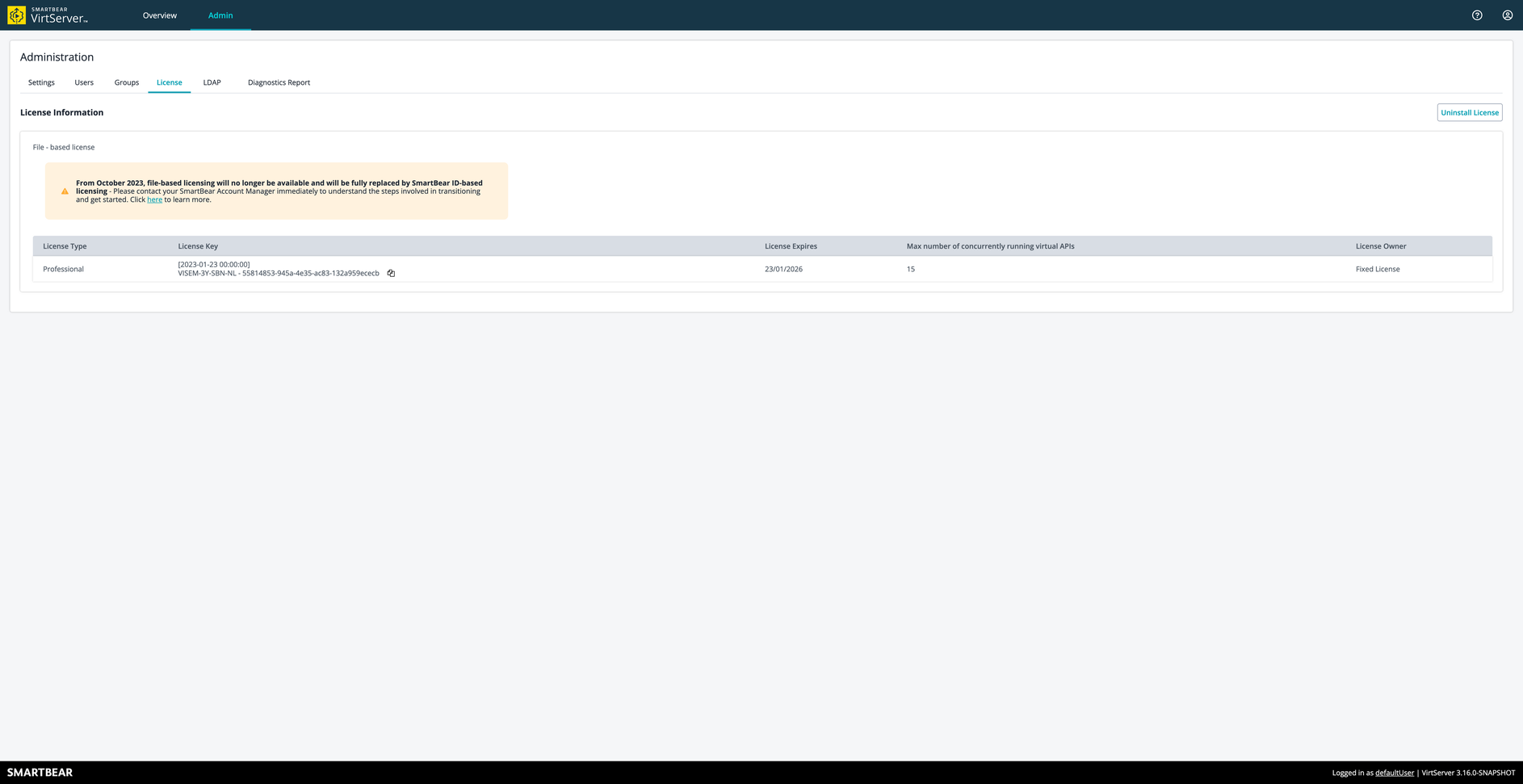This topic describes how to consume a floating license from Protection! Licensing Server 5 is compatible with VirtServer 3.3.1.
A floating license allows running VirtServer on different computers, but each license can be used only on one computer at a time. To use a floating license, you must first install and set up a license server from which VirtServer can check out a license.
Requirements
-
Before checking out a floating license on your machine, you need to install and configure the server on your computer or some machine in your local network. See Configure License Server 5.x for details.
-
Your computer must have access to the license server. Make sure your network firewalls and proxies do not block access.
-
If you access the floating license server through a firewall (for example, from a remote server or home), you will need to open port
443. Ask your system administrator for assistance, if needed.
Apply for license using Web UI
-
Install VirtServer and start it.
-
Open the VirtServer web interface and log in as an administrator:
Go to the VirtServer homepage:
https://<virtserver-host>:<port>/virtserver#/For example, if VirtServer is installed on your local machine and you run it on the default port, use the following link:
-
Click on Admin, and go to the License Administration page. Click Add License:
-
In the subsequent dialog, select License from File, click Browse, and specify the VirtServer license file (.zip or .key file):
-
Fill in the form fields and click Install:
-
The License tab will show information about the license:
-
You can start using the product.
In Case of an Error
-
In case of an error, you will see a message explaining the problem. See Troubleshooting for information on typical issues and possible solutions.
If you are unable to solve the problem, contact our Support Team. We will be glad to help you.
Notes
-
There can only be one license installed at any one time on VirtServer. To install a new license, please uninstall your existing license. This also applies to renewal or upgrade and downgrade license scenarios.
-
If you are working with a trial license, you can install the production license over an installed trial license. This is why you will see Install license shown when a trial license is installed.
-
To uninstall the current license, please see Uninstall a Fixed license.
-
In the event of any connection issues with the on-prem license server or your license session is interrupted for some reason, we had introduced a ‘grace period’ to ensure your tests can run without interruption. ‘Grace period’ will start if the connection with the license server is lost and it will keep your virts running for up to 8 hours. If the connection with your license server or your license is not restored in this window, VirtServer will uninstall your license and you will need to reinstall your license. You may need to engage with your license administrator to ensure you have a license available before you attempt another installation.