Creating Script Fields With ScriptRunner for Zephyr Scale Data
The following steps illustrate how to create a script field with ScriptRunner, which allows you to customize the Zephyr Scale data you see in Jira issues.
For example, maybe you want to see how many test cases are linked to your Jira issue so you can have enhanced visibility of coverage (see the script).
Note
You must have, at minimum, ScriptRunner version 5.6.8.1 installed to use the Zephyr Scale events/integration.
Review the ScriptRunner API options.
Begin in ScriptRunner for Jira.
Go to Settings > Manage Apps > Fields > Create Script Field.
A list of available fields appears.
Click Custom Script Field.
The Custom Script Field template appears.
Complete the following fields:
Field Name - Give the field a name. This is how it will appear on a Jira issue in your project.
Template - Select the template for your script field, e.g., Number field.
Inline Script - Add your script to the text box. Write your own or copy/paste pre-made scripts from the Adaptavist Library.
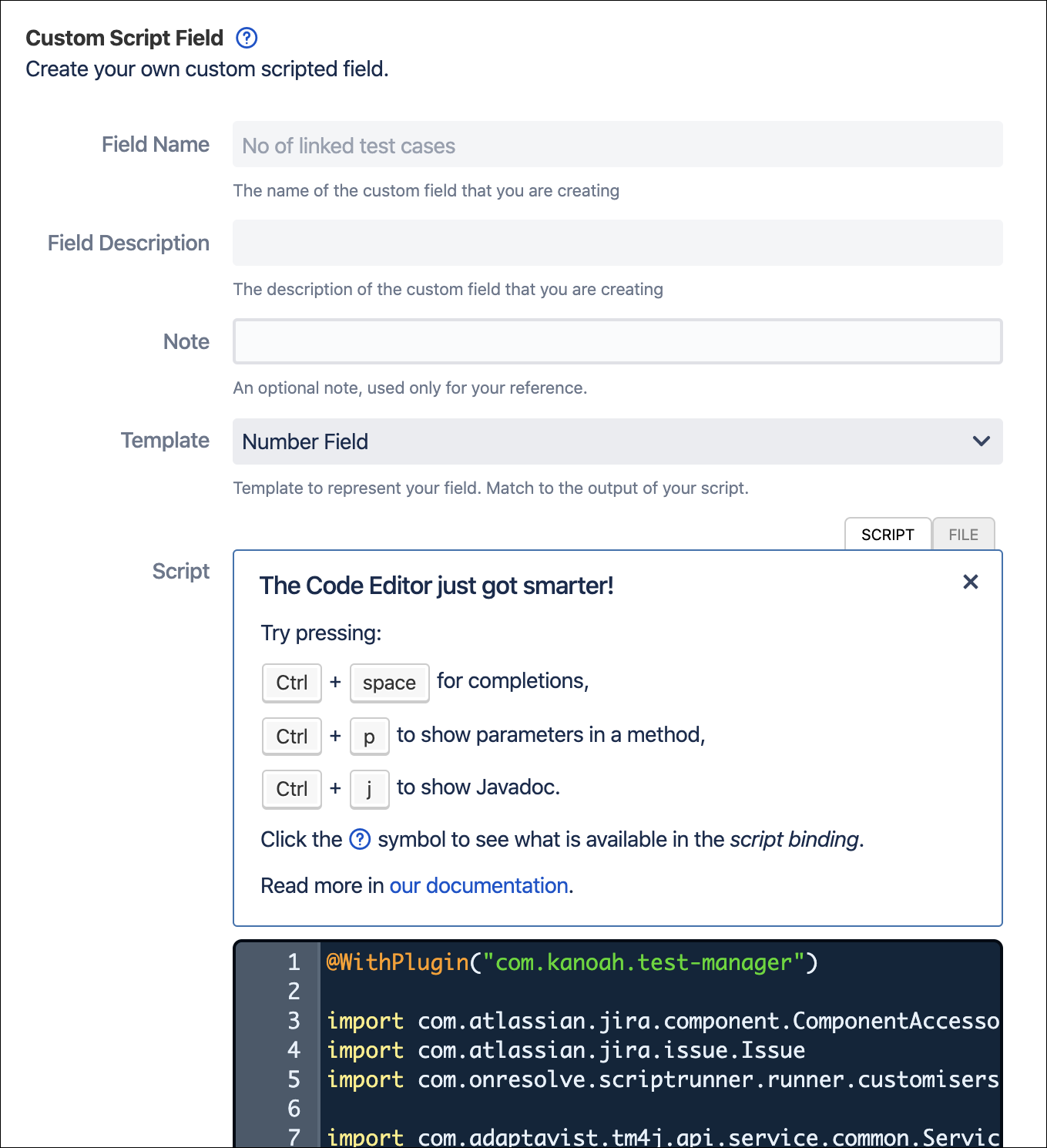
Click the image to enlarge it.
Click Add.
The script field is created.
After you create a script field, the integration is complete. Go to a Jira issue within your project to see the script field appear alongside other fields on the issue.