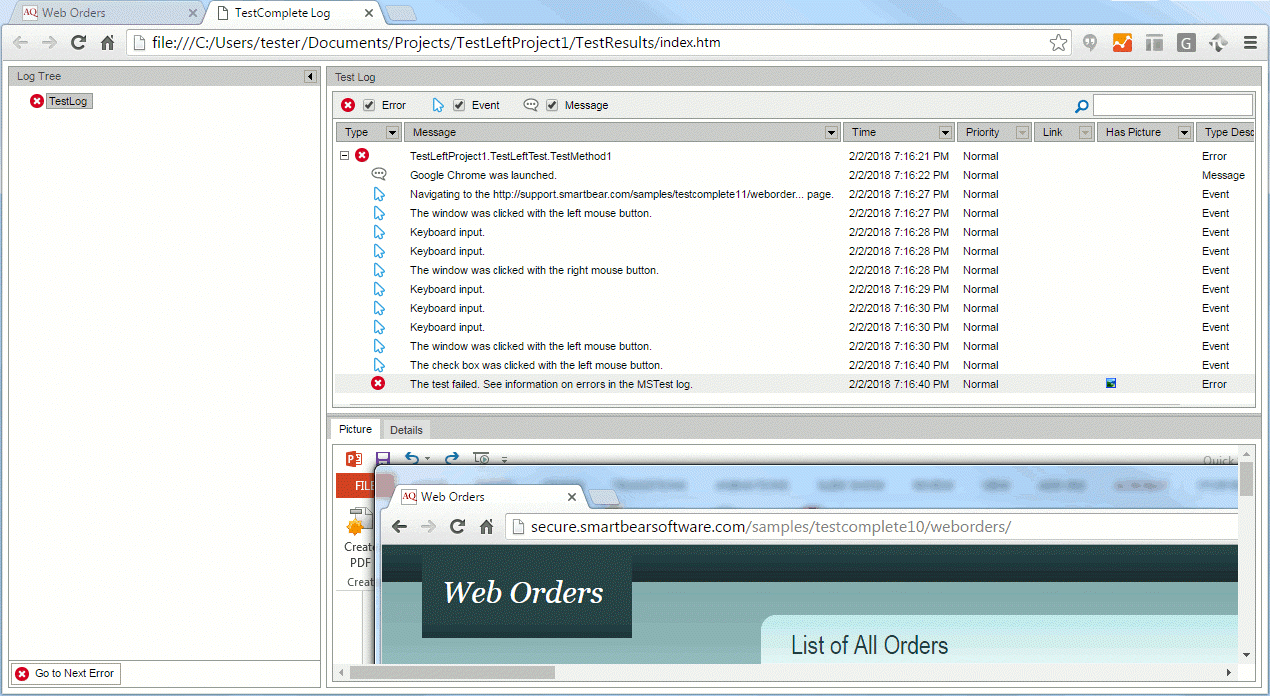During the test run, TestLeft gathers information on all user actions (mouse clicks, button presses, text input, and so on) it simulates over a tested application and whether these actions have been simulated successfully.
If your test fails, the information will help you learn what happened during the test run. You can learn in what state your application was when the test failed and which user actions were being simulated at that moment.
TestLeft test log differs from the test log your unit testing framework generates. TestLeft stores its test log separately.
The image below demonstrates an overall view of the TestLeft test log that is open in a web browser:
To work with the TestLeft test log from code, you use the Log object. To get a reference to the object, use –
.NET: The IDriver.Log property.
Java: The driver.getLog() method.
In addition to the information on simulated user actions, you can post custom messages to the test log. You can post informative messages, images, errors and warnings. For example, you can post a screenshot of your tested application, or you can post an informative message that describes what is going on in your test. To learn how to post custom messages to the TestLeft test log, see Posting Messages and Images to the Log. You can organize related messages into folders in the test log. See Organizing Log Messages.
By default, TestLeft does not save the test log. It keeps it in a temporary folder during the test run and deletes it after the test run is over. To view it, you need to export the log to an MHT or HTML file. See Saving Test Logs. You can then view the log in your web browser.
| Note: | If you use Visual Studio and create your tests by using the TestLeft NUnit or MSTest template, the tests will export the test log to an external file by default.
In all other cases, you will have to export the test log manually. To learn more, see Saving Test Logs. |