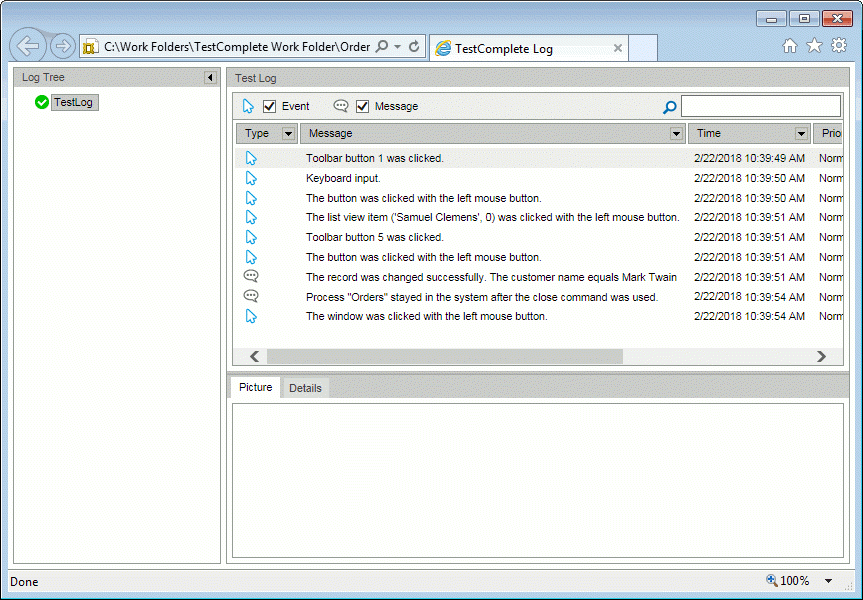By default, TestLeft does not save its test log after the test run is over. To view the test log:
-
Save the test log to an external file.
If you use Visual Studio and create your TestLeft tests by using the TestLeft MSTest or TestLeft NUnit template, the tests will export the test results to an external file automatically. Otherwise, save your test log manually.
Notes
-
MSTest will clear the test results folder if your test passes. It stores the test results only if a test fails. To view the results of a passed test, export the results to another location (see Saving Test Logs), or configure MSTest not to clear the test results.
-
xUnit tests do not save their results automatically. To view xUnit test results, save them manually.
-
-
Locate the folder where the exported test results reside.
-
Open the test log file in your web browser.
You can view MHT files only in Internet Explorer.
You can view test results exported as Unpacked HTML in any web browser. The ”main“ log file is index.htm.
The Test Log panel of the log shows the log contents.
Each message that TestLeft posts to the test log contains text and can optionally contain images and additional text. The Details panel of the test log contains the message’s additional text. The Picture panel contains the image associated with the message. The additional information helps you better understand what happened in your tests.
| Note: | The Call Stack panel of the TestLeft test log is empty. The test log collects data about the test run sequence only if you run tests directly from TestComplete's/TestExecute's IDE. |