1. Run Your Test
-
In IntelliJ IDEA, you can run JUnit tests directly from IDE. You can do it either by selecting the appropriate command from the Run menu, or from the Project panel, or from the Maven Project panel.
Run the created test code in a way you find suitable.
-
The test code will run the Notepad application, get the edit box, simulate the keyboard input and save the test results.
2. View Test Results
After the test run is over, you can view the test results. Navigate to the folder to which your code stores the log and open the log file:
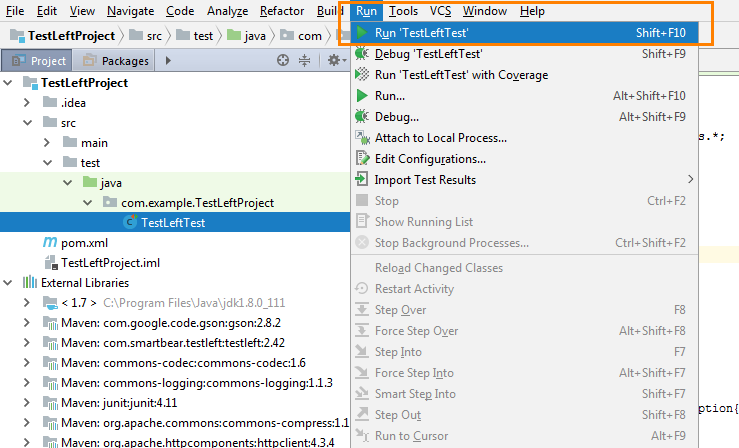
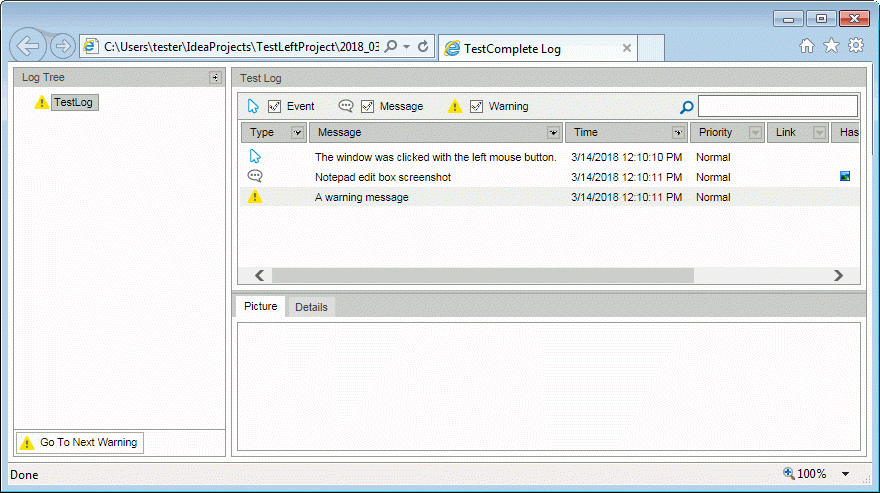
 Prev
Prev