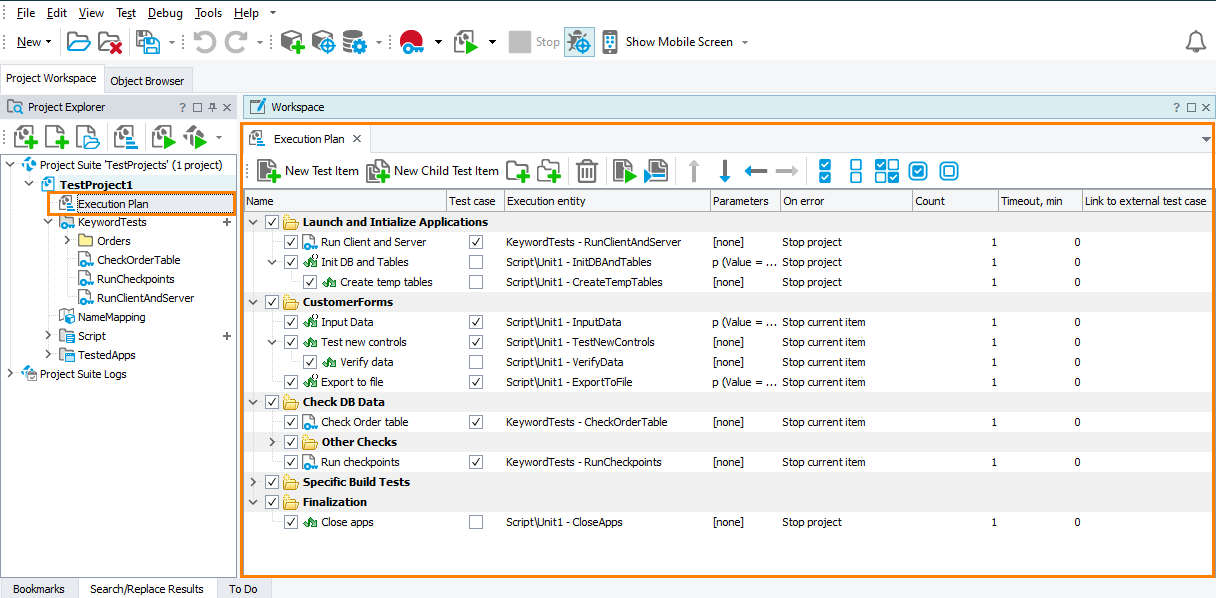When you run a project with TestExecute, it runs test items defined in this project (you can view them in the Execution Plan editor of your project in TestComplete):
If the project does not have test items specified, TestExecute will show the Select Test dialog where you can select a test to run:
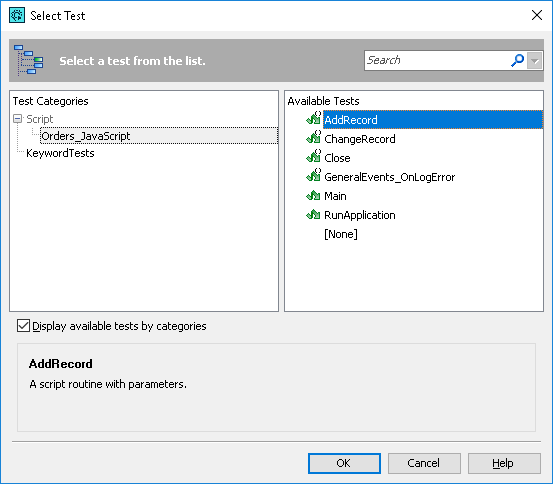
The dialog shows all tests available in the given context, as a single list or by categories (if any). Choose the needed test from the Available Tests list. Select [None] to run nothing.
Working With the Dialog
To quickly find the needed test
Type the test name or its part in the Search box. The dialog will show only those tests whose name contains the specified text.
To show or hide test categories
Select or clear the Display available tests by categories check box.
| Note: | This check box is available only if your project contains tests of several categories (for example, keyword tests and script tests). |
To sort tests by name
Click on the Available Tests list header. Click once more to switch the sorting direction.