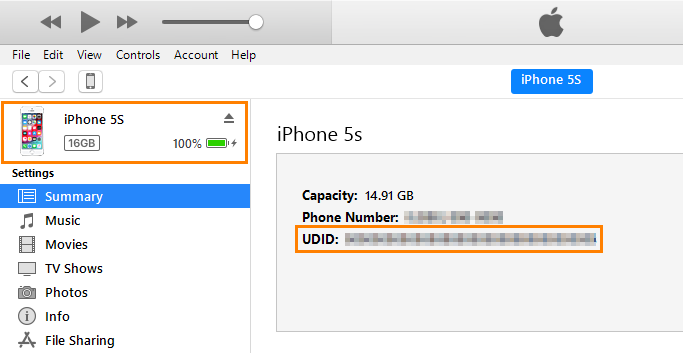If you have the iOS Developer Program (not the iOS Developer Enterprise Program), you need to add all devices where you want to test your application to the application's provisioning profile. If you do not do that, you will not be able to install your application on devices. For more information, see Registering iOS Devices for Testing.
To register devices in the Member Center, you need to know device identifiers (UDID). This topic explains how you can get a device identifier.
Locate UDID Using iTunes
-
Connect your device to your Windows or Mac computer via a USB cable.
-
Launch iTunes.
-
Click
 and then select your device:
and then select your device: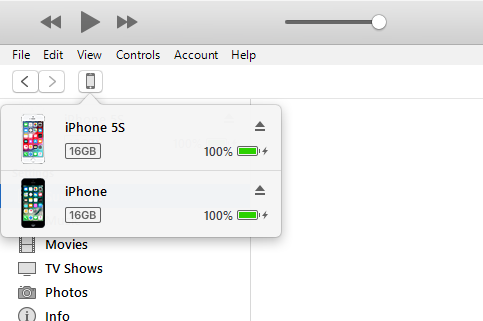
-
On the Summary tab, click your device's Serial Number. The serial number will switch to UDID:
-
Press Ctrl+C (on Windows) or Command-C (on Mac) to copy the UDID to the clipboard.
See Also
Preparing for Running Tests on iOS Devices
Preparing Test Computers for iOS Testing
Preparing iOS Applications