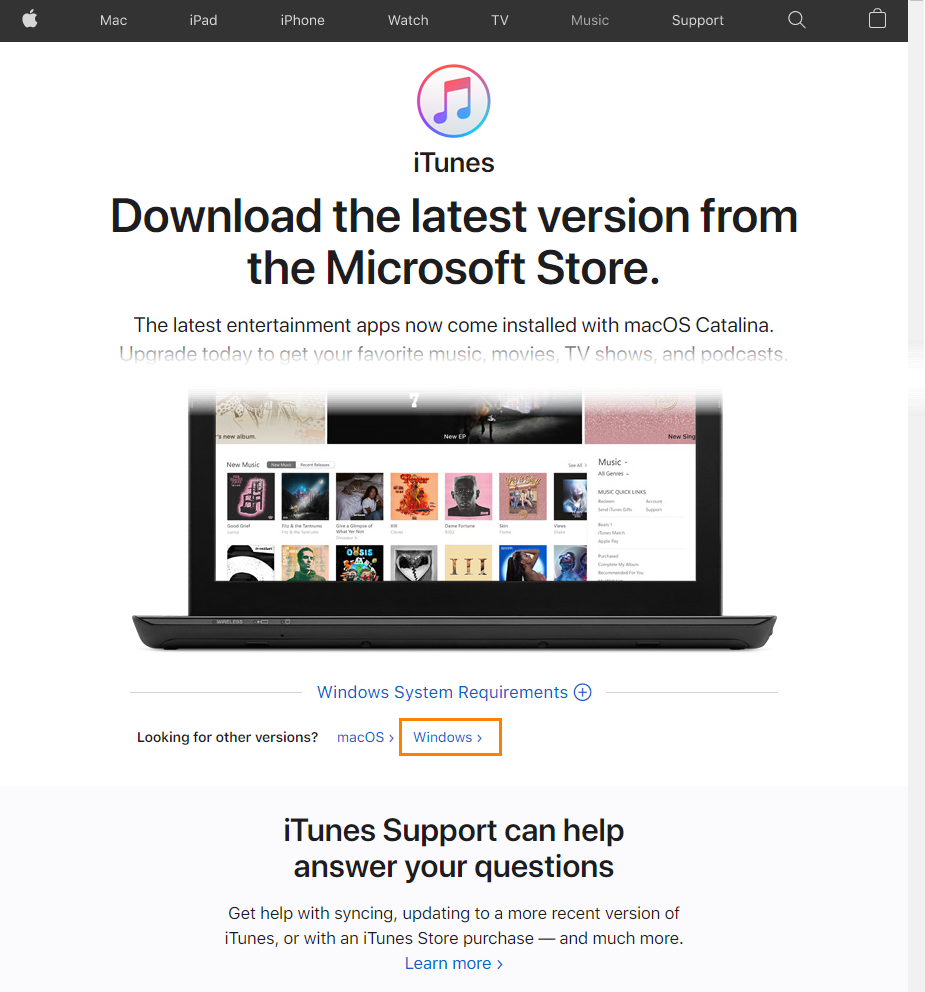Before you start creating mobile tests, you need to set up your TestExecute workstation and your mobile device. This topic explains how to do this.
1. Install Apple iTunes
To test iOS applications, you need to have specific drivers on your computer. These drivers are part of the iTunes package. So, before you start running tests for iOS applications, install the latest desktop version of iTunes on your computer where TestExecute in installed.
Note: TestExecute is incompatible with the Windows Store version of iTunes.
You can download iTunes from the Apple web site:
-
In your web browser, navigate to apple.com/itunes.
-
In the Looking for other versions section, click Windows.
-
On the opened page, click Download iTunes for Windows now (64-bit) or Download here depending on the bitness of your operating system.
2. Check TestExecute Plugins
To test iOS applications, the following plugins need to be enabled:
-
Mobile Support
-
iOS Support.
The plugins are installed and activated automatically. You can check their status in the Install Extensions dialog.
Other Preparatory Actions
After you prepared your computer and TestExecute for testing, you need to prepare the application under test.
See Also
Preparing for Running Tests on iOS Devices
Preparing iOS Applications
Preparing iOS Devices

 1. Install Apple iTunes
1. Install Apple iTunes