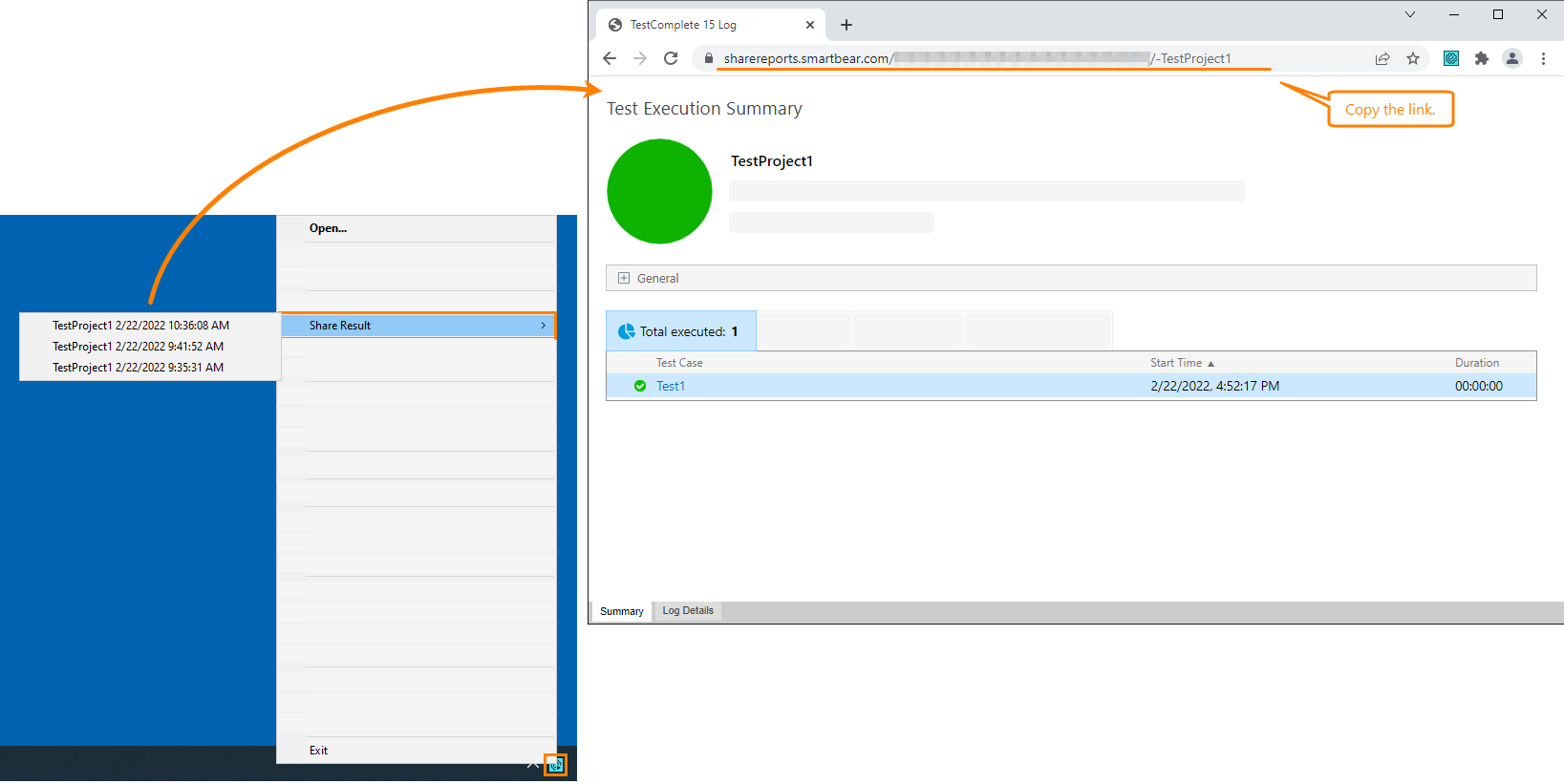In software development, sharing test results is a common task. For example, your colleagues may want to know how the nightly smoke test was going, or your manager may want to view the test results statistics. To share test results, you can:
-
Export test results to an external file and send the file to your teammates. To learn more, see the Exporting Test Results section in the TestComplete documentation.
-
Upload test results to our online storage and send the link to it to your teammates.
How to share reports
Security
To share logs, TestExecute connects to the sharereports.smartbear.com service via HTTPS. The traffic is secured.
Requirements and limitations
-
TestExecute version 15.40.
-
Your computer must have access to the following web service:
https://sharereports.smartbear.com Access to this web service is required for both uploading and viewing test results.
Access to this web service is required for both uploading and viewing test results.If you have firewalls or proxies running in your network, they should allow accessing the web service as well.
-
The total size of a single test log to share cannot exceed 500 MB.
-
You can only share test results manually. For now, sharing test results by using the command line is not supported.
-
 Now, the number of logs you can share is not limited. This may change in the future.
Now, the number of logs you can share is not limited. This may change in the future.

 How to share reports
How to share reports