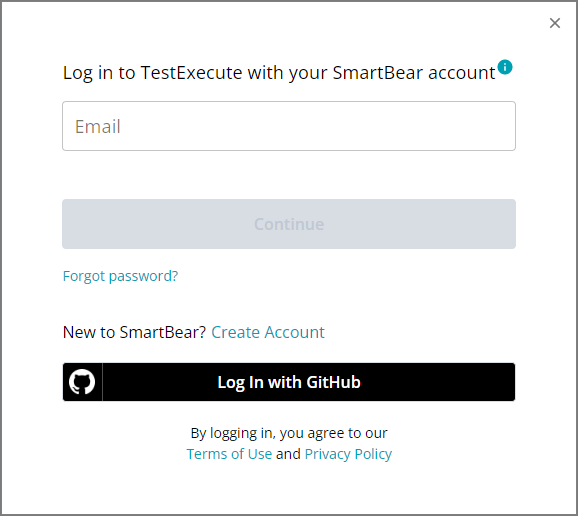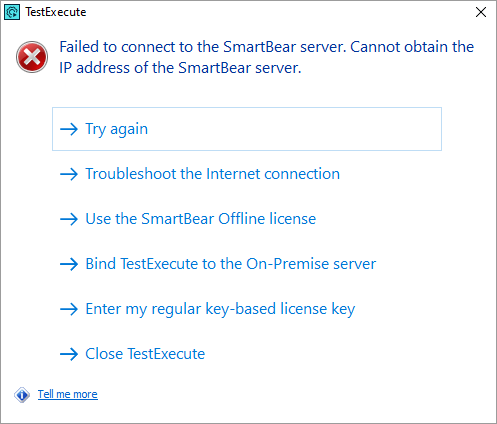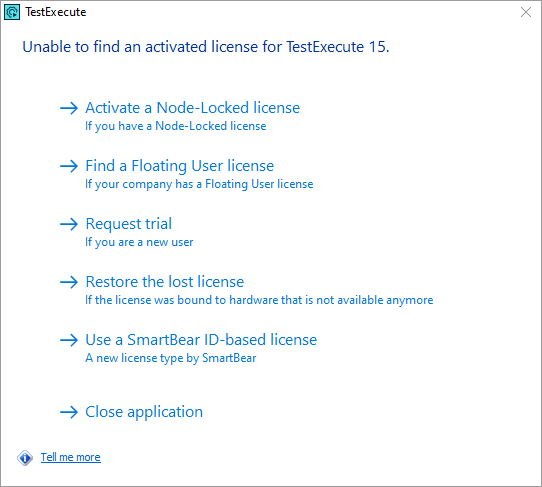To use TestExecute, you have to activate it. You can have one or multiple licenses for TestExecute modules: Desktop, Web, or Mobile. These can be licenses of the ID-based or key-based types (for information on differences between them, see Licensing TestExecute).
Regardless of the license type you have, to activate TestExecute, start it. TestExecute will search for the license info on your computer, and if it doesn’t find it, it will suggest activating the product. The dialogs it displays and your actions to perform depend on the license type you have:
| Dialog box | Description |
|---|---|
|
TestExecute asks you to enter your SmartBear account credentials. That is, it expects you to have an ID-based license, and that this license is assigned to you on the SmartBear Licensing Portal. For information on activation steps, see Activate and Use TestExecute (ID-based license). |
|
|
TestExecute expects you to have an ID-based license, but your computer has no access to the SmartBear license servers. In this case, you can try converting your license to an offline one and then activate it. See Licensing in Private Networks. |
|
|
Your TestExecute instance uses the key-based licensing and expects you to enter your license key. See Activating Licenses. |
The license type name – offline – indicates that the license is controlled by the product or license server on your side, not by the SmartBear license servers that are available on the Web (online).