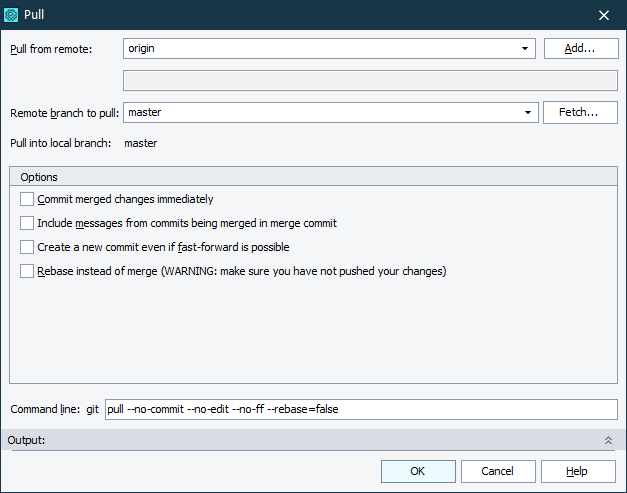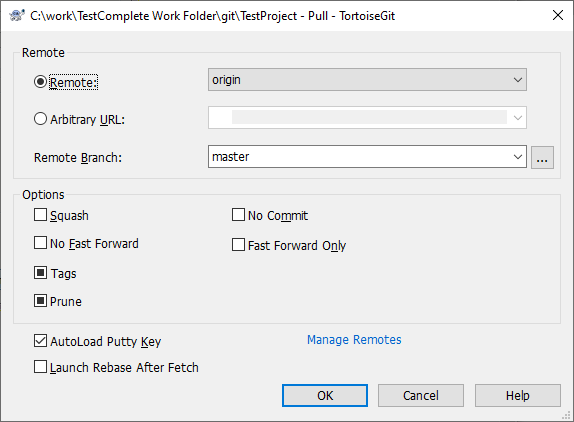Use the Pull dialog to get changes from the remote branch and merge them with the local branch which was set up to track a remote branch. The dialog is displayed when you do any of the following:
- Select File > Source Control > Pull from the TestComplete main menu.
- Right-click within the Project Explorer and choose Source Control > Pull from the context menu.
- Click
 Pull on the Source Control toolbar (if the toolbar is hidden, right-click the main menu and select Source Control in the ensuing context menu to show the toolbar).
Pull on the Source Control toolbar (if the toolbar is hidden, right-click the main menu and select Source Control in the ensuing context menu to show the toolbar).
Depending on the value of the Use TortoiseGit client option, TestComplete will display either the built-in Pull dialog (if the option is disabled), or the Pull dialog of the TortoiseGit client (if the option is enabled).
|
TestComplete Pull dialog |
TortoiseGit Pull dialog |
This topic describes the built-in Pull dialog of TestComplete. The Pull dialog of the TortoiseGit client has similar functions. For detailed information about the TortoiseGit Pull dialog, please see TortoiseGit documentation.
In the Pull from remote drop-down list, select the name of the remote repository from which the changes should be downloaded. The field below shows the actual path or URL of the selected remote repository. To get the changes from the repository that is not in the list, click Add and specify the name and URL of the target repository in the resulting dialog.
In the Remote branch to pull drop-down list, select the name of the desired remote branch. To get the latest changes from the remote repository, click Fetch.
The selected remote branch will be merged with the local branch shown in the Pull into local branch field.
Additionally, you can specify the following options:
- Commit merged changes immediately - Specifies whether to perform the merge and automatically commit the result.
- Include messages from commits being merged in merge commit - Specifies whether to auto-generate the message of merge commit from the messages of the commits being merged.
- Create a new commit even if fast-forward is possible - Specifies whether to create a merge commit even when the merge resolves as a fast-forward.
- Rebase instead of merge - Specifies whether to rebase the current branch at the top of the upstream branch. This is a potentially dangerous mode of operation. It rewrites history and may cause issues if you have already pushed some of your changes to the remote repository.
The Command line field shows the actual text of the command that TestComplete will call to pull changes. You may specify any additional command-line options in this field.
The Output field shows the output from the Git command-line utility (git.exe). This data is helpful to diagnose a problem in case of an error. The Output field is collapsed by default.
Click OK to pull changes from the specified remote repository. Cancel will close the dialog without performing any actions.