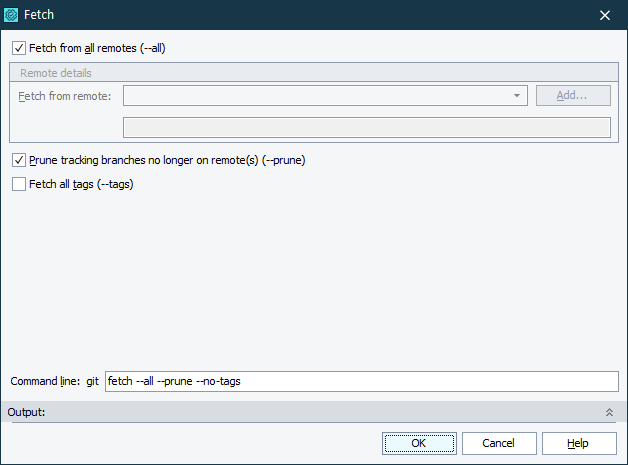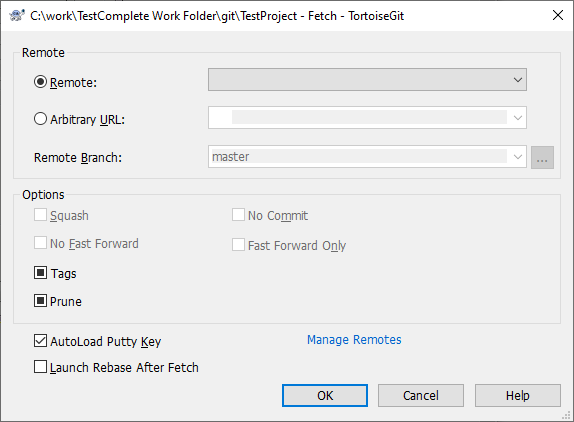Use the Fetch dialog to get changes from the remote branch. Fetch does not merge changes with any of local branches. You may inspect these changes and merge them manually if needed. The dialog is displayed when you do any of the following:
- Select File > Source Control > Fetch from the TestComplete main menu.
- Right-click within the Project Explorer and choose Source Control > Fetch from the context menu.
- Click
 Fetch on the Source Control toolbar (if the toolbar is hidden, right-click the main menu and select Source Control in the ensuing context menu to show the toolbar).
Fetch on the Source Control toolbar (if the toolbar is hidden, right-click the main menu and select Source Control in the ensuing context menu to show the toolbar).
Depending on the value of the Use TortoiseGit client option, TestComplete will display either the built-in Fetch dialog (if the option is disabled), or the Fetch dialog of the TortoiseGit client (if the option is enabled).
|
TestComplete Fetch dialog |
TortoiseGit Fetch dialog |
This topic describes the built-in Fetch dialog of TestComplete. The Fetch dialog of the TortoiseGit client has similar functions. For detailed information about the TortoiseGit Fetch dialog, please see TortoiseGit documentation.
To get changes from all remote repositories, enable the Fetch from all remotes option. Otherwise, disable the option and specify the name of the desired remote repository in the Fetch from remote field. If there are several remote repositories, use the drop-down list to select the desired repository. The field below shows the actual path or URL of the selected remote repository. To get the changes from the repository that is not in the list, click Add and specify the name and URL of the target repository in the resulting dialog.
To remove remote-tracking branches which no longer exist in the remote repository, enable the Prune tracking branches no longer on remote(s) option.
To get data about remote tags, enable the Fetch all tags option.
The Command line field shows the actual text of the command that TestComplete will call to fetch changes. You may specify any additional command-line options in this field.
The Output field shows the output from the Git command-line utility (git.exe). This data is helpful to diagnose a problem in case of an error. The Output field is collapsed by default.
Click OK to fetch changes to the remote repository. Cancel will close the dialog without performing any actions.