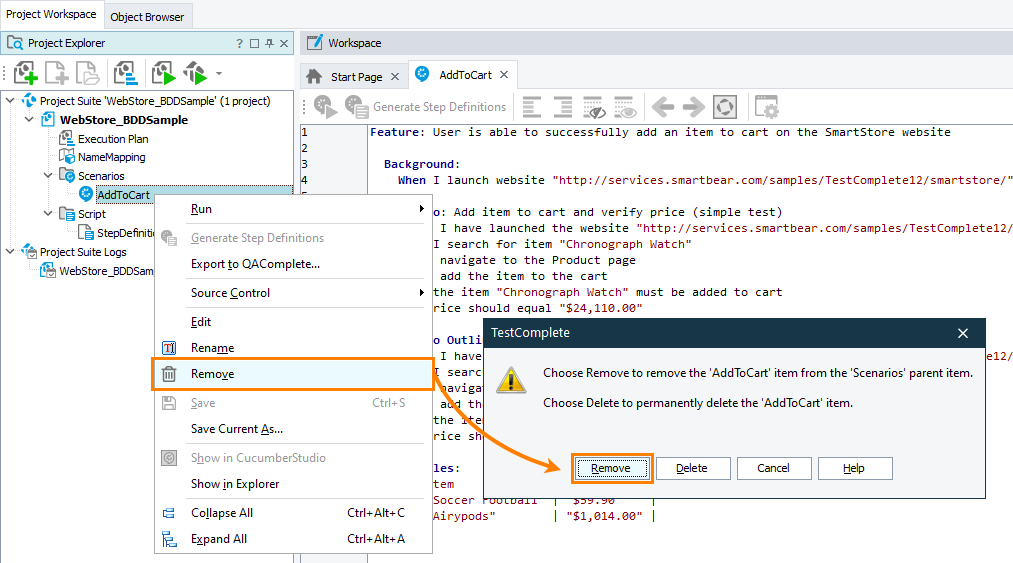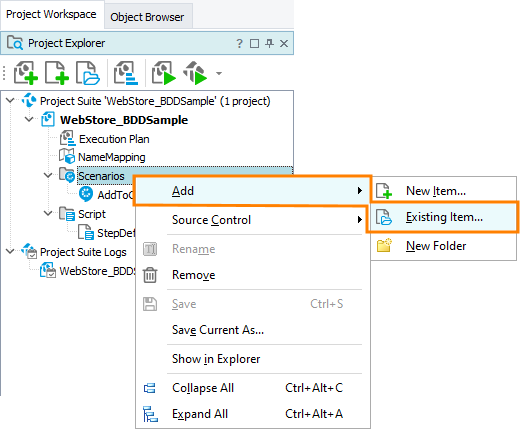When does the error occur?
TestComplete displays this message when you are trying to bind your test project to a CucumberStudio project, and your test project contains some BDD scenarios.
Why is the message shown?
Right after binding, TestComplete will automatically update the BDD feature files in your test project with the feature files from CucumberStudio. It may rewrite the existing files or remove some of them. So, the changes you made to these files might be lost. To avoid this, TestComplete doesn’t support binding projects containing BDD feature files.
You will be able to add BDD feature files to your TestComplete project later, but at the moment of binding, the project should not have these files included.
Workarounds
-
Exclude your BDD feature files from your project temporarily. See the instructions below not to miss important steps.
 Instructions
Instructions
 Instructions
Instructions Instructions
Instructions
-
In the Project Explorer panel, right-click your feature file and select Remove from the context menu.
 In the subsequent message box, click Remove (not “Delete”). This will remove the files from the project, but will keep them on your hard drive.
In the subsequent message box, click Remove (not “Delete”). This will remove the files from the project, but will keep them on your hard drive.
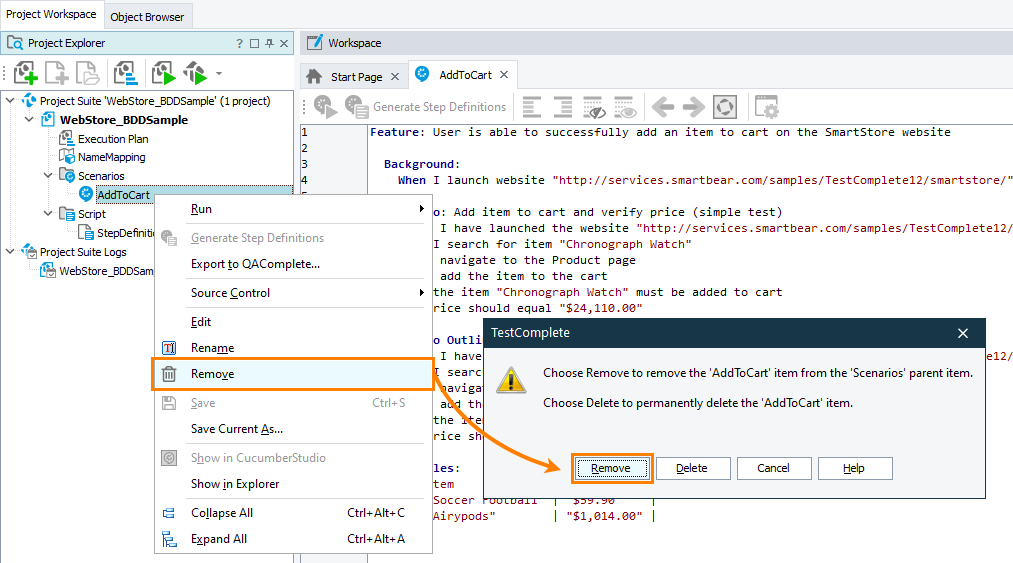
Click the image to enlarge it.
-
Copy or move the excluded feature files to some other folder on your hard drive.
-
Bind your TestComplete project to a CucumberStudio project. (See details.)
-
After binding, add the feature files from your hard drive to the project. To do this right-click the Scenarios node or a logical folder under Scenarios, and select Add > Existing Item from the context menu. Then, select your feature file in the subsequent Open File dialog.
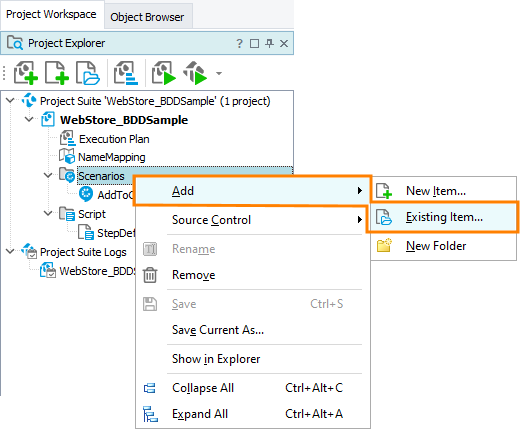
Click the image to enlarge it.
A few notes:
-
Before importing, we’d recommend moving a feature file from the backup folder to a subfolder in your project folder and then import the file into your project from that subfolder.
-
The Scenarios item in CucumberStudio-bound projects can contain only one feature file and a folder, whose name conicides with that feature file name. That is, you cannot make your feature files child items of the Scenarios item. Add them to subfolders below Scenarios.
-
If the name of your feature file coincides with the name of some imported feature file, you will have to rename your file before importing it.
If you rename your feature file, make sure also to change the first line of the Feature description in it. This first line is considered to be the “feature name”, and it must coincide with the file name. You can edit your feature file in any text editor before importing the file into your TestComplete project.
– or –
-
Move BDD scenarios from your TestComplete project to another project.
– or –
-
Place them to the CucumberStudio project you are going to bind to. Then, remove the scenarios from your TestComplete project and try binding it to the CucumberStudio project.
See Also
Bind TestComplete Project to CucumberStudio Project
CucumberStudio Integration

 Instructions
Instructions