CucumberStudio (formerly known as HipTest) uses test runs to manage test execution. A test run includes a snapshot of your test scenarios to be run. You can continue modifying scenarios in your CucumberStudio project, but run the scenario copies (or versions) that were used at the time you created the run.
In the Select Test Run dialog, you can choose a CucumberStudio test run with which TestComplete will synchronize:
-
TestComplete will upload the results of automated test execution to this test run, and
-
If your project property CucumberStudio > Synchronize scenarios in the CucumberStudio test run is selected, TestComplete will send the changes made to BDD tests to this test run:
When you save the changes made to BDD scenarios in TestComplete, the latter will send them to CucumberStudio, to the Scenarios collection, and if the option is on, it will also forward the changes to the test run you selected in this dialog.
To invoke the dialog, click the ellipsis button in the Test run edit box in the CucumberStudio project properties editor. Here is a sample view of the dialog:
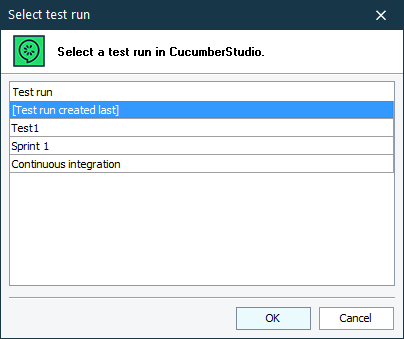
The dialog lists only those test runs that are not archived. Integration with archived test runs is not allowed.
The test run you select in this dialog will be used by all other properties of the CucumberStudio group.
See Also
CucumberStudio Integration
Project Properties - CucumberStudio Options
