Before you start editing your project or project suite bound to Team Foundation Version Control, you need to check out the project or individual files you want to edit.
Note: To perform any tasks over a project (or a project suite) bound to a team project repository in Azure DevOps Services or Azure DevOps Server or on Team Foundation Server, your computer must have access to the repository.
-
Select File > Source Control > Check Out for Edit from the TestComplete main menu.
– or –
Right-click your project or project suite in the Project Explorer and then click Source Control > Check Out for Edit.
– or –
Click
 Check Out for Edit on the Source Control toolbar (if the toolbar is hidden, right-click the toolbar area and select Source Control).
Check Out for Edit on the Source Control toolbar (if the toolbar is hidden, right-click the toolbar area and select Source Control).— or —
Start editing the needed project item. TestComplete will ask you to check out the corresponding file.
-
In the Check Out dialog, select the files you want to check out and set a lock type for the files.
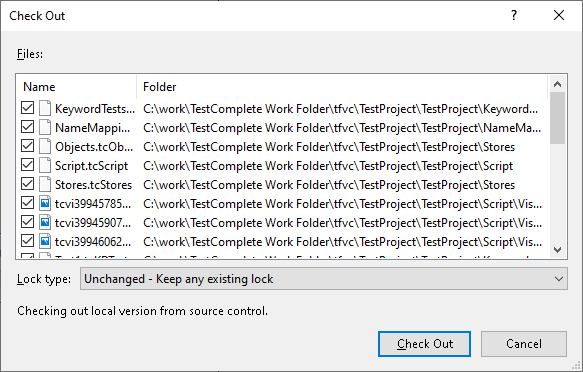
-
Click Check Out.
TestComplete will get the latest version of the specified files from your team project repository and check out them for editing.
| Note: | If the versions of files stored in the repository and on your local computer are different, TestComplete will replace your local files with the files retrieved from the server. |
Related Tasks
See Also
Integration With Team Foundation Version Control - Common Tasks
Integration With Microsoft Team Foundation Version Control

 Checking In Pending Changes
Checking In Pending Changes