Use the Select Subversion Repository dialog to add your un-versioned project suite (with all its projects and child items) to your Subversion repository.
To call the dialog:
-
Select File > Source Control > Add Project Suite to Subversion from the TestComplete main menu.
– or –
- Right-click your project suite in the Project Explorer and then click Source Control > Add Project Suite to Subversion.
– or –
-
Click
 Add Project Suite to Subversion on the Source Control toolbar (if the toolbar is hidden, right-click the toolbar area and then click Source Control).
Add Project Suite to Subversion on the Source Control toolbar (if the toolbar is hidden, right-click the toolbar area and then click Source Control).
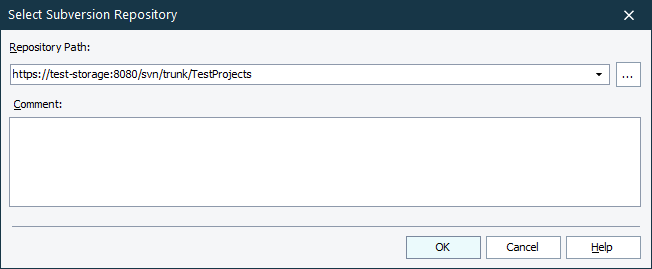
In the Repository Path box, enter the URL of your Subversion repository to which you want to add your project suite. You can click the ellipsis button and browse for the needed folder in the repository.
In the Comment box, enter the commit message.
Click OK to add the project suite to the repository. Click Cancel to close the dialog without adding the project suite.
See Also
Integration With Subversion
Adding a Project Suite to the Repository
Integration With Source Control Systems
