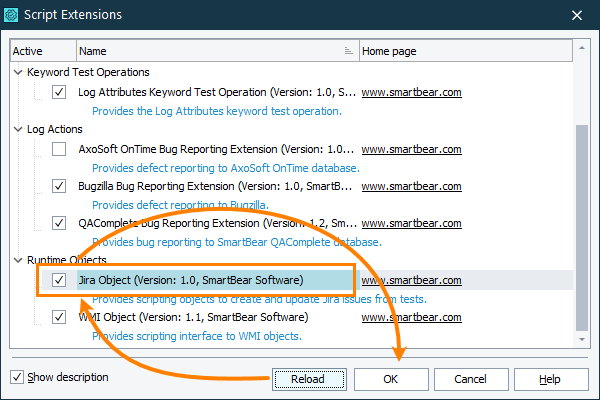You can create a bug report for test run results and post this report to one of the following issue-tracking systems:
-
Atlassian Jira Server ver. 5.0 - 7.12 or Jira Cloud
-
Microsoft Azure DevOps Server 2019 or Visual Studio Team System 2005 - 2018
-
Mozilla Bugzilla v. 3.0.3, 3.4, 3.6, 4.0, 4.2 or 4.4
-
Axosoft OnTime 2009 - 2017
-
SmartBear QAComplete
 |
If you create a bug report for the project suite log, TestComplete creates one bug report for each project that belongs to this suite, but not one bug for the entire project suite. |
Sending Bug Reports to Issue-Tracking Systems From Test Log
-
Select the needed log item in the Test Log panel.
-
Click the proper button on the test log toolbar:
-
Create Jira Issue
-
Post Defect to Bugzilla
-
Post Defect to QAComplete
-
Post Defect to OnTime
Note: Support for Axosoft OnTime is deprecated. By default, the appropriate extension is disabled, and this command is not available in the Test Log panel. To make the command available, enable the extension in the File > Install Script Extensions dialog.
This will call a dialog that will help you specify the connection settings and general bug info. To learn more about the parameters you can set in the dialog, see --
-
-
Enter the needed bug information and click Send to post a bug to an issue-tracking system.
TestComplete will attach the test log to the created bug.
Note: Your issue-tracking system may limit the size of attachments you add to the posted items. If the test log size exceeds that limit, TestComplete does not post the log data. To learn the size limit, contact your issue-tracking system administrator.
Sending Issues to Jira From Script Tests
You can create and update Jira issues directly from TestComplete script tests.
Requirements:
-
Jira Server ver. 5.0 - 7.12 or Jira Cloud.
-
The external JiraSupport TestComplete extension must be installed and enabled in TestComplete.
-
To attach files to issues in Jira, their issue type must allow attachments.
After the extension is enabled, TestComplete provides you with the runtime Jira object. It has several methods that allow you to create, update Jira issues, and attach the desired text files to them from script tests.
Sending Bug Reports by Using Issue-Tracking Templates
-
Configure your Microsoft Visual Studio Team System or Mozilla Bugzilla issue-tracking template as described in Integration With Issue-Tracking Systems.
-
Select the needed log item in the Test Log panel.
Note: TestComplete exports project suite, project or test item logs by using templates. To export a script routine or a keyword test log, add it to the project’s test items. After the project run is over, the test results contain your keyword test or script log that you can export to the needed issue-tracking system.
-
Right-click the selected log and then click
 Create Issue.
Create Issue.– or –
Click
 Create Issue on the test log toolbar.
Create Issue on the test log toolbar. -
TestComplete will create an item using your issue-tracking template and send it to the issue-tracking system.
For more information on working with issue-tracking templates, see Issue-Tracking Templates.
See Also
Test Results
Integration With Issue-Tracking Systems
Integration With Issue-Tracking Systems
Sending Results via E-Mail - About
Exporting Test Results
Add Defect Info to OnTime Database Dialog
Add Defect to Jira Database Dialog

 Add Defect Info to Jira Database
Add Defect Info to Jira Database See instructions
See instructions