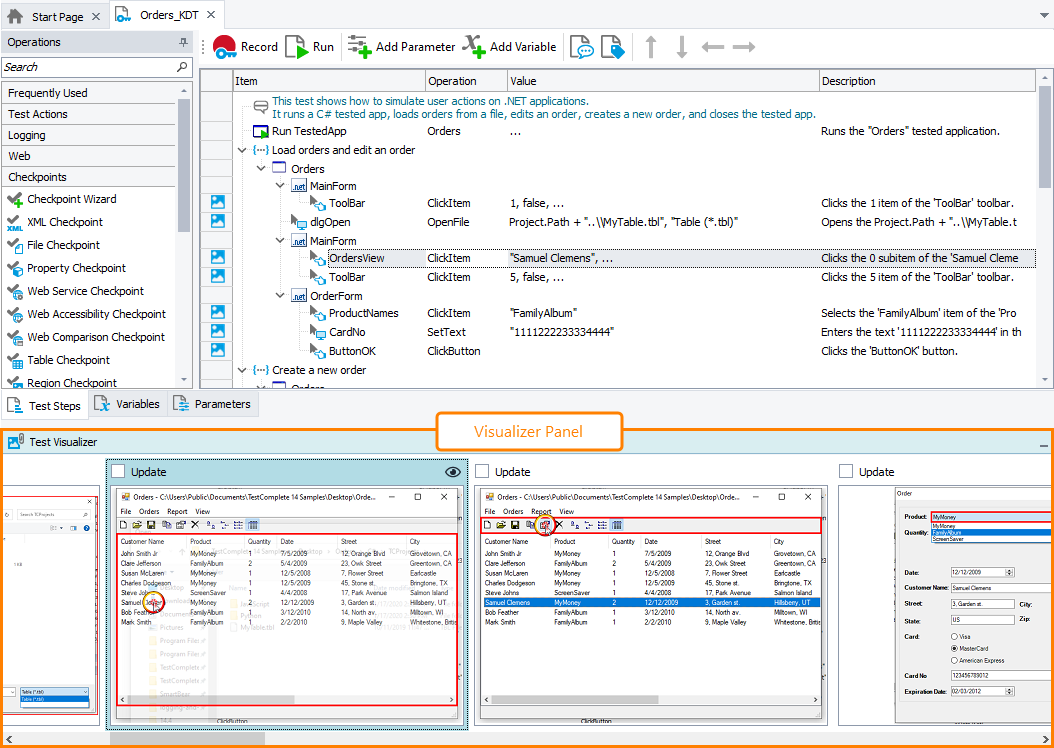The Test Visualizer panel shows images that Test Visualizer captured for recorded user actions.
The panel resides at the bottom of the Keyword Test editor or at the bottom of the Code Editor. The following image shows the overall view of the panel:
About Test Visualizer
Test Visualizer captures screenshots for user actions (mouse clicks, keypresses, menu item selections and so on) during test recording or playback and associates the captured images with appropriate test commands. These images help you to understand what actions the test commands perform better.
To learn more about Test Visualizer, see About Test Visualizer.
A possible alternative to Test Visualizer is the VideoRecorder script extension that enables you to record videos for your automated tests during the playback.
About the Panel
Each image in the panel corresponds to a test command that represents a user action (for example, a mouse click, a keystroke, and so on) that you performed over your tested application during test recording. We call these images frames.
A red border highlights the object with which the command works (see the image above).
| Note: | If you manually specify a new object for the command and TestComplete does not find this object, then no object will be highlighted in the corresponding image in the Test Visualizer. |
To indicate that a test command has a frame associated with it, the test editor displays the ![]() icon next to the command in the editor’s gutter. Commands that do not have a frame associated with them have no icons in the gutter:
icon next to the command in the editor’s gutter. Commands that do not have a frame associated with them have no icons in the gutter:
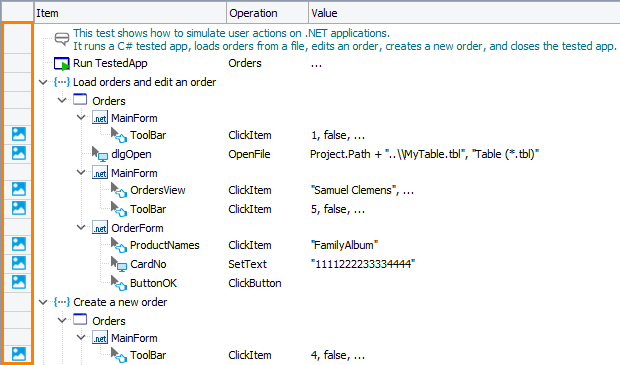
When you select a frame in the Test Visualizer panel, TestComplete automatically highlights the keyword test operation or script line to which this frame corresponds.
The association between the keyword test operations and images remains valid if you modify the test in TestComplete.
| The association between images and script lines will be broken if you change the script code outside of TestComplete, for instance, if you modify a script unit in some external editor. |
More Information on Test Visualizer
| For more information on … | See these topics … |
|---|---|
| Test Visualizer subsystem and how to use it | About Test Visualizer |
| Exploring captured images with the Visualizer Frame window | Visualizer Frame Window |
Working with the Panel
You can –
- View frames at a larger scale.
- Copy a frame or part of it to the clipboard.
- Save a frame or part of it to a file.
- And so on.
| For more information on … | See … |
|---|---|
| How to perform common tasks over Visualizer frames displayed in the panel | Working With Visualizer Frames |
| How to update Visualizer frames | Updating Visualizer Frames |
| How to create test commands for windows and controls that are shown on Visualizer frames | Creating Test Commands From Visualizer Frames |
See Also
About Test Visualizer
About Test Visualizer
Working With Visualizer Frames
Updating Visualizer Frames
Creating Test Commands From Visualizer Frames
Code Editor
About Keyword Test Editor